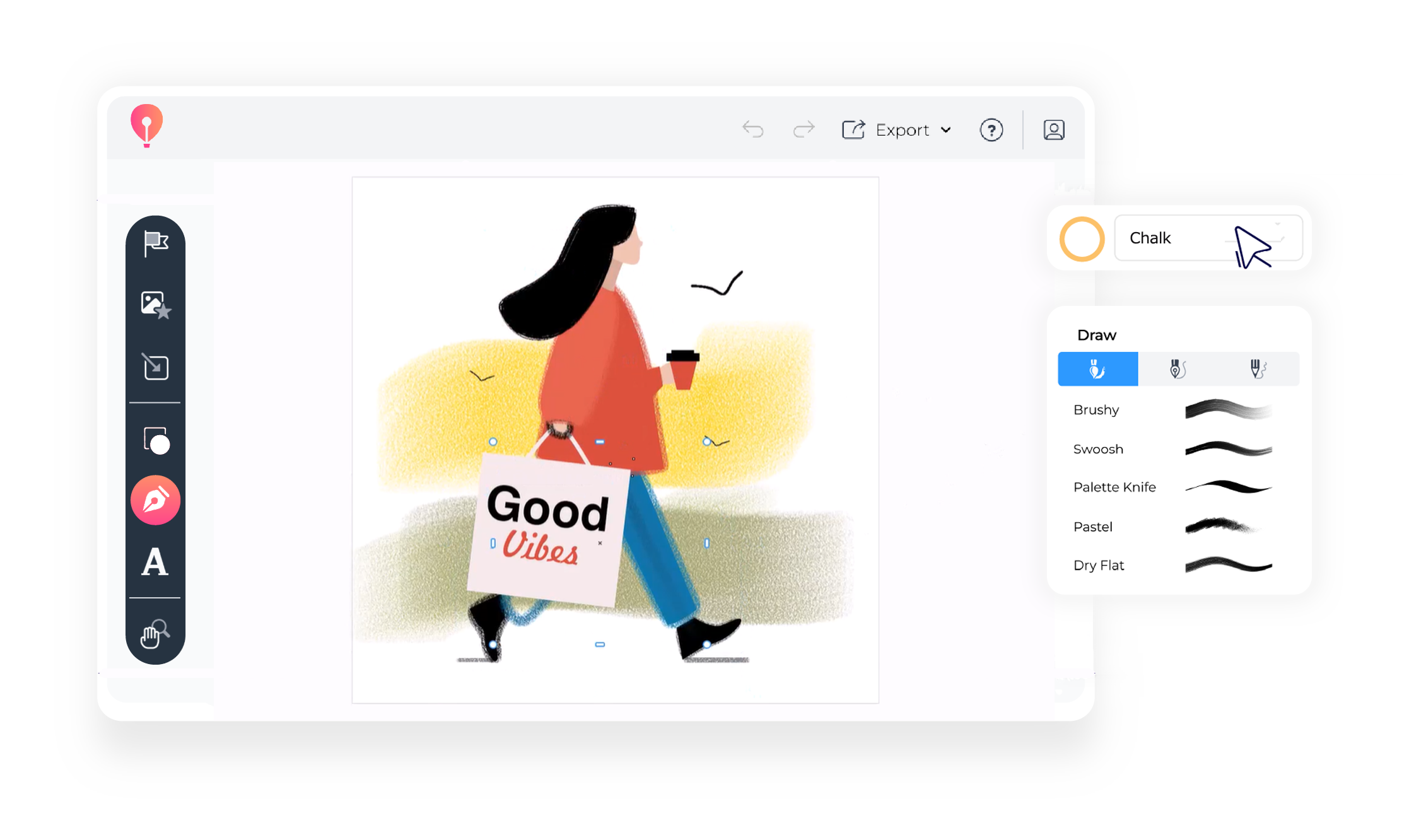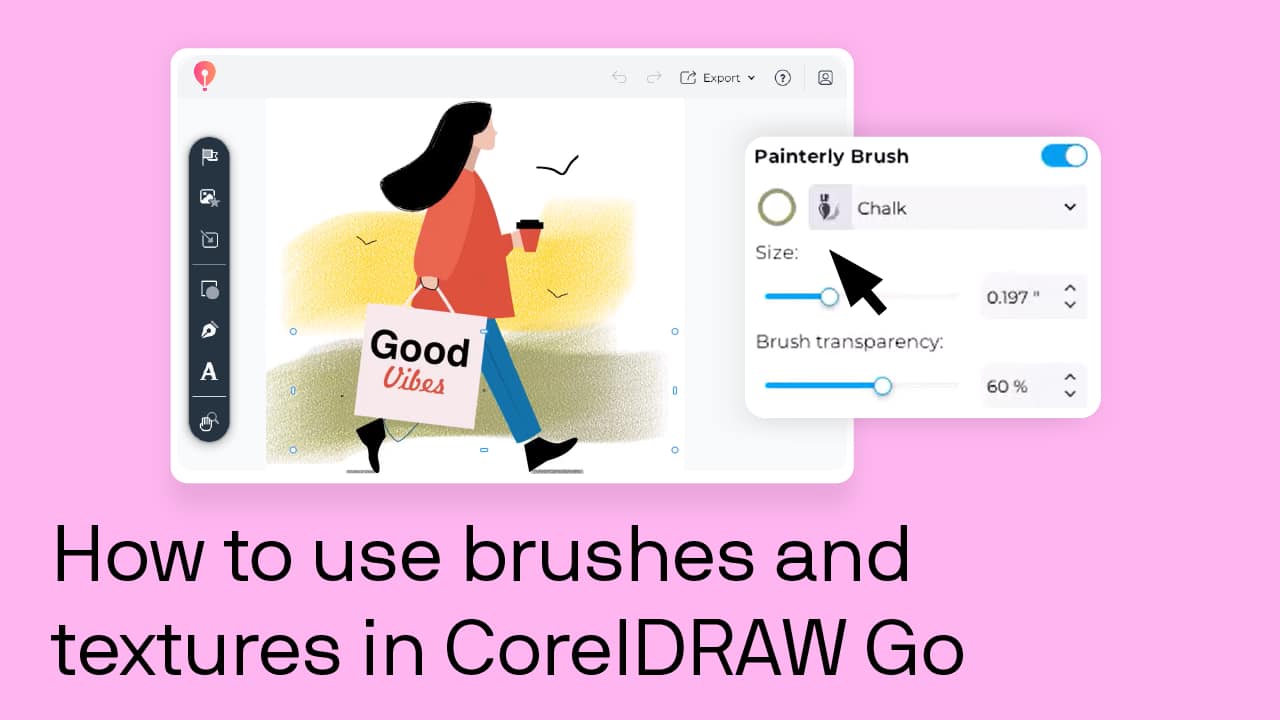Watch our step-by-step tutorial on how to use realistic brushes and textures on YouTube.
1. Open CorelDRAW Go
You’ve opened your browser, launched CorelDRAW Go, and you’re ready to start creating. Now what?
Start by finding the "Drawing Tools" icon in the "Toolbox." Clicking that will open the "Draw" panel—your new creative playground.
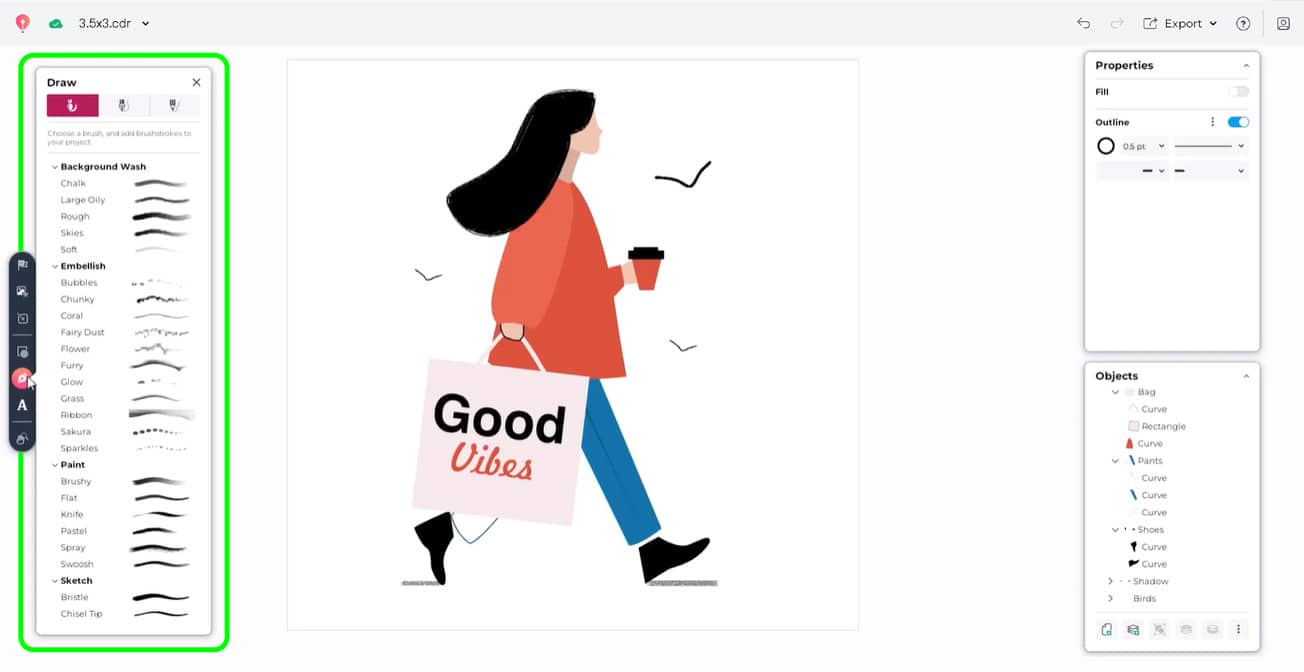
2. Open the Draw panel
Once the "Draw" panel is open, it’s time to pick your brush. Choose one that feels right for your idea, whether it’s smooth, sketchy, or wildly textured.
Then, click on the canvas, drag to draw, and let go when you’re done.
Want to pause and admire your work? Just click "Finish" to wrap things up.
If you’re just getting started, here’s a helpful beginner’s tutorial to walk you through the basics.
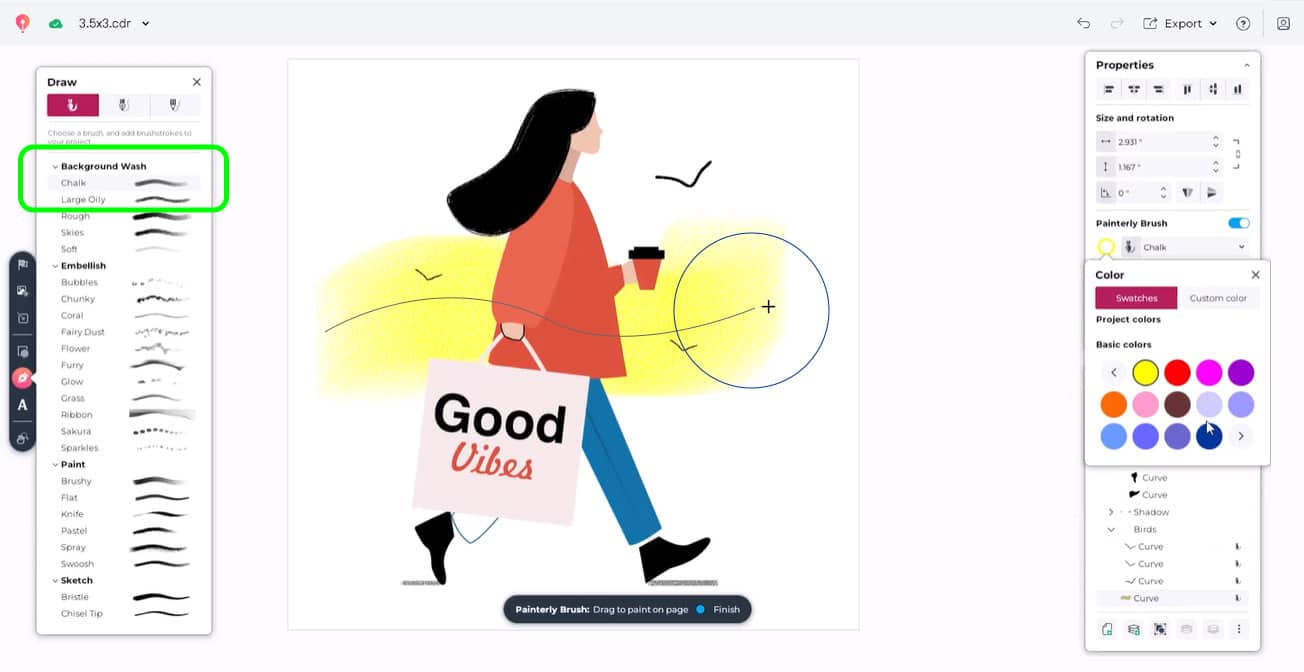
3. Customize your brushwork
Here comes the fun part.
If you want to tweak your brushstroke, just double-click on it. This lets you adjust the shape however you like—bend it, stretch it, twist it into something completely new.
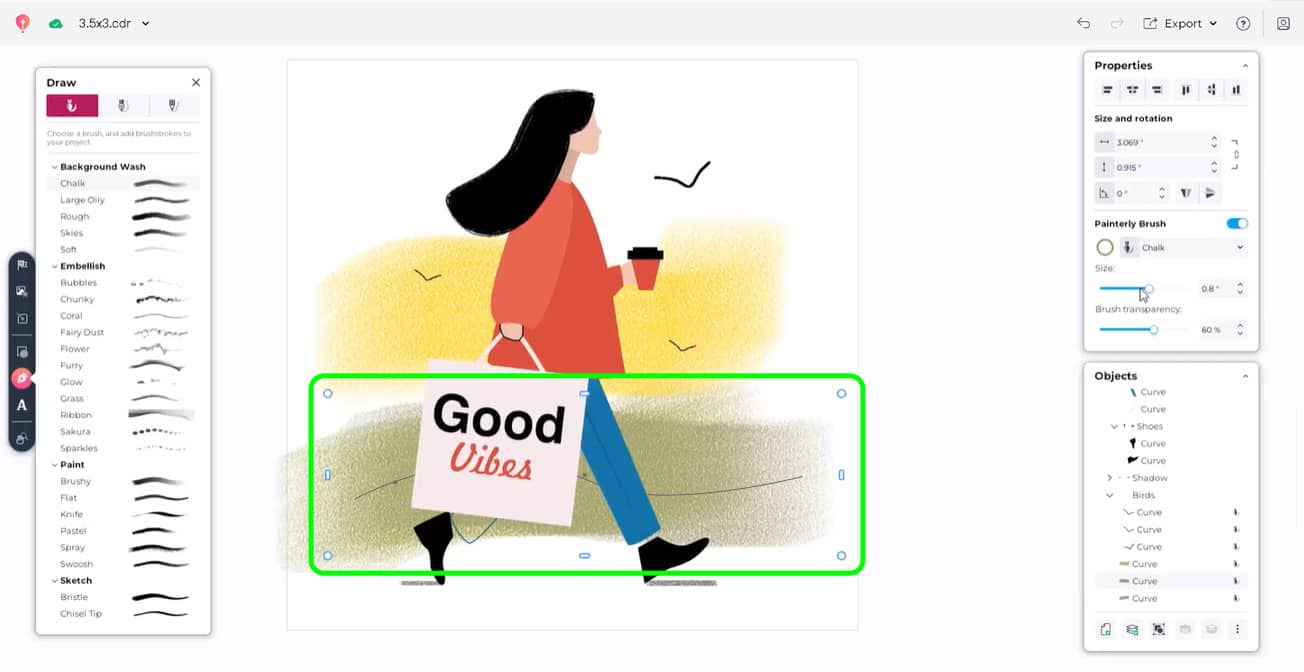
4. Play with colors, textures, and sizes
This is where your creativity really gets to shine. From the "Properties" panel, you can change things like size, color, angle, and even how see-through your stroke is.
You can switch brush types anytime, mid-drawing, and see what works best.
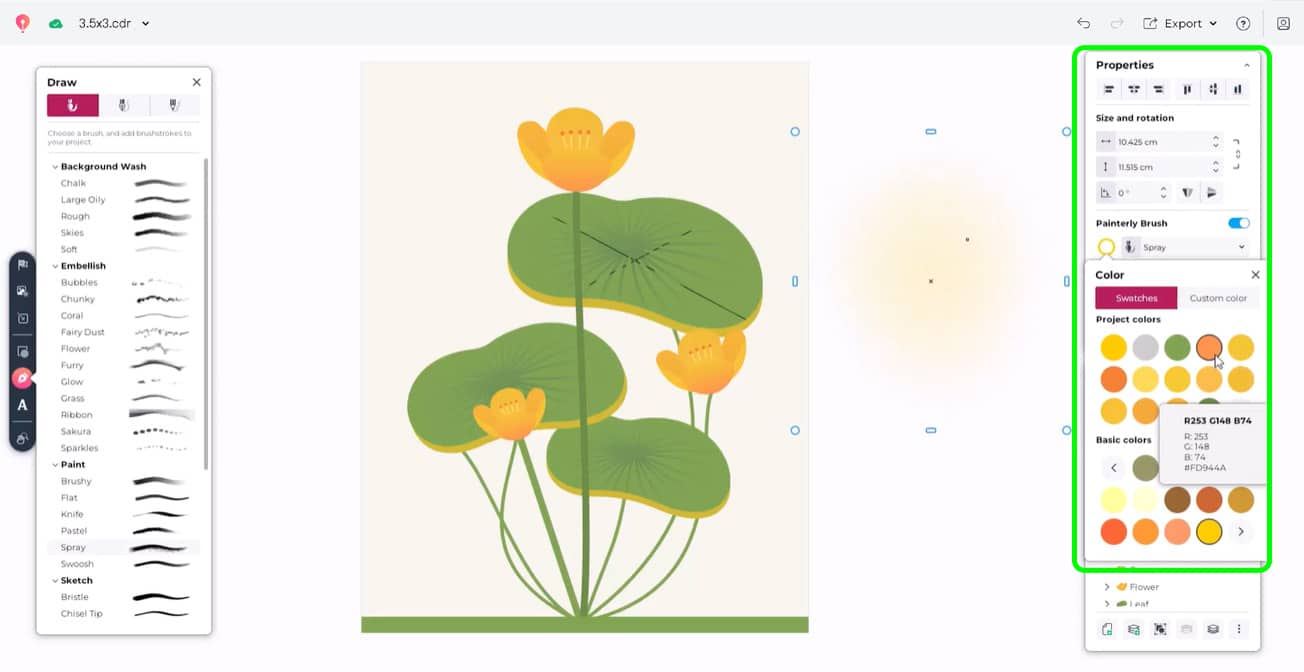
5. Apply brushstrokes to shapes and text
Not everything needs to be drawn from scratch.
You can also apply brushstrokes directly to shapes or text objects. Select your object on the canvas or from the “Objects” panel, and then use the "Properties" panel to apply a brush style and experiment with different effects.
With a couple of clicks, even basic text looks like it was painted with care.
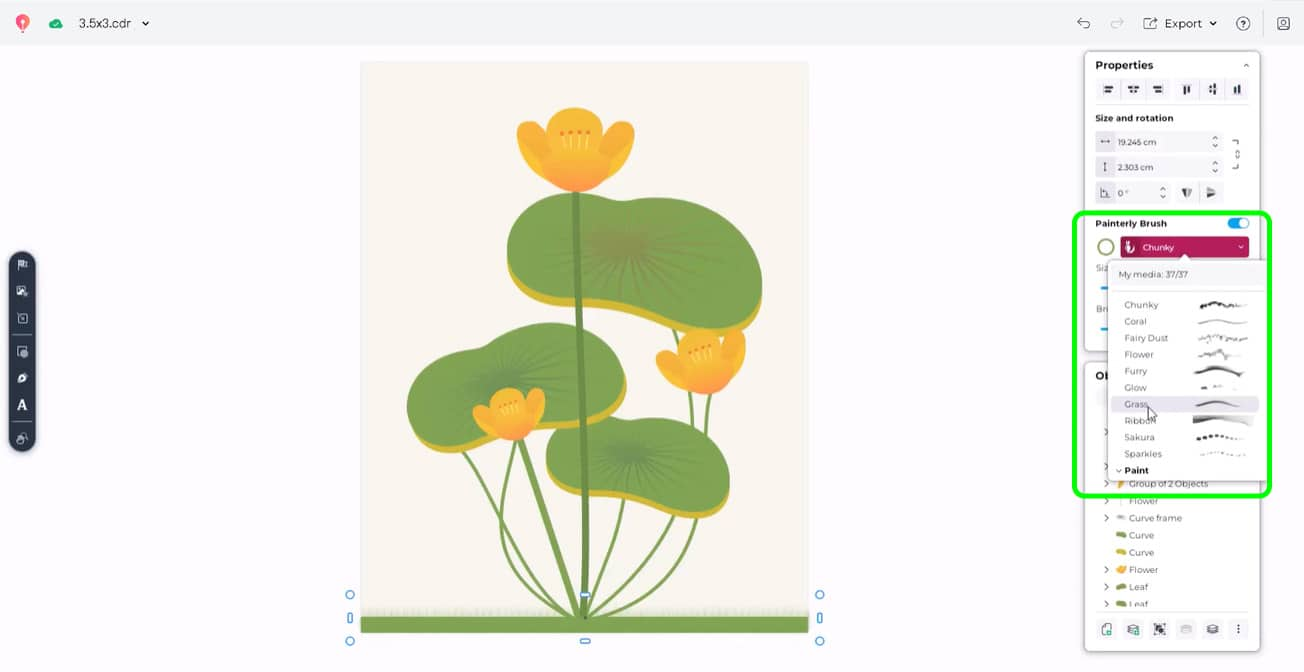
FAQs
How do I access brushes in CorelDRAW Go?
Click the "Drawing Tools" icon in the “Toolbox” to open the “Draw” panel and start exploring brush types.
What kinds of brushes are available and can you use different brush types in CorelDRAW Go?
There’s a variety—some smooth, some rough, some textured. And yes, you can switch brush types anytime while you’re working on a piece.
How do I customize my brushstrokes?
Double-click a brushstroke to reshape it by adjusting the nodes and handles with your cursor, and use the "Properties" panel to change size, color, and transparency.
Can I change the brush type after I’ve started drawing?
Absolutely! Just pick a new type and keep going—your creativity doesn’t have to stop.
Is it possible to apply brushstrokes to text or shapes?
Yes, and it’s super easy. Select the object, then apply the brushstrokes from the Properties panel.
Can I create textured or multidimensional effects?
Definitely. The brushes are designed to give your artwork a more tactile, layered look—even though it’s all happening on screen.
Use realistic brushes and textures
Now that you’ve seen how simple and fun it is to use realistic brushes in CorelDRAW Go, it’s your turn. Whether you’re sketching for fun, designing a poster, or just doodling during your lunch break, these tools will make your creations feel more alive.
Try CorelDRAW Go now