CorelDRAW Web
For CorelDRAW Graphics suite subscribers and maintenance customers, CorelDRAW Web is an exclusive benefit, delivering a comprehensive CorelDRAW experience in a web browser— allowing you to design beyond the desktop.
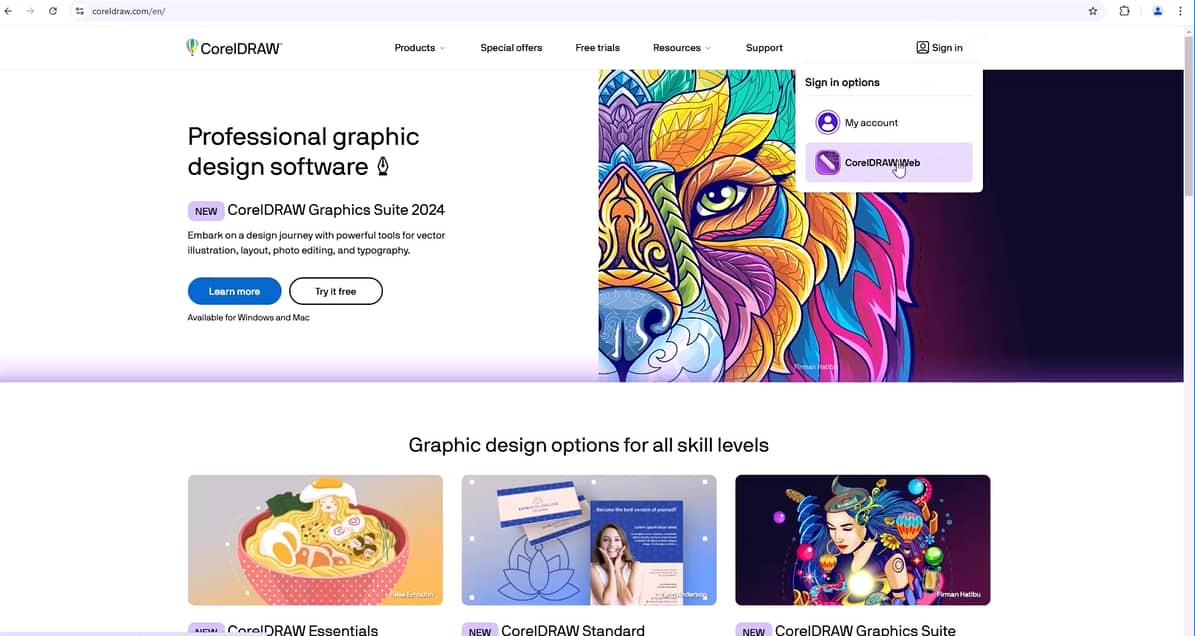
Create on-the-go or make quick edits without needing the full desktop application.
Because CorelDRAW Web complements the desktop application, designers can work from virtually anywhere. All you need is a compatible browser for access to the latest features. No installation required, and no manual software updates.
CorelDRAW Web offers many of the vector graphic design tools found in the desktop version, enabling you to create and edit designs online. Projects started in CorelDRAW Web can be seamlessly opened and edited in the desktop application, and vice versa.
CorelDRAW Web opens a world of project workflows.
For example, start in CorelDRAW desktop and save your file to the cloud.
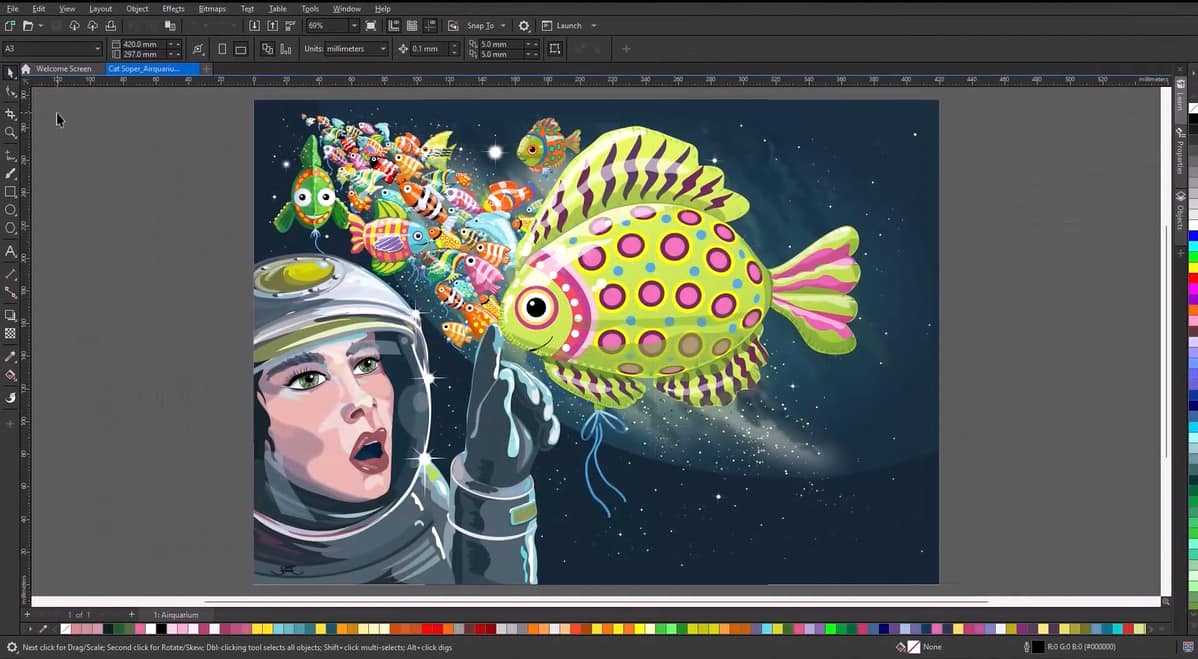
At a client visit, open CorelDRAW Web on your laptop. Open your file from the cloud, get client feedback, and make the requested edits on the spot.
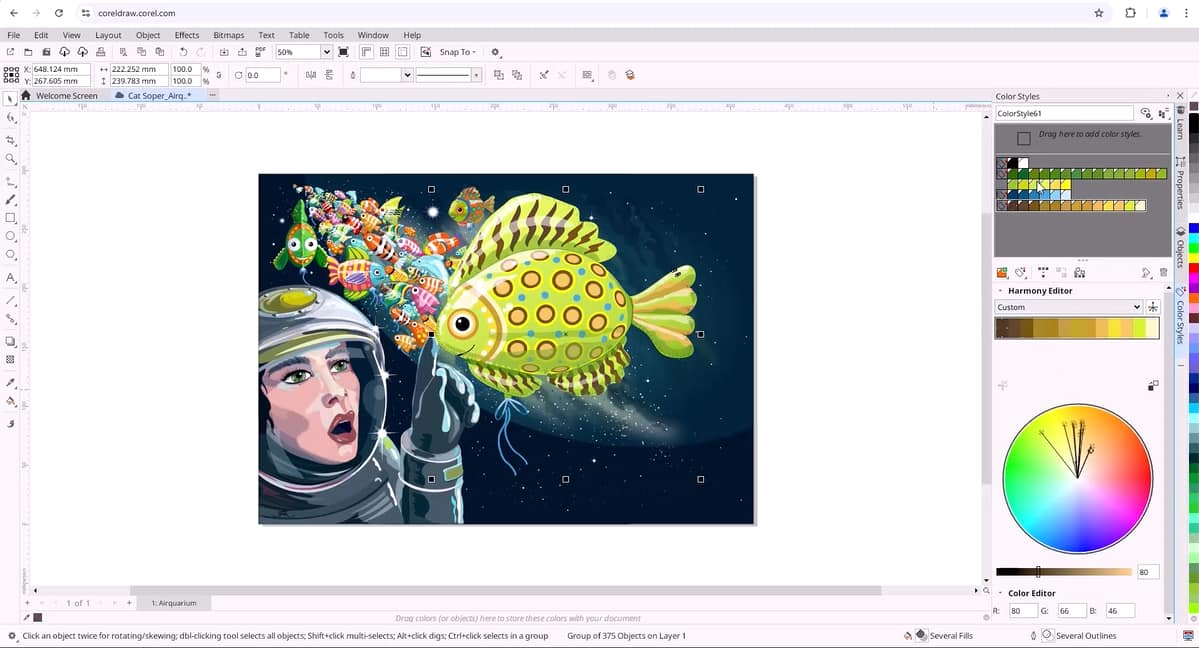
Save again to the cloud, then open the file later in the desktop application to continue working.
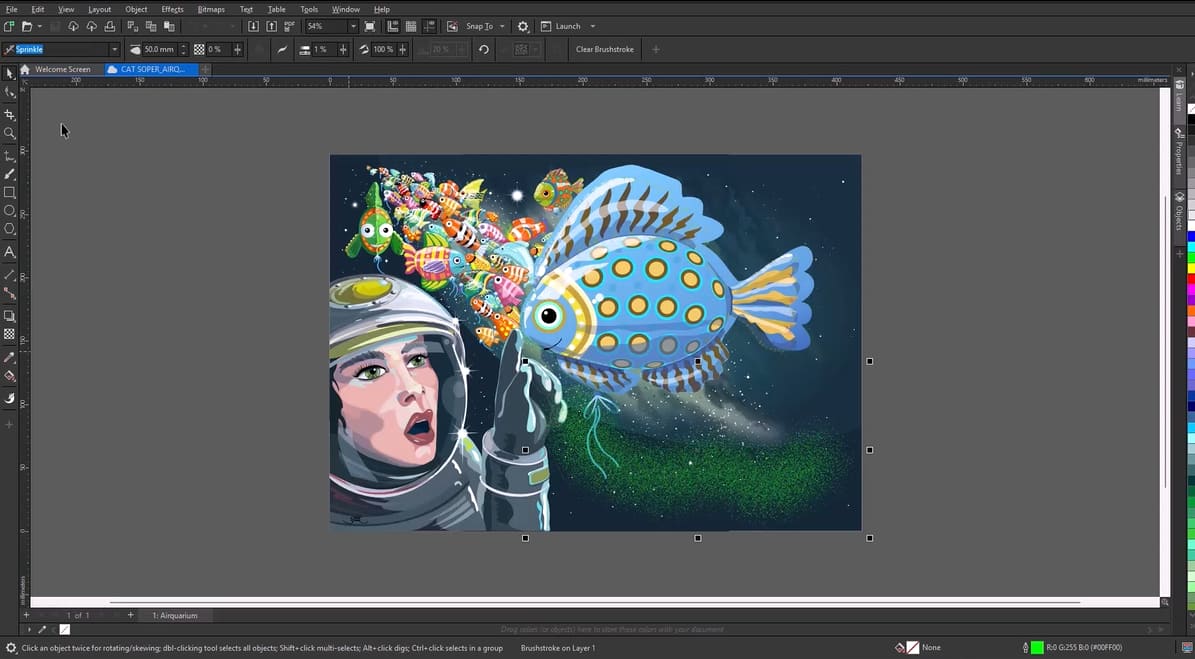
CorelDRAW Web includes tools for non-destructive effects and adjustments, which maintain the integrity of original assets.
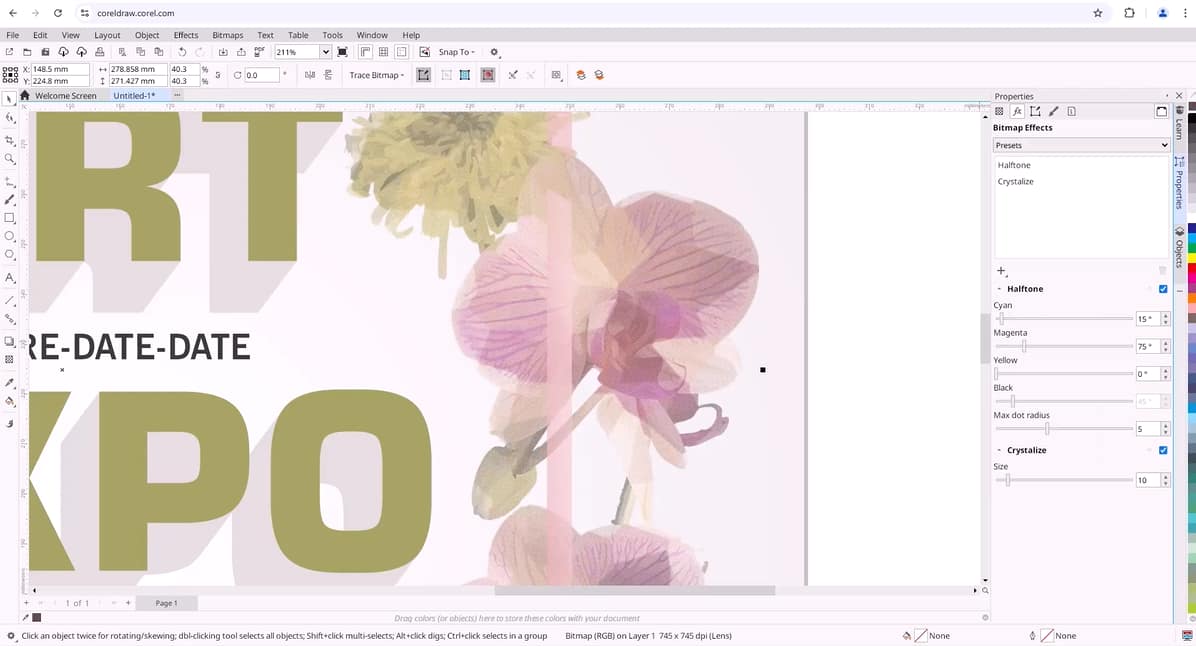
Advanced text and font handling capabilities make it easy to create visually appealing layouts.
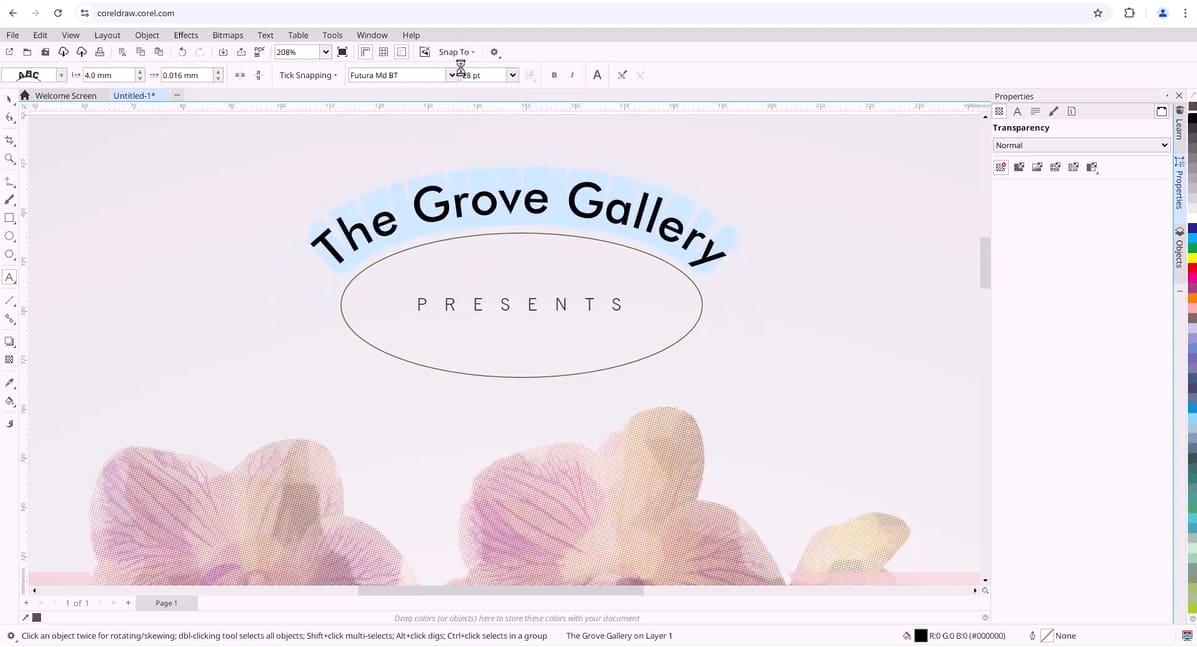
And to get started, CorelDRAW Web offers a wide range of ready-to-use templates.
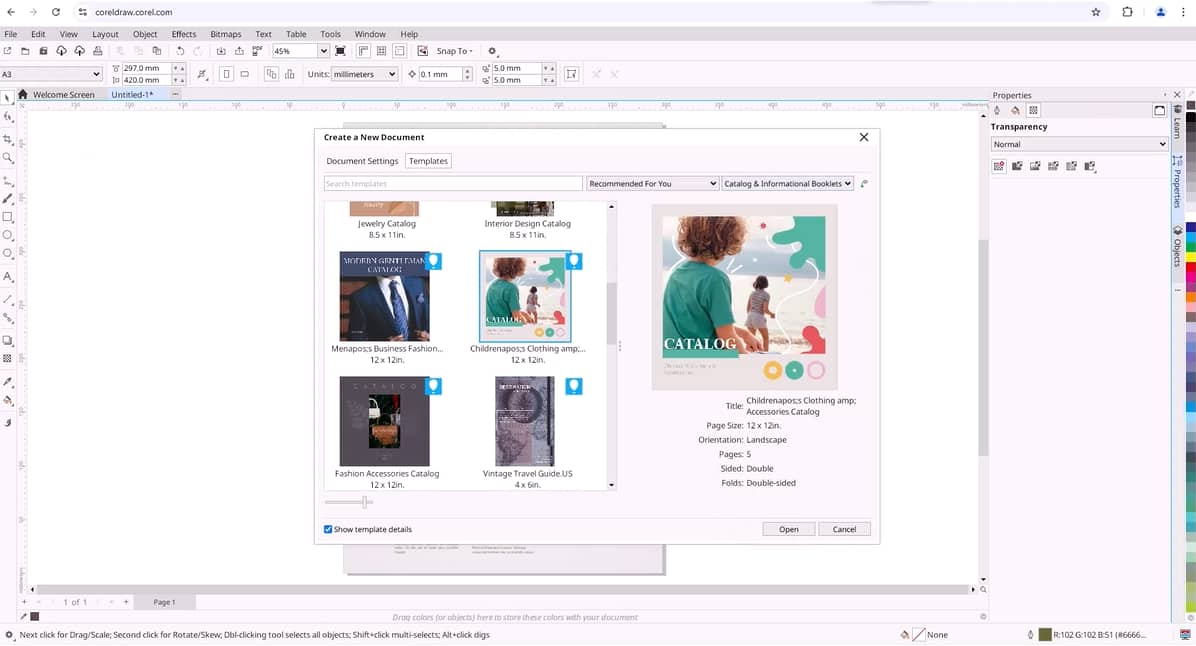
CorelDRAW Web supports a wide range of file formats, including CDR, PDF, AI, SVG, and more.
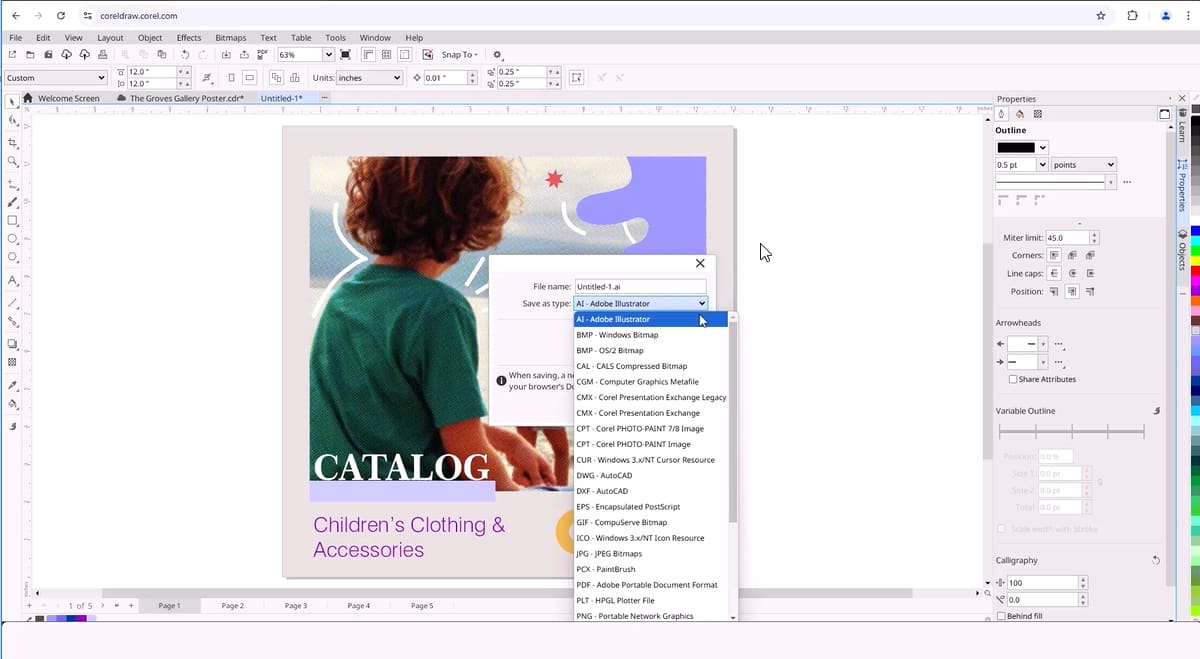
Print to PDF
In CorelDRAW and Corel PHOTO-PAINT, there are now two options for outputting your work in PDF format: Publish (or Export) to PDF and the new Print to PDF.
To print to PDF, choose File / Print and choose Corel Print to PDF. The Print to File option is automatically selected.
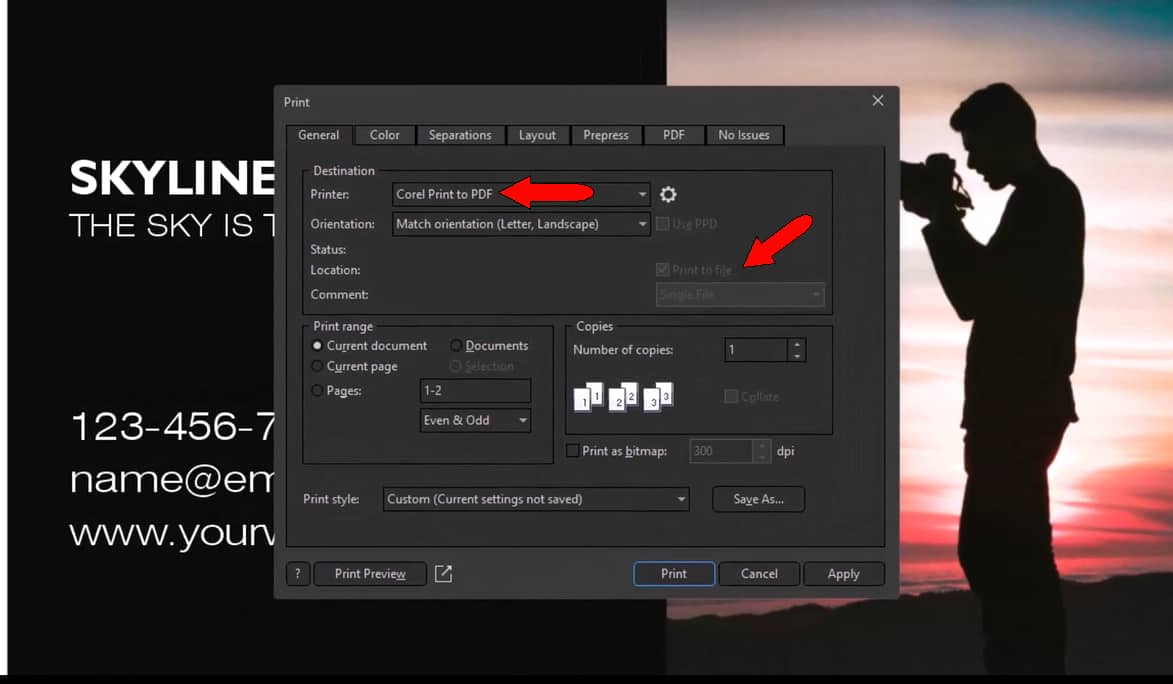
You’ll also find a PDF tab that includes many of the same settings available in the Publish to PDF option. But Print to PDF provides additional features for more customization.
The Color tab includes a Separations option, which opens the Separations tab. This is essential for cost-effective offset printing, which requires separate plates for each color.
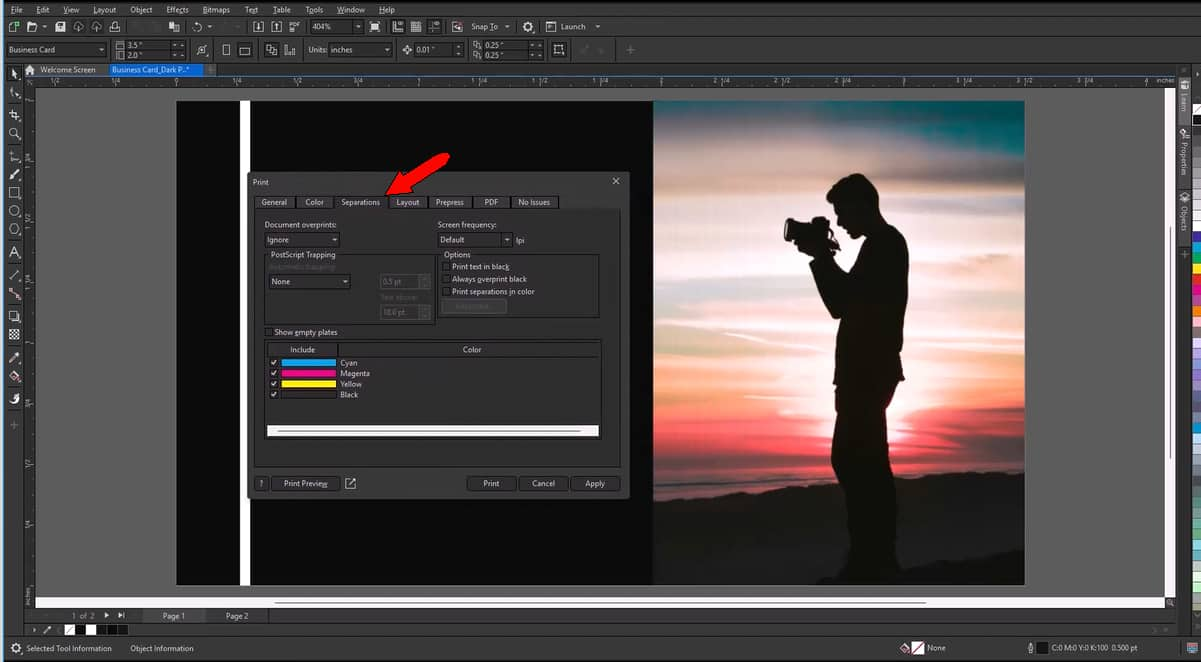
The Print Preview window provides access to more advanced settings and a real-time preview of the professional print output.
For example, use Imposition Layout settings to set up a multi-card print job with cloned ordering and adjust margins, guttering, and finishing.
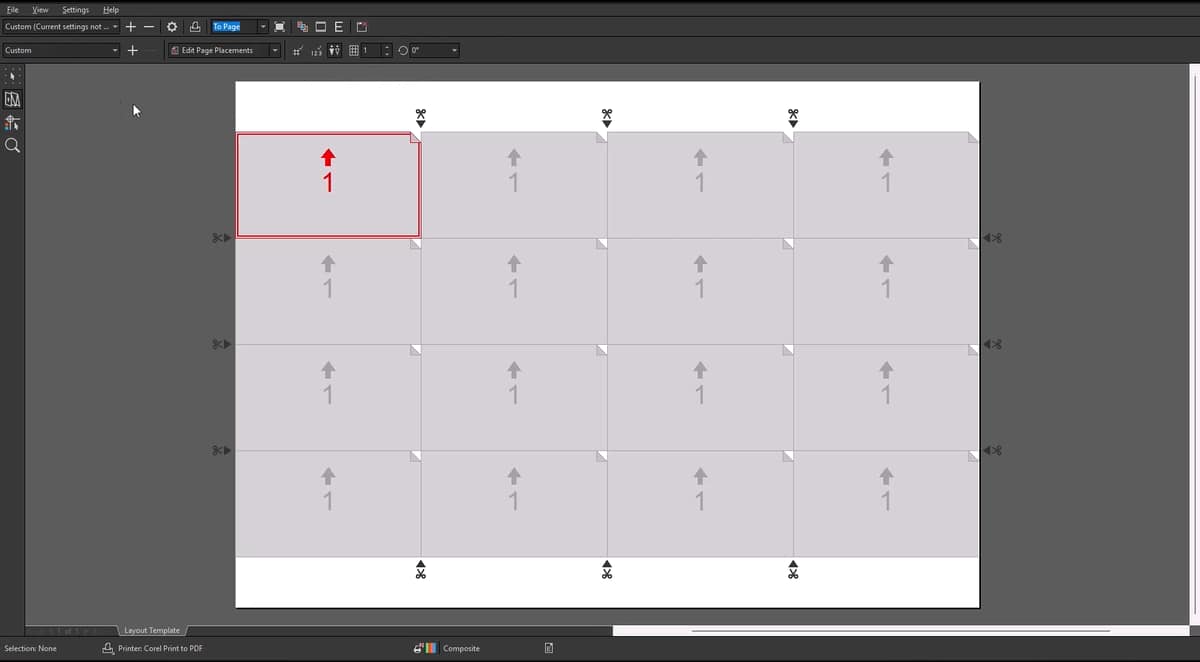
You can add and preview printer’s marks and add file information for the printer.
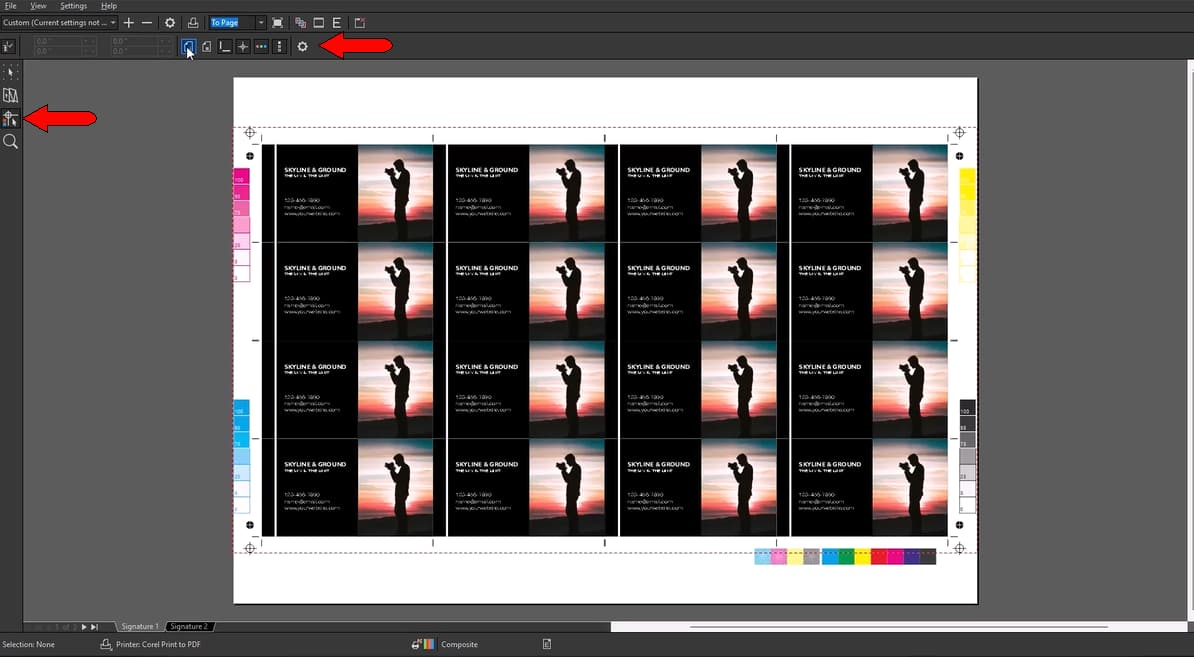
In Print Preview, separate tabs display the color plates for the front and back, each containing slightly different content. For instance, the yellow plate highlights areas that will be printed in yellow, including portions of the black background.
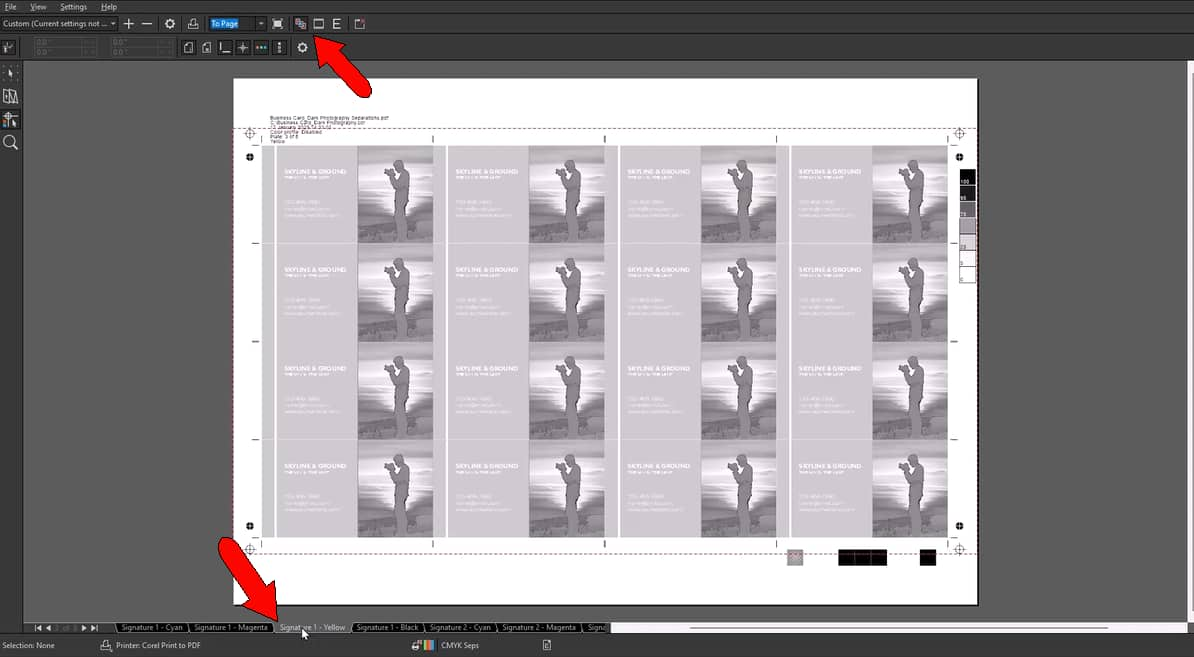
The resulting PDF contains separate pages for each plate, featuring CMYK print data for both sides, along with all marks and file information.
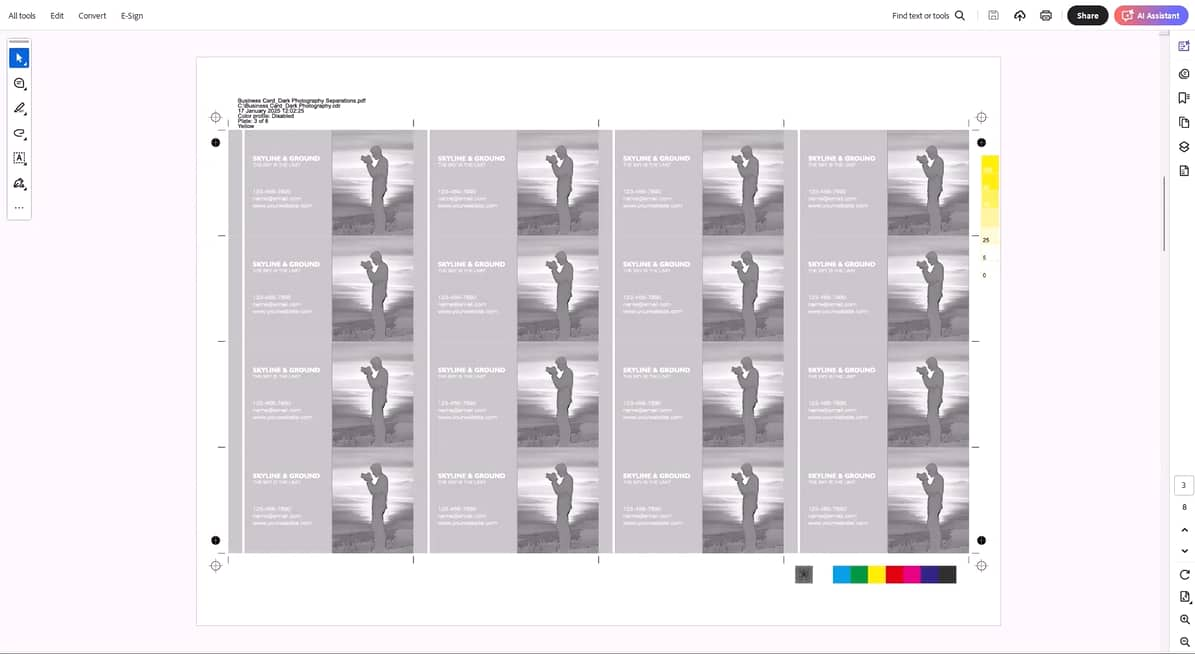
Painterly Brush
The updated Painterly Brush tool replicates the look and feel of traditional media, such as watercolors, oils, and pastels, while retaining vector properties.
CorelDRAW Graphics Suite includes over 100 Painterly brushes, plus additional free brushes for subscribers.
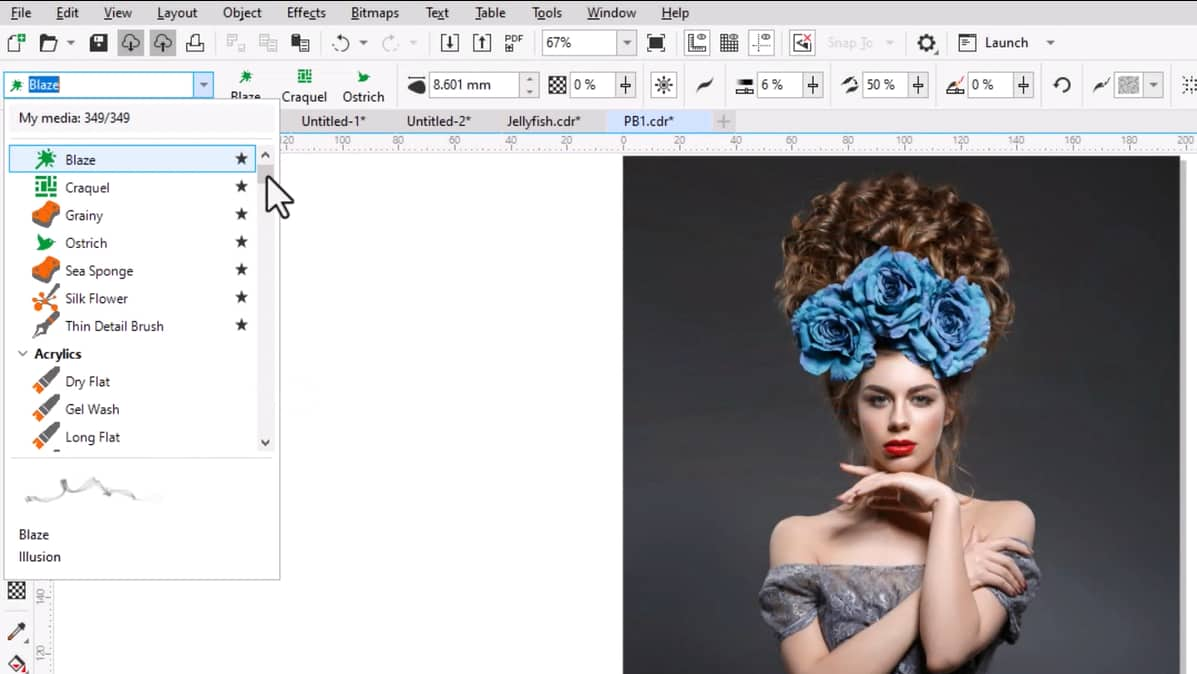
Even more brush packs are available for purchase from the Store tab on the Welcome Screen.
While using the tool, the Media Tray next to the Brush Picker displays the currently selected brush on the left, plus the two most recently used brushes. This display provides easy access to brushes without having to search through the Brush Picker.
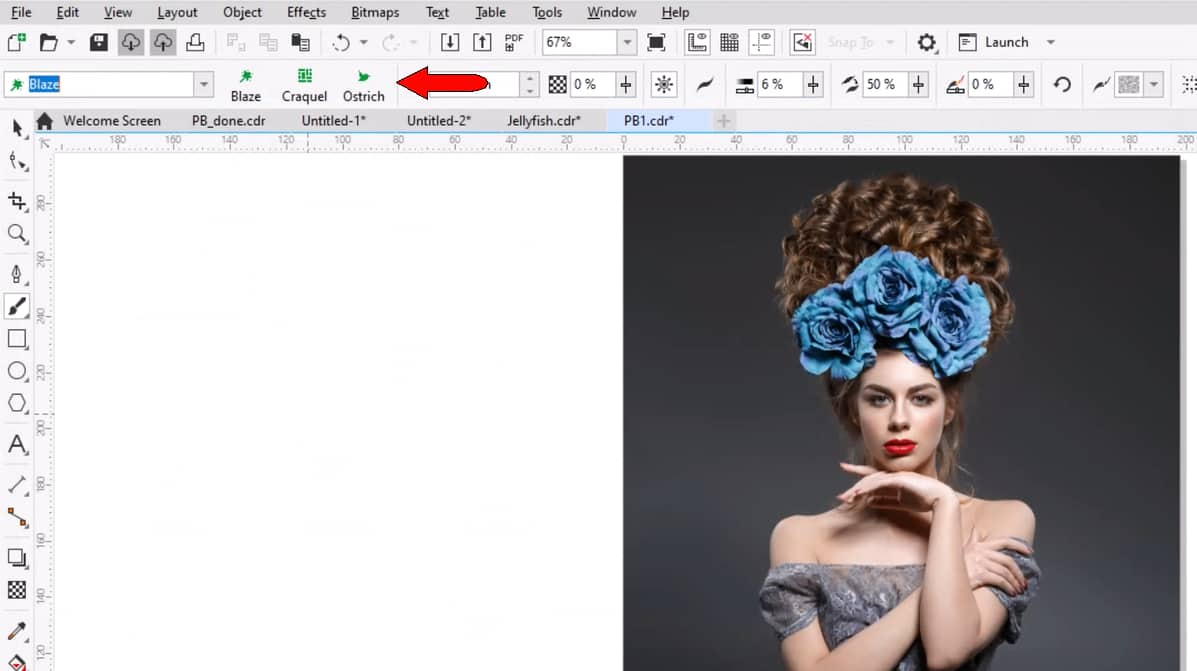
In the Objects docker, a from-scratch brushstroke is called a curve, with an additional brush icon indicating that a bitmap effect has been applied.
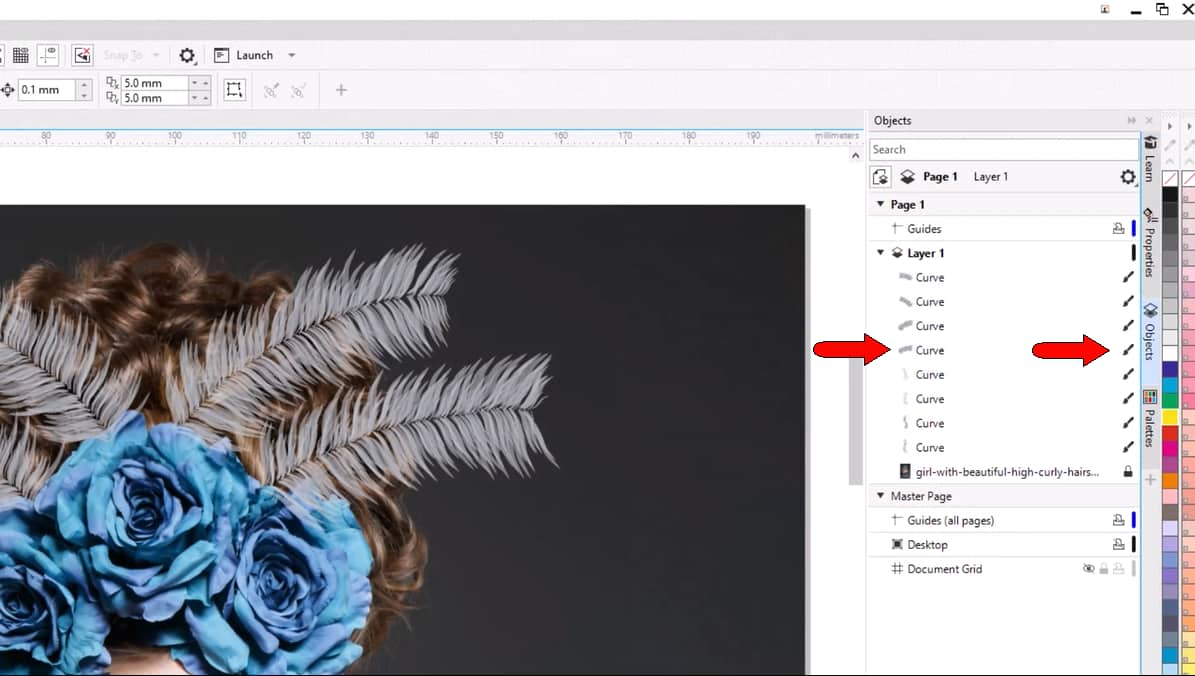
You can also use the Break Apart command, which separates the brushstroke into two objects—an invisible curve and a bitmap.
When applying a brushstroke, adjust brush size on the fly by holding Shift and dragging up or down. While a brushstroke is selected with the Painterly Brush tool, you can also Shift-drag to change its size.
A blue circular cursor indicates a brush stroke of constant width.
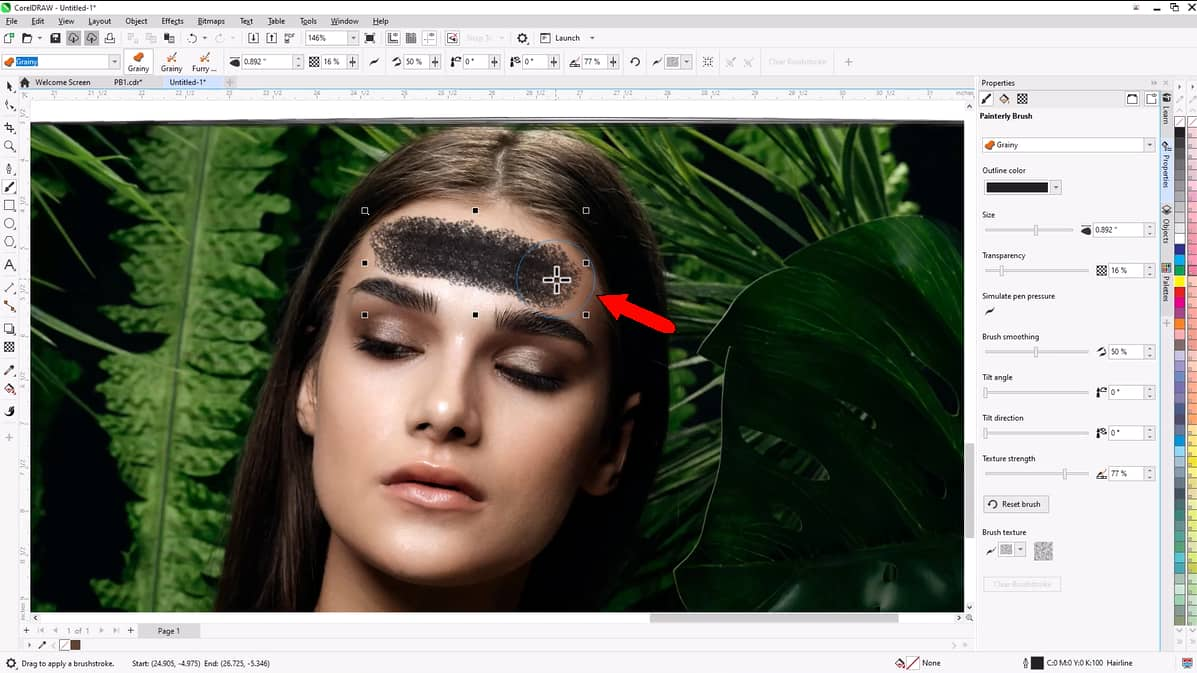
A crosshair cursor appears when using a brush stroke of random widths.
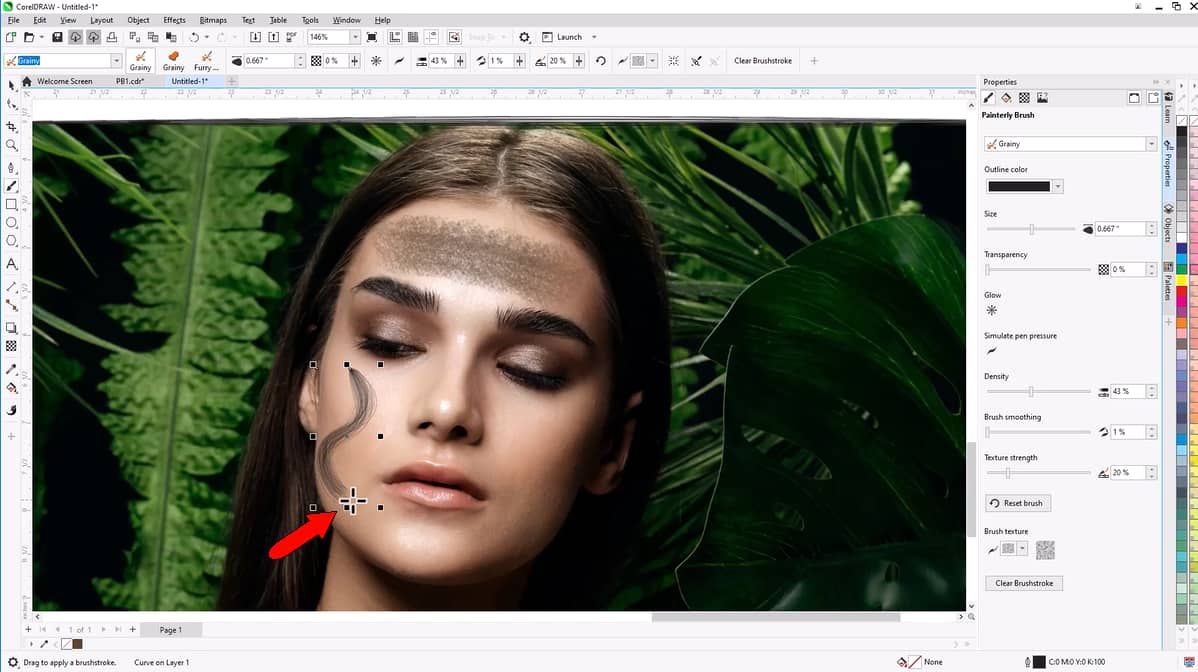
Several brushes now feature Tilt Angle and Tilt Direction settings. For airbrushes, pastels, chalks, and more, these controls simulate drawing with a pen.
- Tilt Angle controls how close to vertical your pen is pointing.
- Tilt Direction sets the angle relative to the drawing surface.
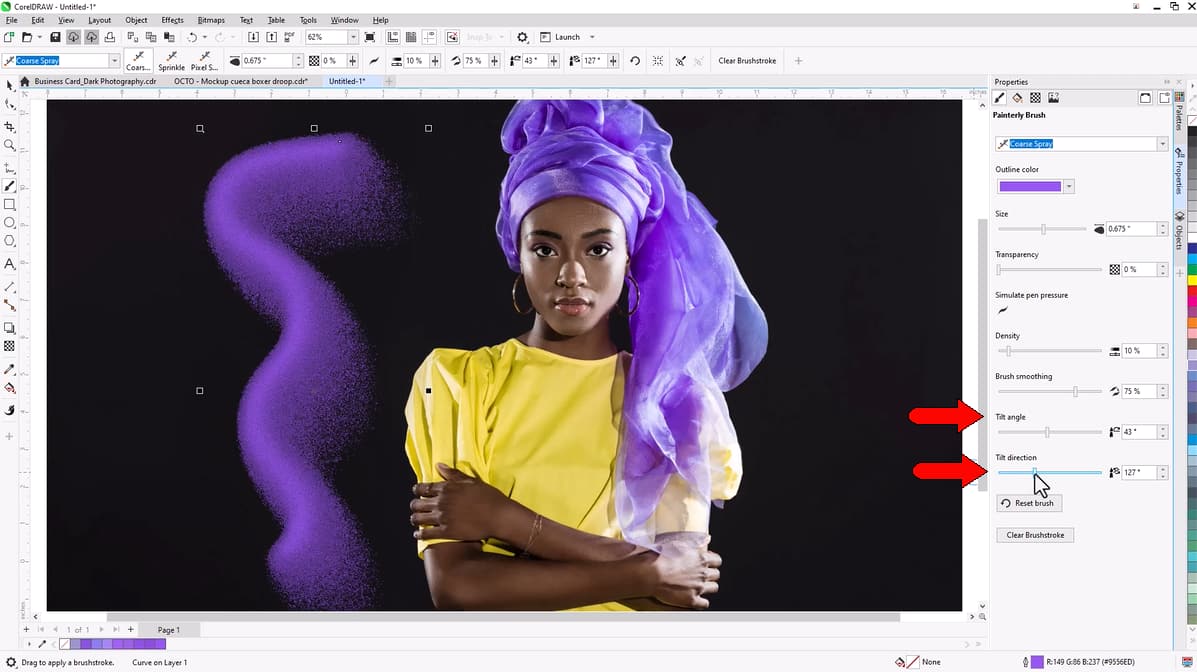
Pantone® Dualities palette
CorelDRAW and Corel PHOTO-PAINT provide free access to cutting-edge and timeless Pantone color palettes, ideal for branding, fashion, and interior design. In other design applications, Pantone palettes are incomplete or missing.
Pre-mixed and standardized for consistency across print media, Pantone hues are crucial for reliable and consistent color management and enable seamless communication and coordination with printers and manufacturers.
In addition to the 45 Pantone process and spot palettes already available— containing over 15,000 colors— the latest Dualities color palette introduces 175 new and innovative shades for industry-standard color matching.
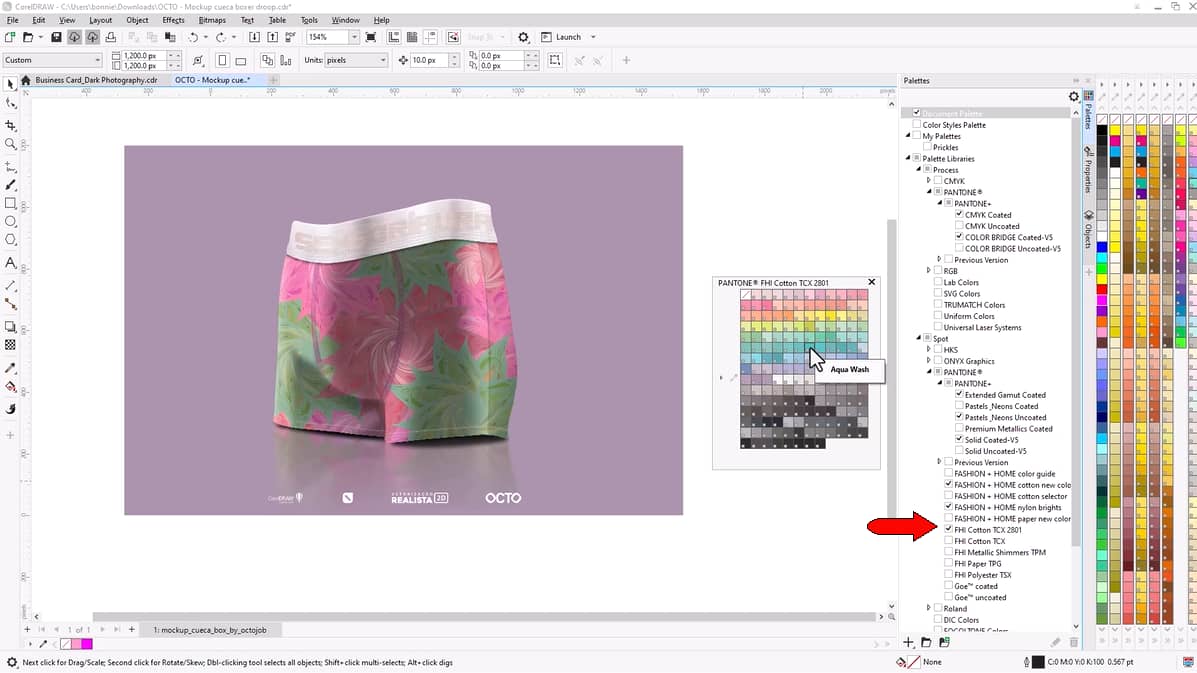
Other enhancements
Continuing our commitment to customer feedback, the latest version delivers performance and quality improvements, direct access to over 300 additional Google.
Fonts families, advanced security upgrades for your online safety, and license management optimizations for businesses.
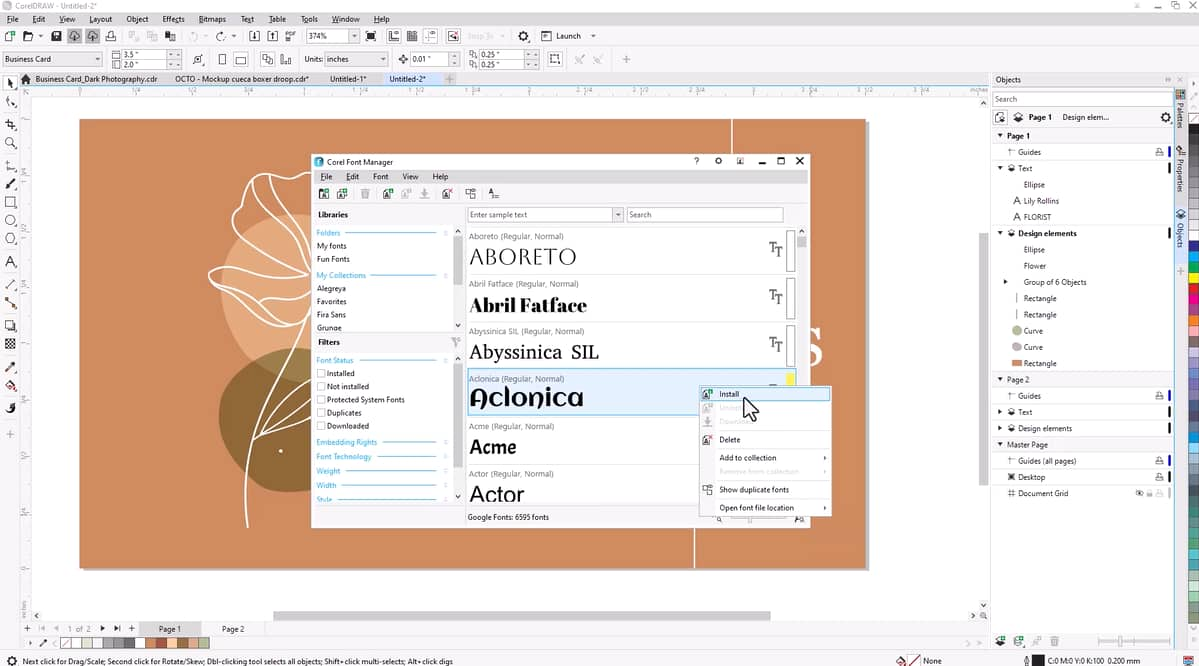
Loaded with innovative new apps, features, content, and enhancements, CorelDRAW Graphics Suite 2025 offers endless design possibilities with unparalleled efficiency.
