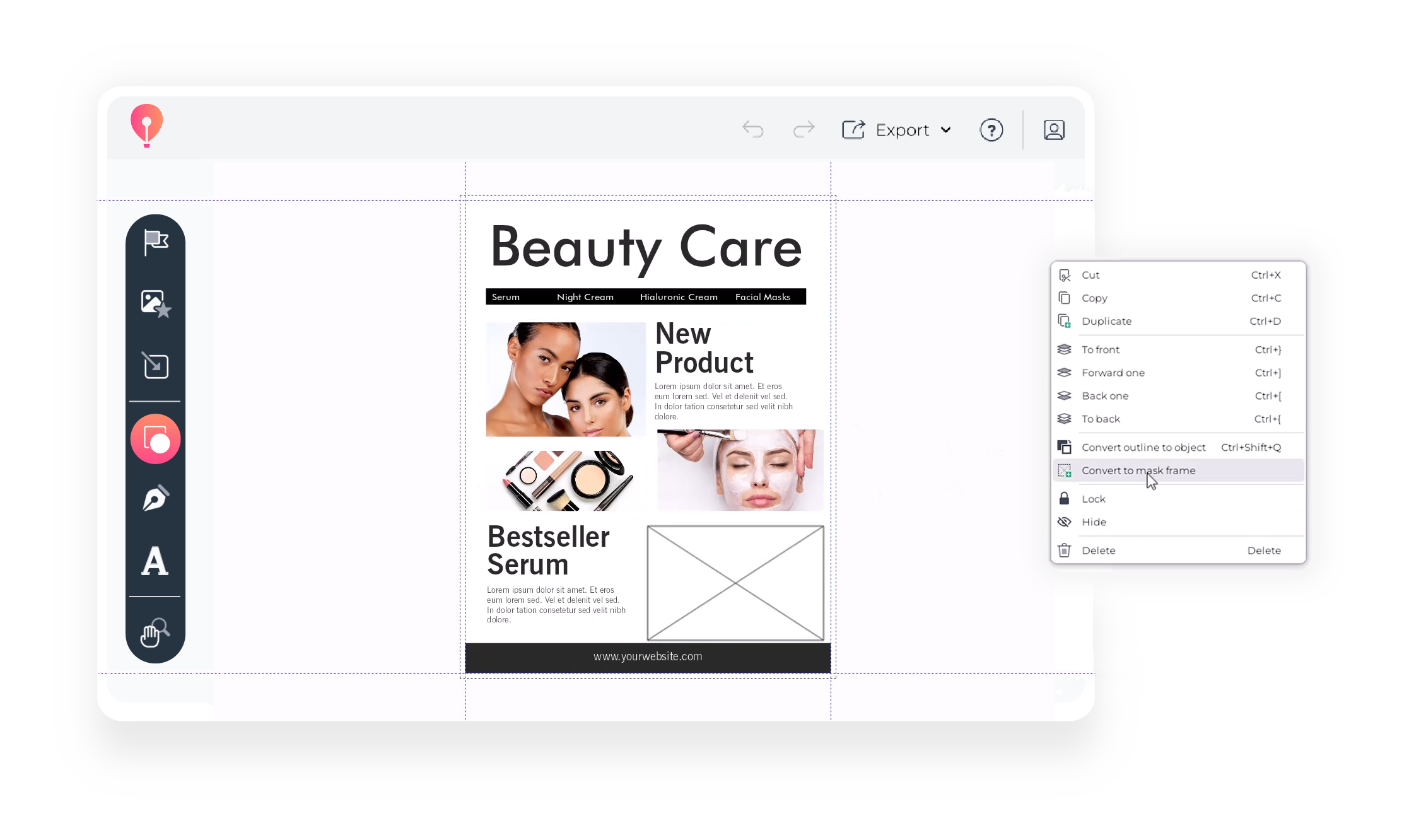Watch our step-by-step tutorial on how to turn shapes into frames in CorelDRAW Go on YouTube, or follow the written guide below.
1. Select a shape or create your own
Open the Shapes panel from your toolbox to choose a premade shape for your frame. You can also use the Pen or Freehand tools in the Draw panel to create your own shape.
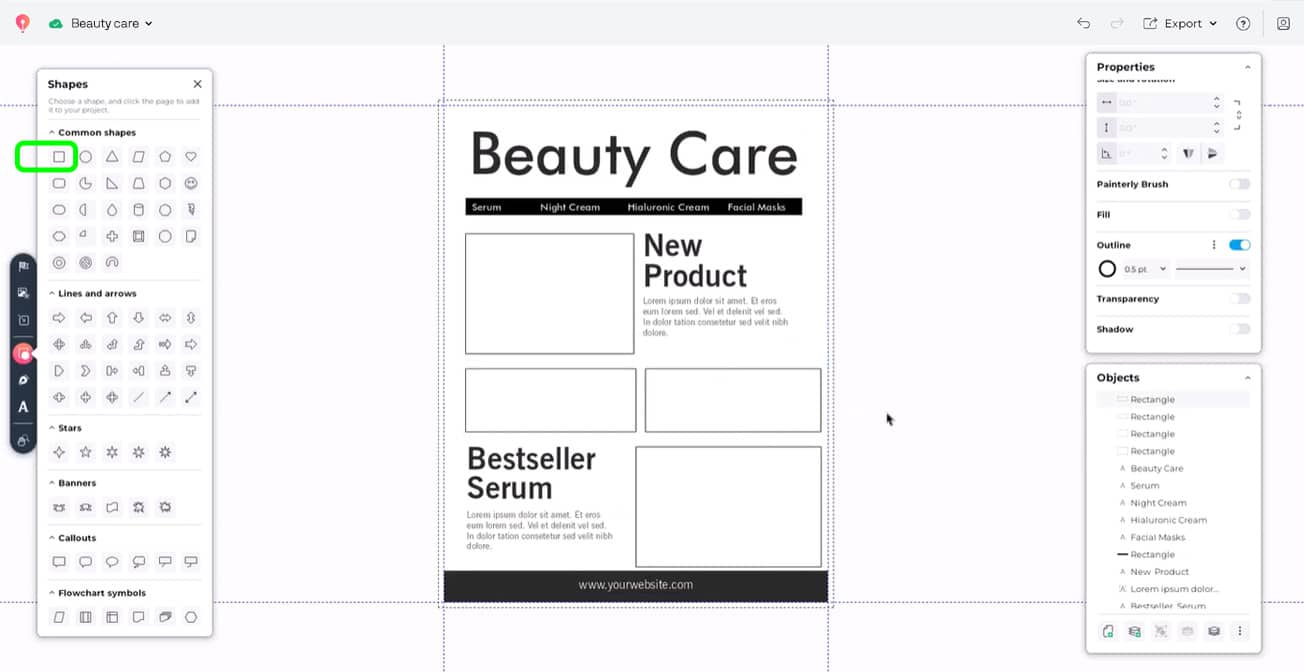
2. Convert your shape to a mask frame
Right-click on your shape on the canvas and select Convert to mask frame. You’ll see an X appear within your shape, showing that it’s a container.
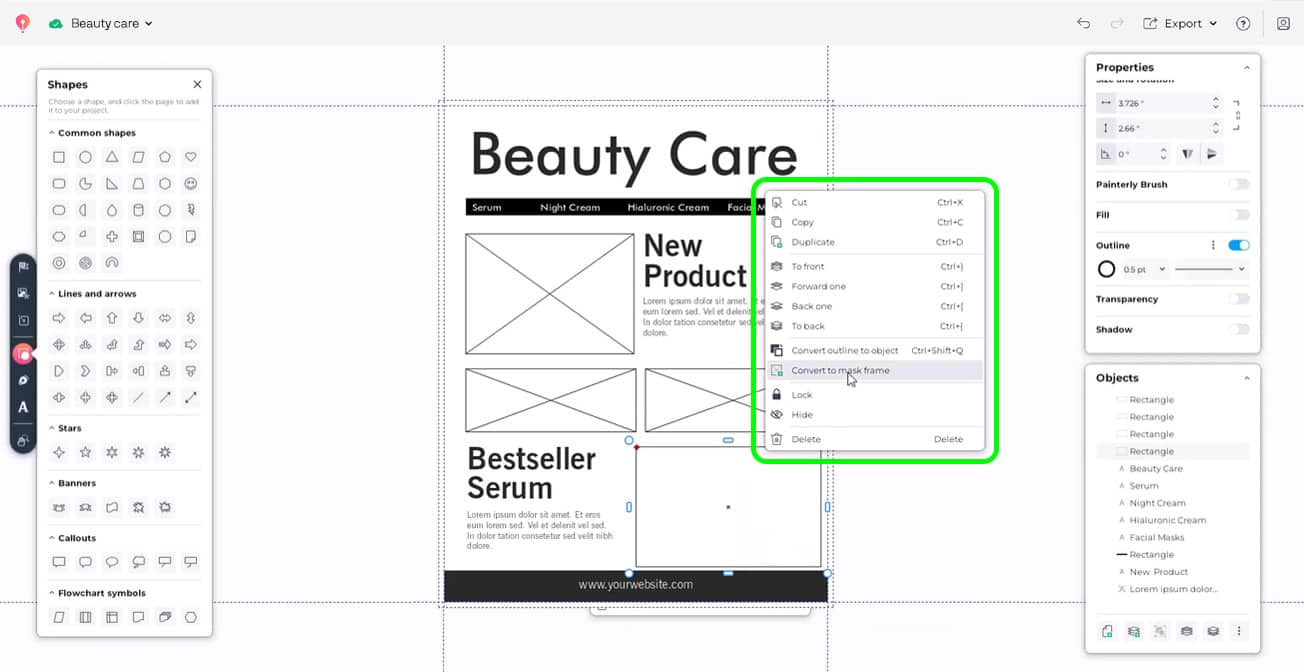
3. Drag your images into the frame
Import your images into CorelDRAW Go using the Import panel in your toolbox.
Click and drag on your canvas to place the image at the size you need, then drag the image into your new frame.
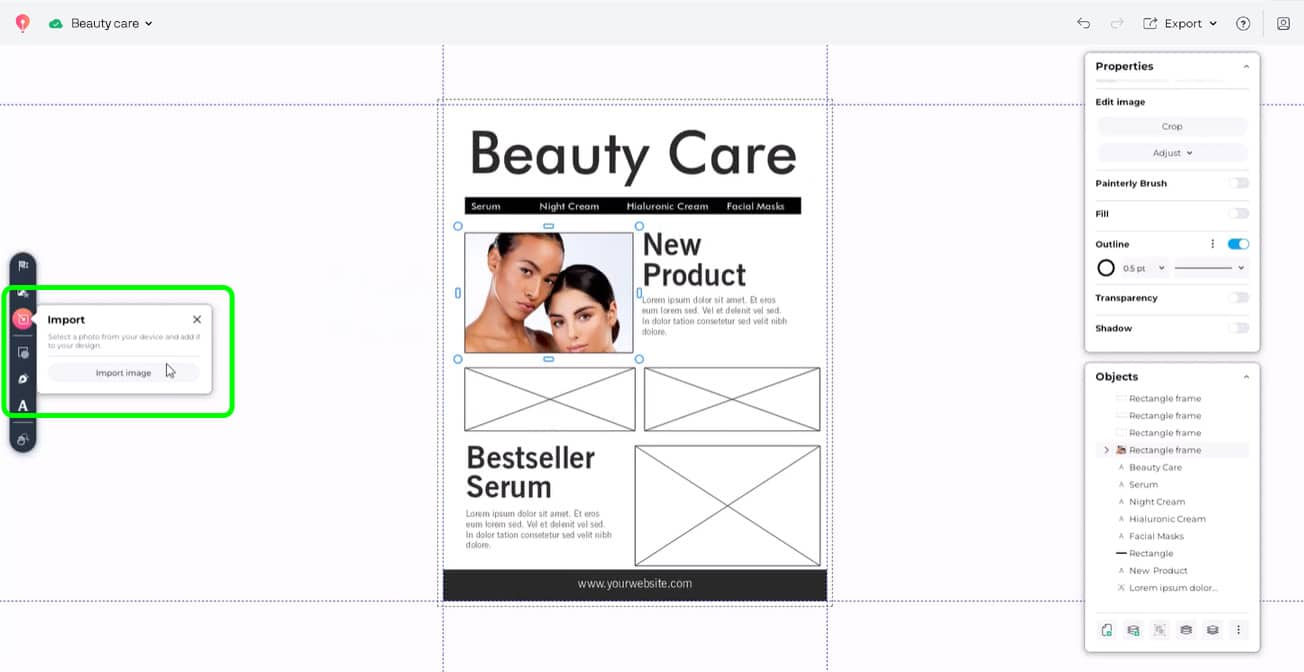
4. Make any adjustments you need
Double-click on your frame to resize or reposition your image within the frame.
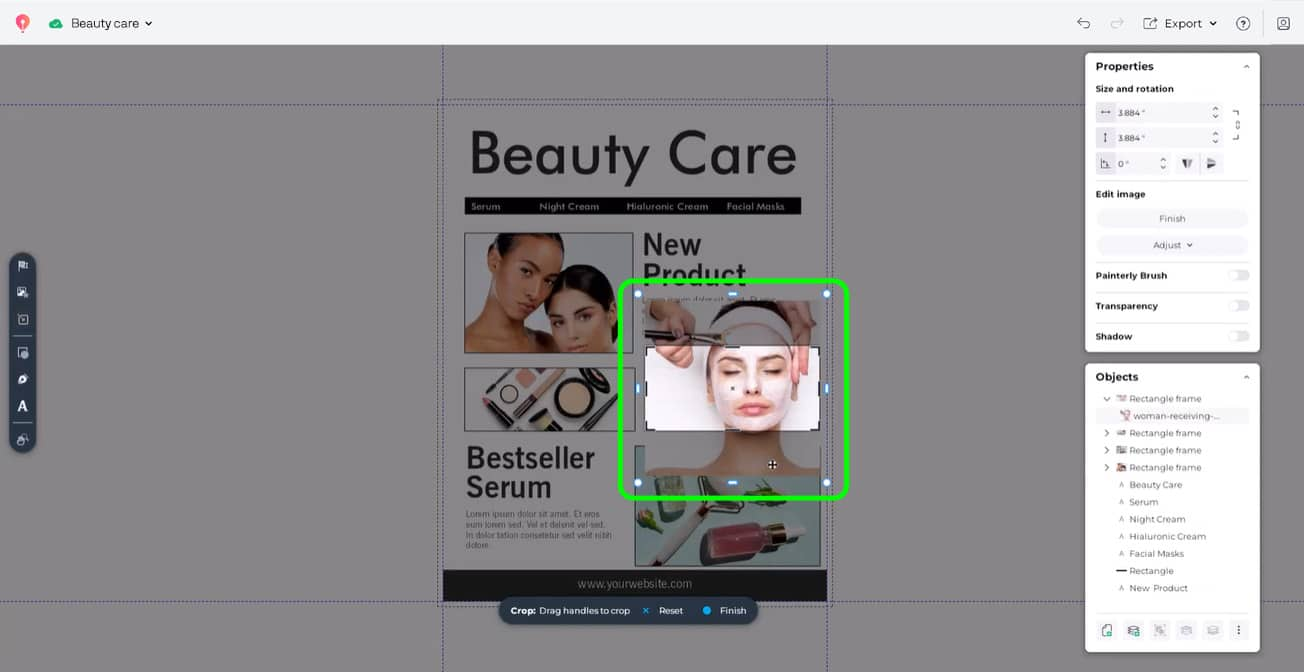
FAQs
Can I create any shape or size of image frame?
You can! CorelDRAW Go lets you turn any shape into an image frame. You can choose any existing shape in the Shapes panel or draw your own. You can also adjust and resize your shapes before or after turning them into frames.
Can I draw my own image frames?
Yes! You can use the Pen and Freehand tools, found in the Draw panel, to create custom shapes to use as frames.
Can I swap or replace images in the image frames I’ve created?
Absolutely. Just double-click your frame to select the image inside and delete it. Then, you can drag a new image into your frame.
Where can I learn how to get started with CorelDRAW Go?
You can get a handle on the basics of CorelDRAW Go with our introduction, which teaches you how to create and customize designs. You can also find tips and tricks from fellow users in the CorelDRAW Go community.
Start creating image frames in CorelDRAW Go
Ready to start making frames for images and vector artwork in your creative projects? Try CorelDRAW Go today to find shapes, tools, and functions for any vision you have.
Try CorelDRAW Go now