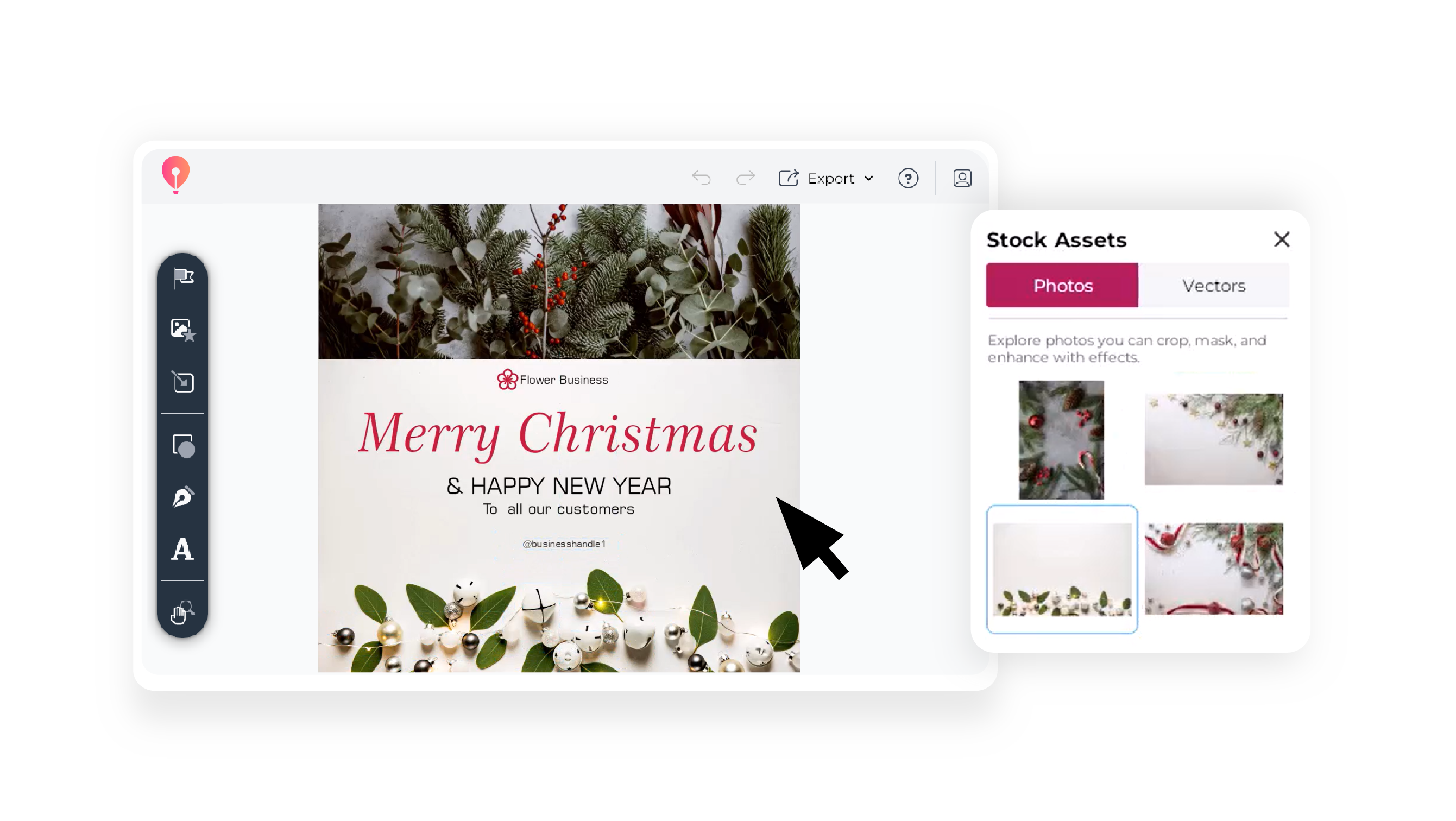Watch our step-by-step tutorial on how to turn shapes into frames in CorelDRAW Go on YouTube, or follow the written guide below.
1. Open the Stock Assets panel
In CorelDRAW Go, click on the Stock Assets icon in your toolbox to pull up the Stock Assets panel.
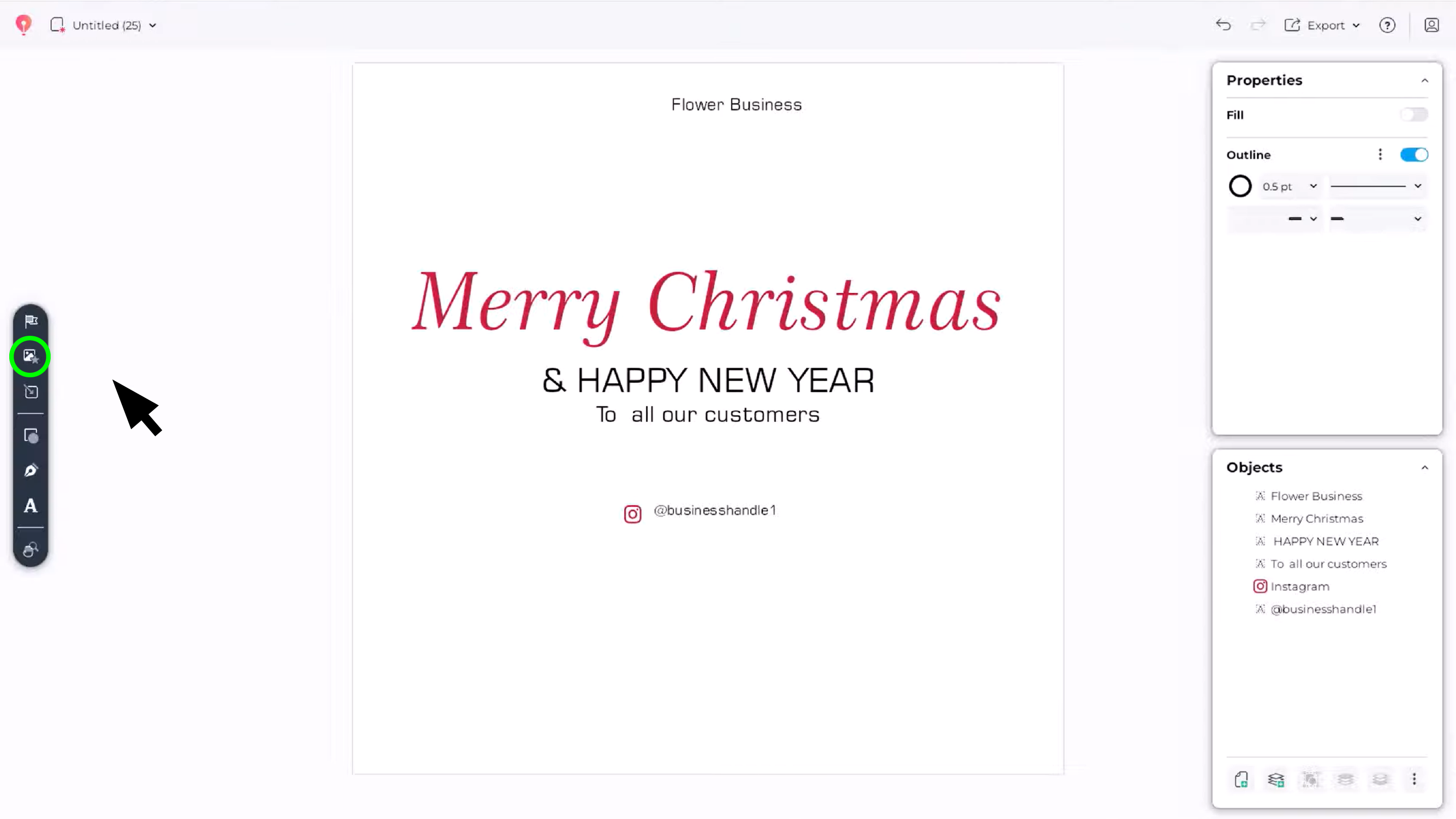
2. Browse stock content
In the Stock Assets panel, you can switch between photos and vectors to browse for the creative assets you need.
You can also use the search function to look for a specific type of photo or vector.
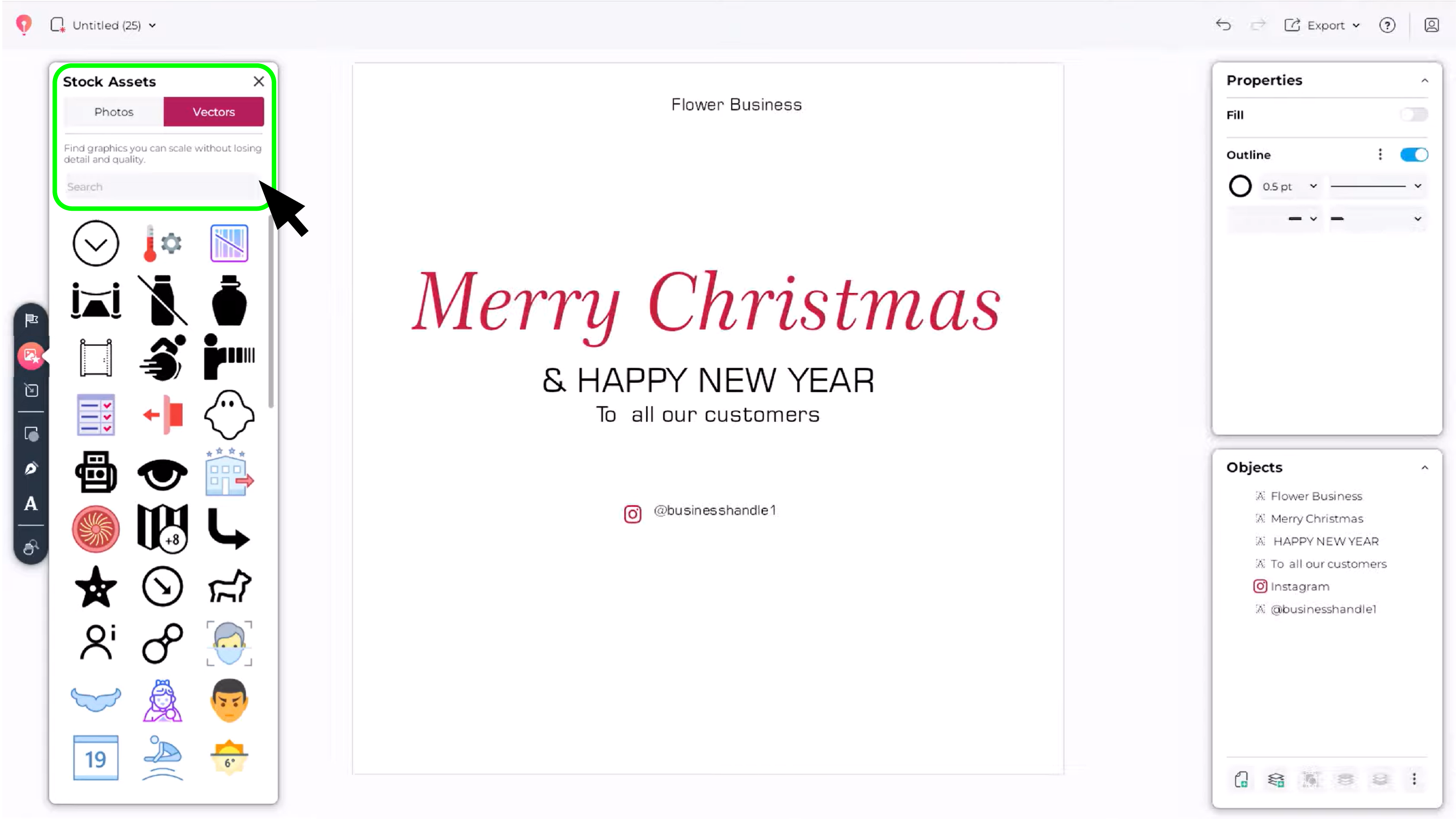
3. Add stock assets to your canvas
Once you’ve found your asset, select it in the Stock Assets panel and click anywhere on your canvas to place it. You can also click and drag it from the Stock Assets panel.
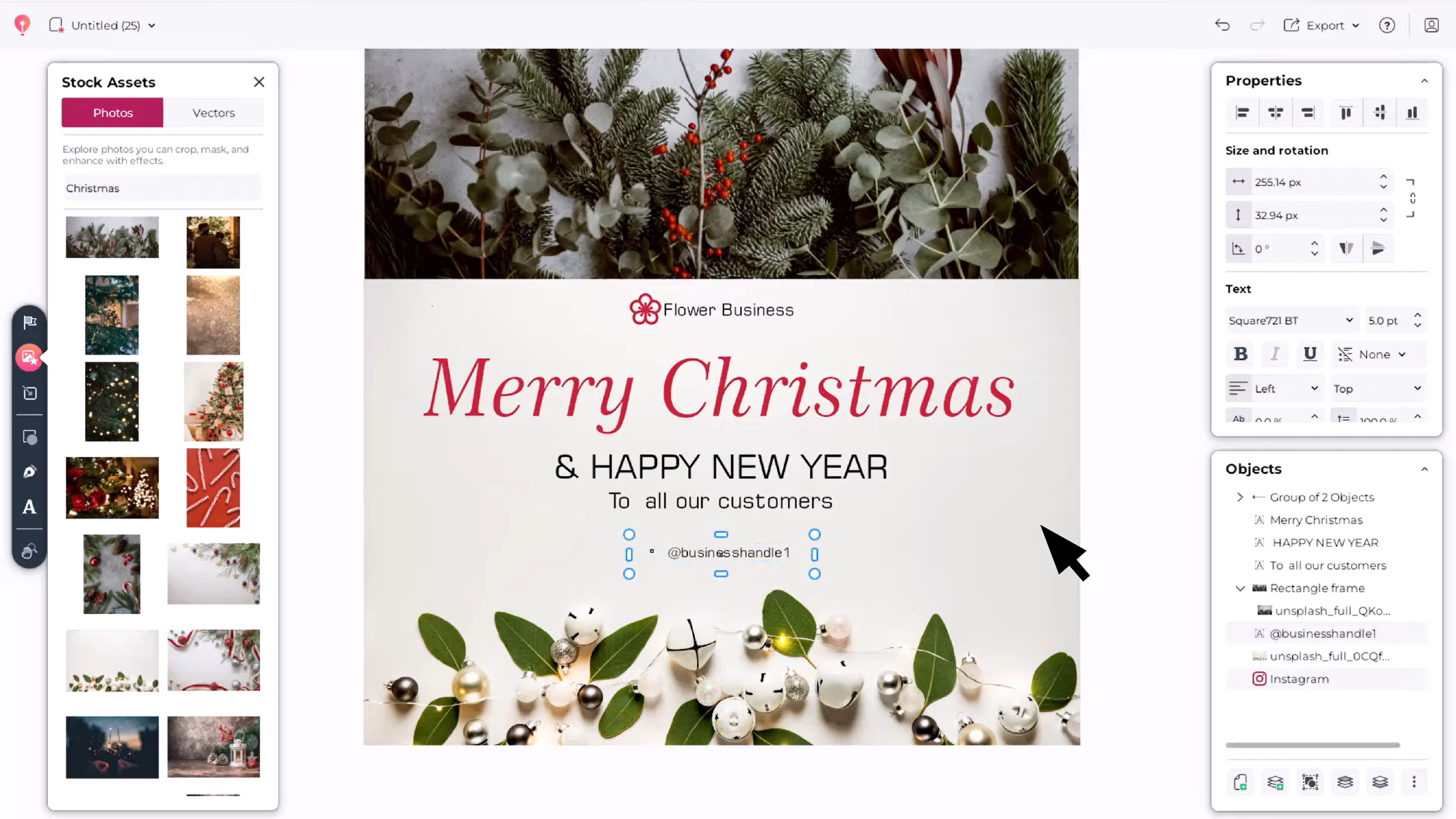
FAQs
What types of stock content are available?
CorelDRAW Go gives you access to millions of Unsplash photos featuring all types of subject matter, and thousands of vector icons, clip art, and illustrations for your designs.
Can I change the size of a stock asset while adding it?
Yes! When you click and drag to add your asset to your canvas, you can control its size before you place it down.
Are the assets customizable after adding them?
Absolutely. Once you’ve added an asset, select it to edit, resize, recolor, and adjust it to suit your design.
How can I learn more about getting started with CorelDRAW Go?
You can find an introduction to the core functions of CorelDRAW Go in this quick guide, where you’ll learn about features like design creation and customization. You can also find tips from fellow users in the CorelDRAW Go community.
Discover creative assets in CorelDRAW Go
Now you know how to work with stock assets in your CorelDRAW Go designs—so it’s time to put your skills to work. Try out CorelDRAW Go today to access millions of photos and thousands of vectors for your next creation.
Try CorelDRAW Go now