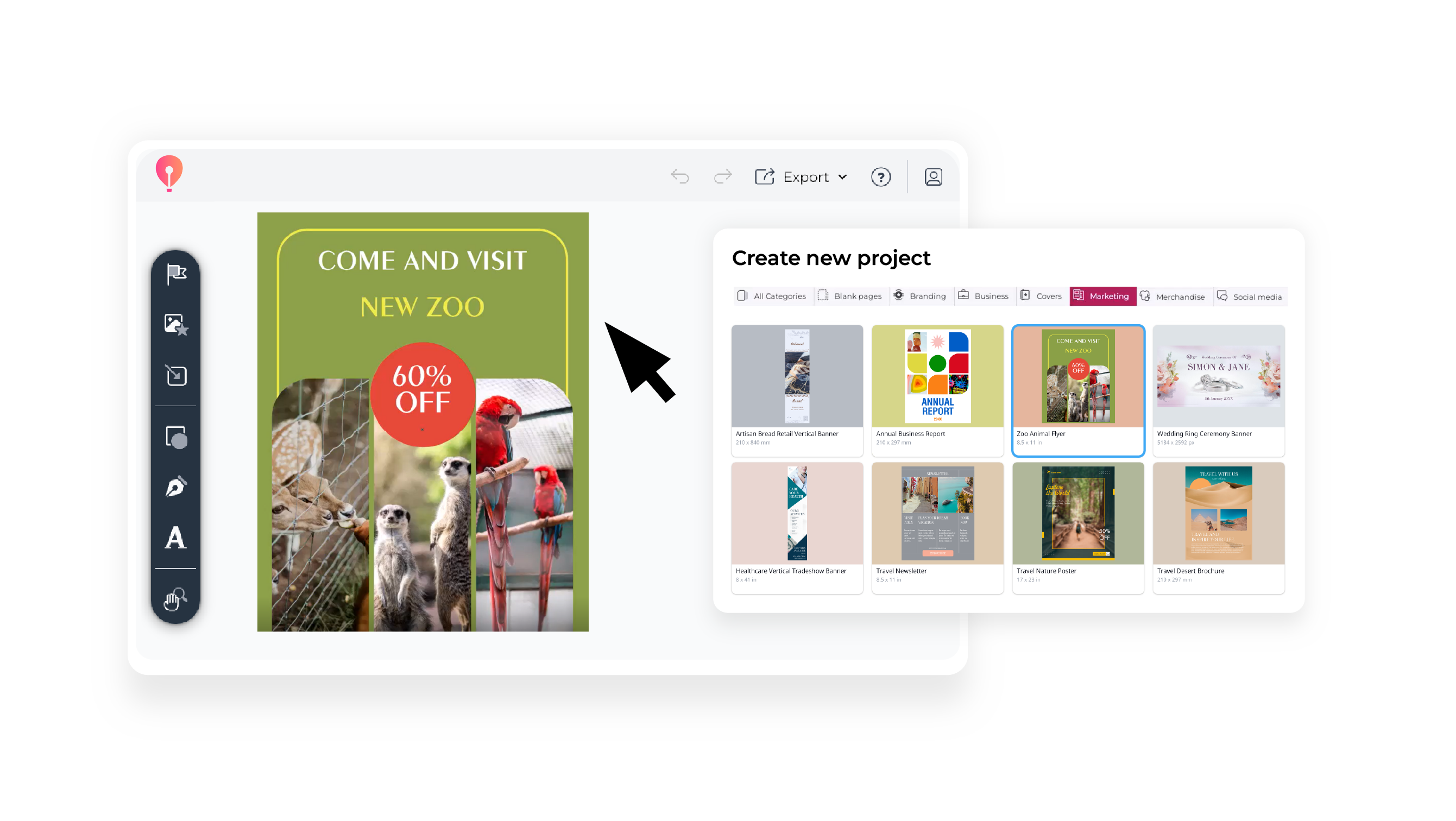Watch our step-by-step tutorial on how to edit templates in CorelDRAW Go on YouTube.
1. Open a template
There are two ways to open a template in CorelDRAW Go.
You can either click the balloon icon in the menu bar and select "New Project." or you can click "More" or "Browse Templates" from the Home screen to explore additional options.
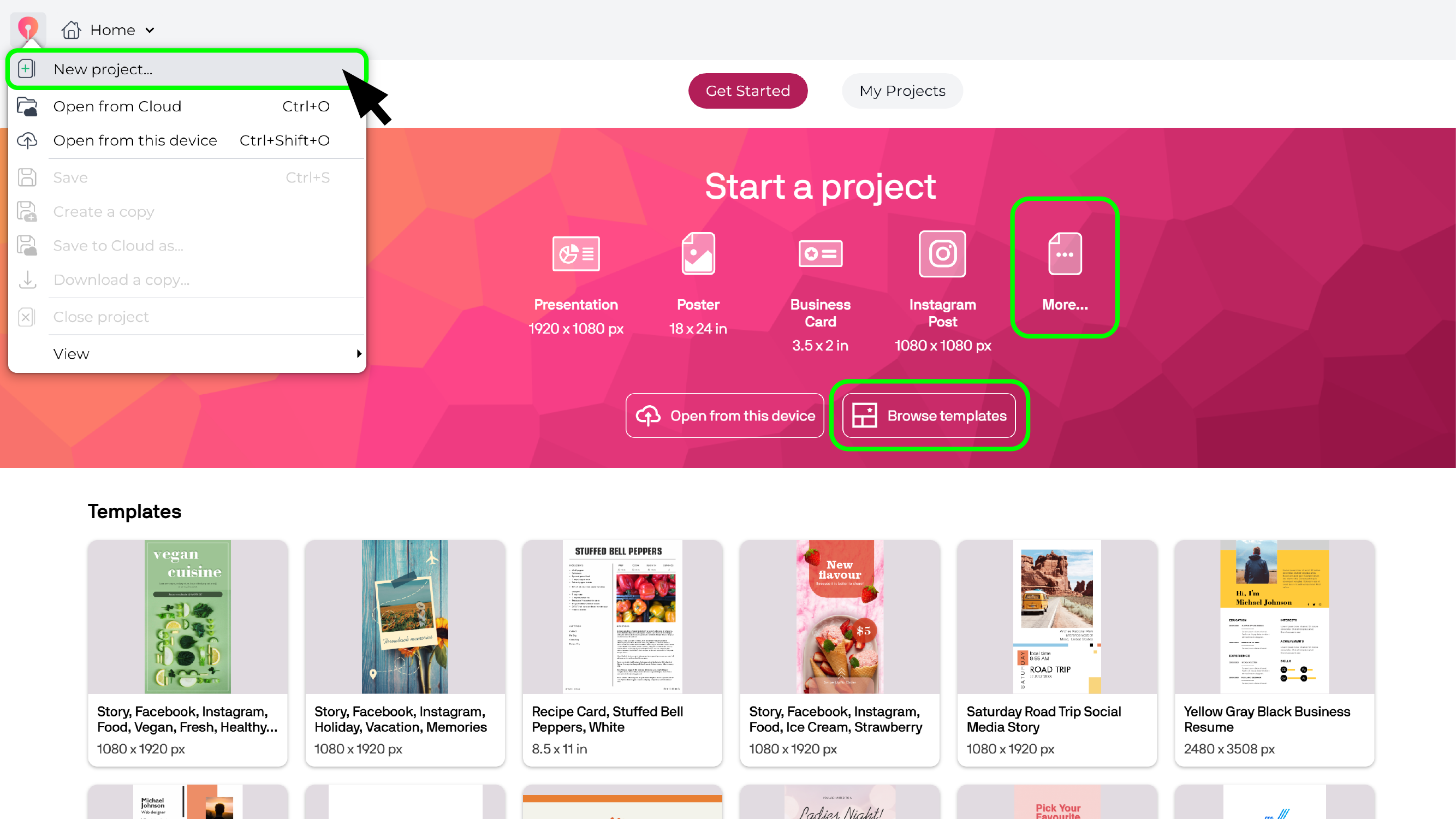
2. Select the template of your choice
Use the “Create New Project” window to adjust the thumbnail size for a clearer view of templates.
Click the “Show Details” icon for more information about each template.
Once you’ve found the perfect fit for your vision, double click to select it, and you’re ready to begin editing!
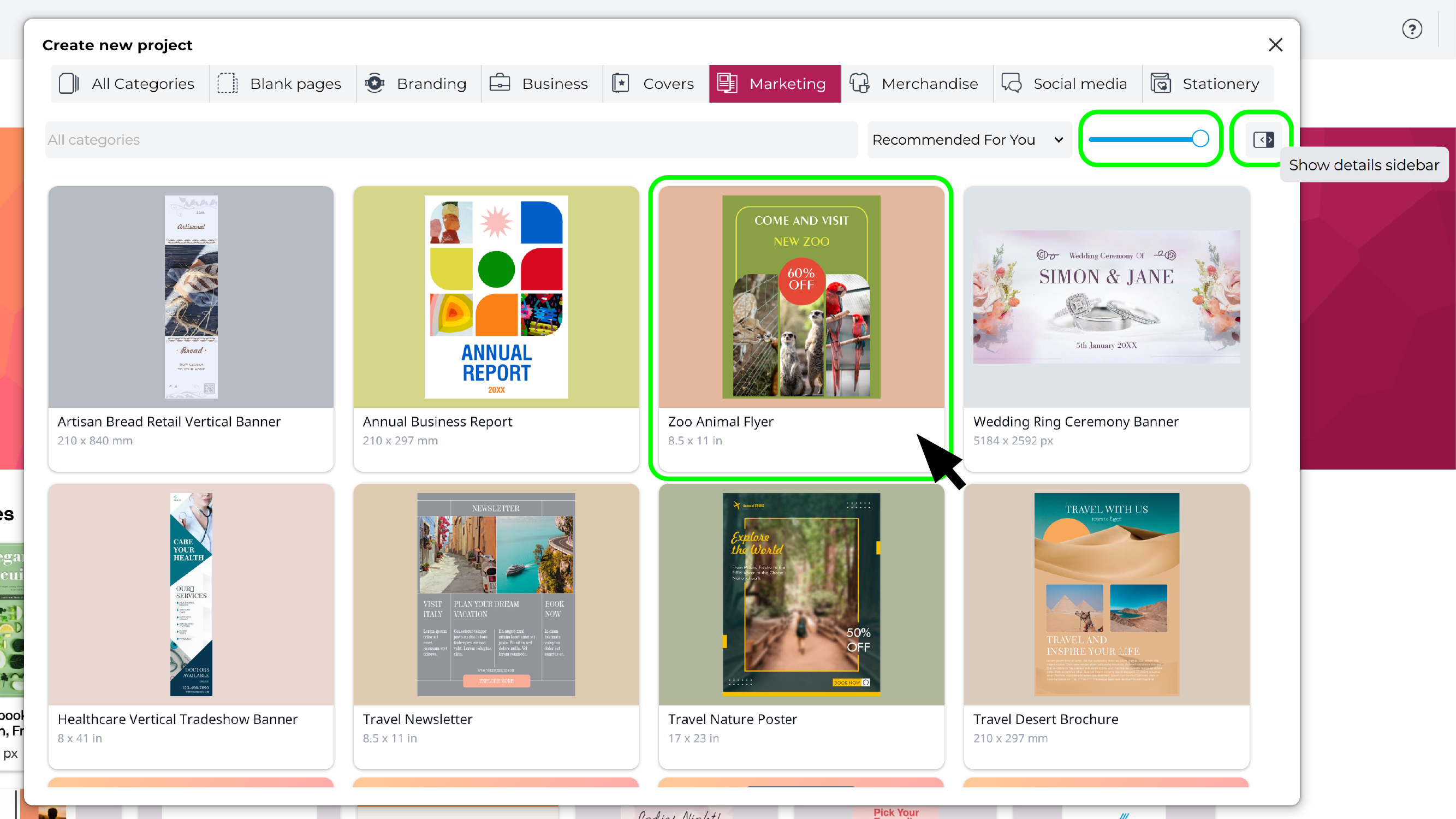
3. Edit elements
All templates are fully editable, so even if there are elements that don’t suit your needs, you can easily adjust or remove them.
How you change the background color depends on whether it’s a shape or a full page. If you want to change the color of a shaped background, use the Properties panel. If it's an entire page, update the color through Project Settings.
You can also add, edit, or format text objects to match the style of your template.
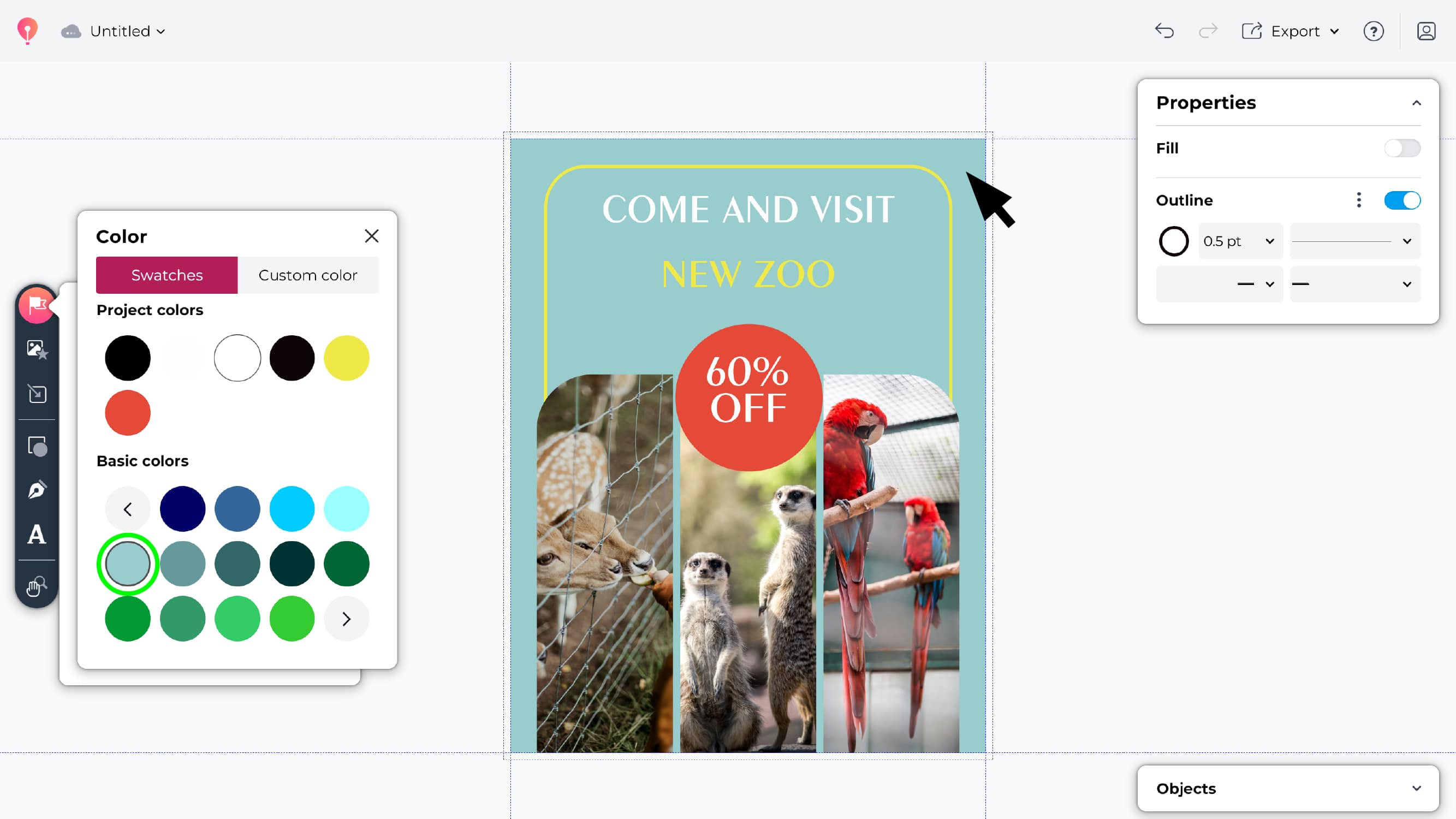
4. Group, lock, and rearrange
To organize your design elements effectively, utilize the Objects panel (bottom right). You can:
- Group or ungroup elements.
- Lock or hide objects.
- Rearrange the order of elements on your canvas to prioritize your design.
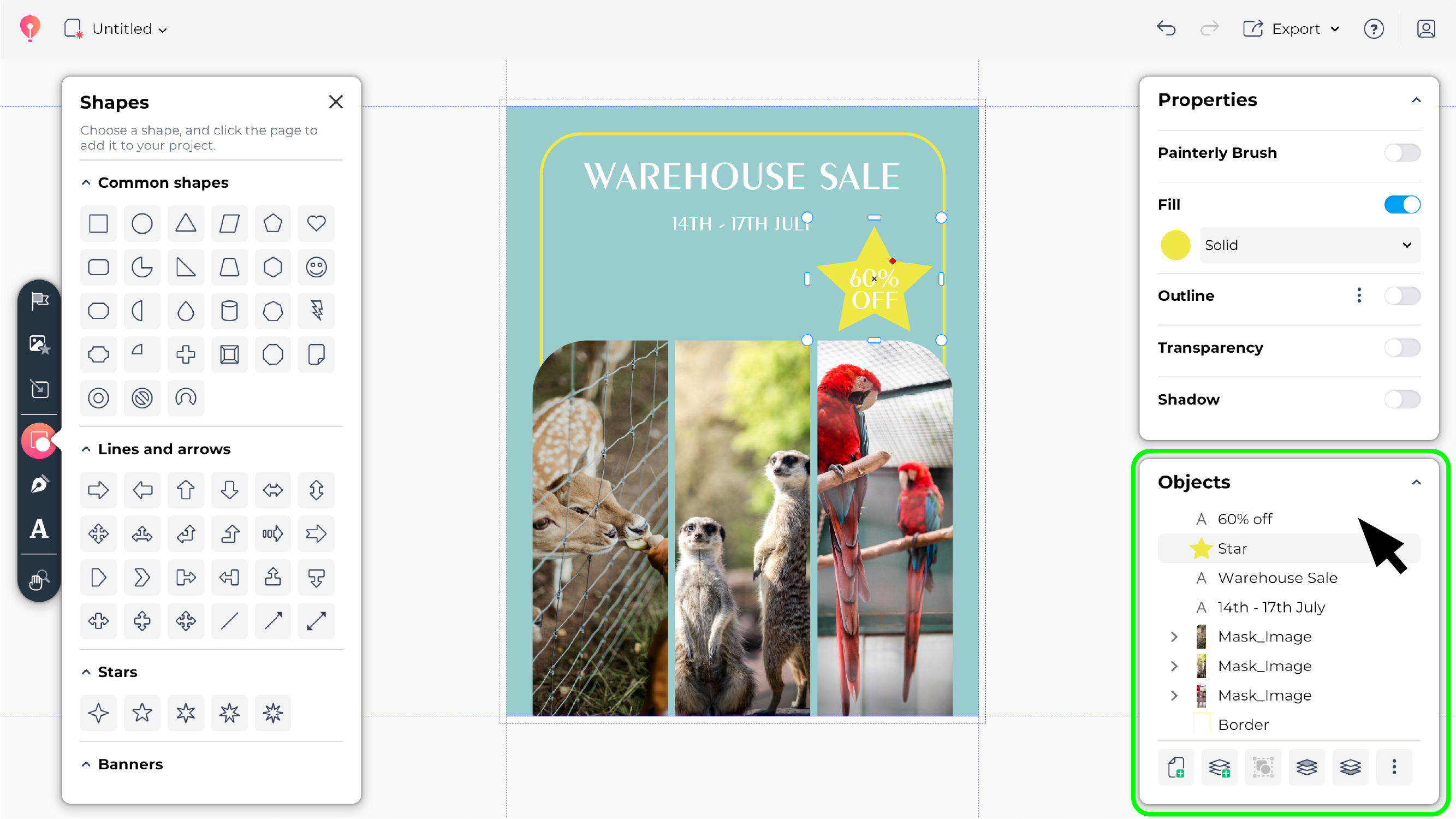
5. Replace images
Looking for that extra touch to your visual appeal? Explore over 6 million assets available in CorelDRAW Go! Easily replace images in the template or add new ones to perfectly match your creative vision.
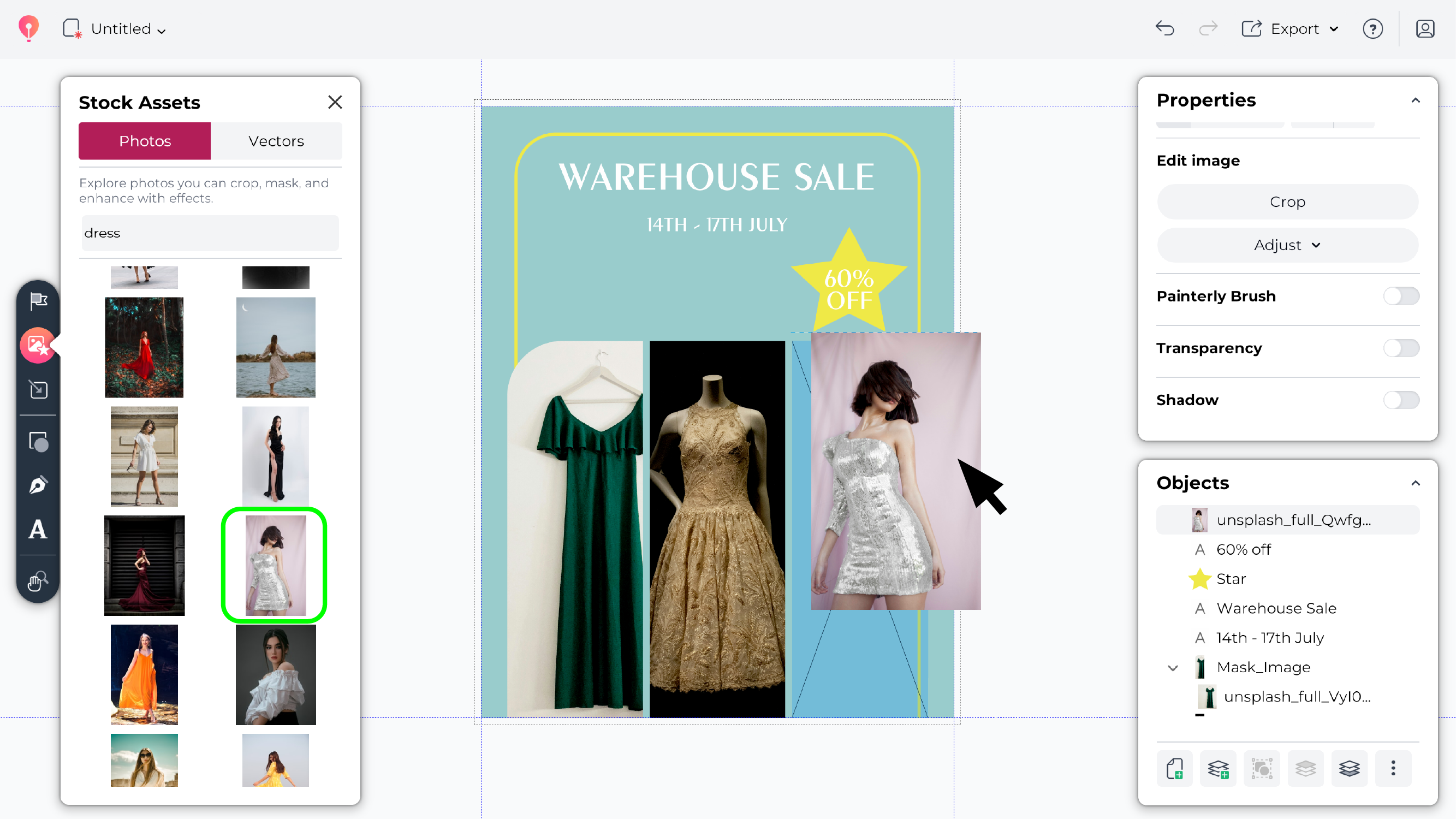
6. Export and print your final design
When your design is ready, simply export or print it for your intended purpose. Take a moment to admire your work – you’ve created something truly unique!
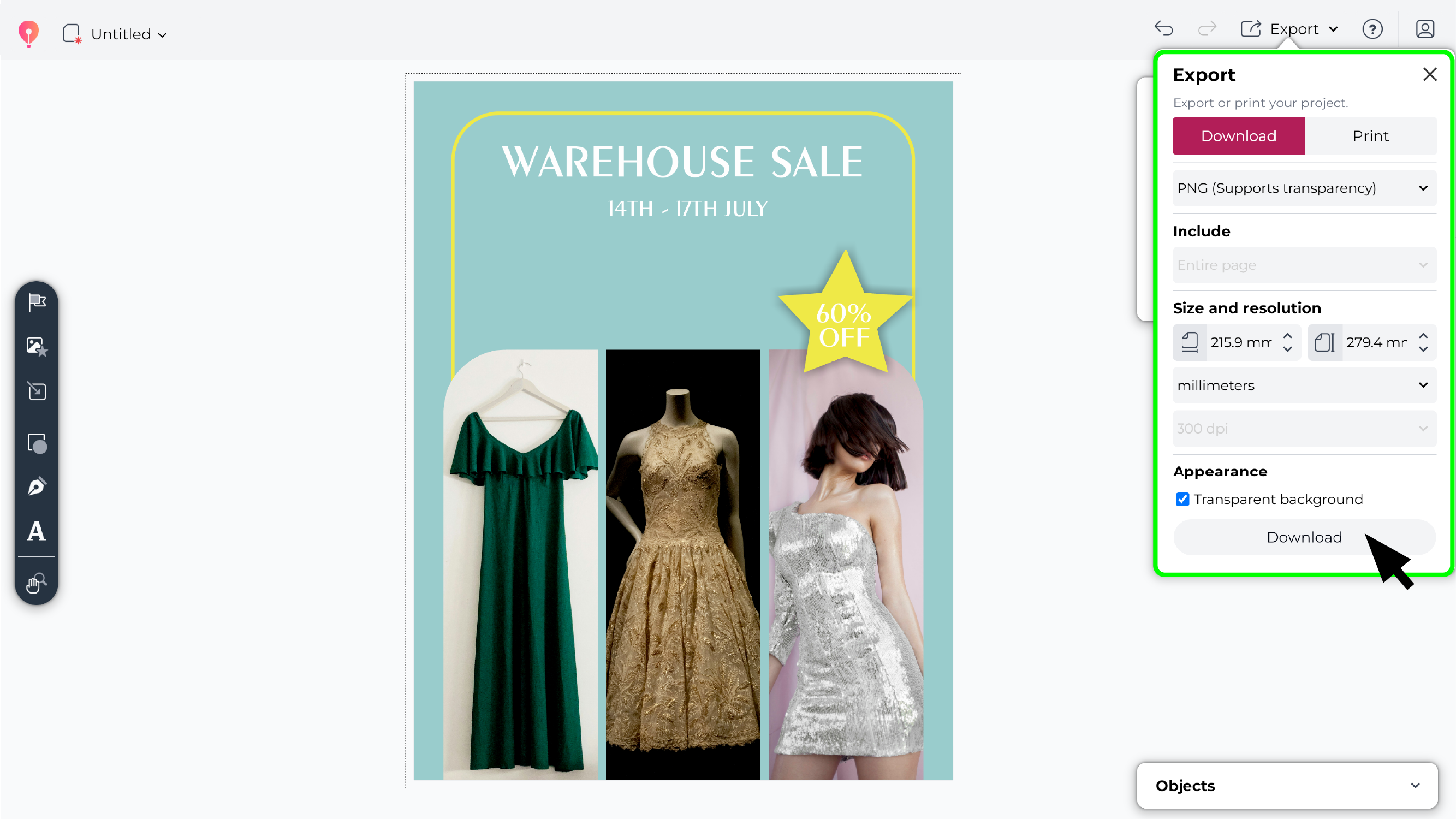
FAQs
Can I customize every element in the template?
Yes, you can! All text, shapes, and images can be edited to fit your needs. Templates are meant to serve as inspiration or a starting point, so customize them until they’re completely yours!
Can I store my customized templates for future use?
Yes, you can save them as new projects and revisit them whenever needed.
Are preloaded assets royalty-free?
Yes, the library of assets provided is ready for both personal and professional use.
Your creative story starts here
Big ideas often start small — and getting started with CorelDRAW Go makes it easy to turn those early sparks into something truly memorable.
Whether you’re creating a bold social media post, a sleek presentation, or a personal project close to your heart, the right tools are now at your fingertips.
If you’re looking for more inspiration, advice, or simply a place to share what you’ve made, the CorelDRAW Go Community is waiting for you. Connect with fellow creators and keep telling your story — one design at a time.