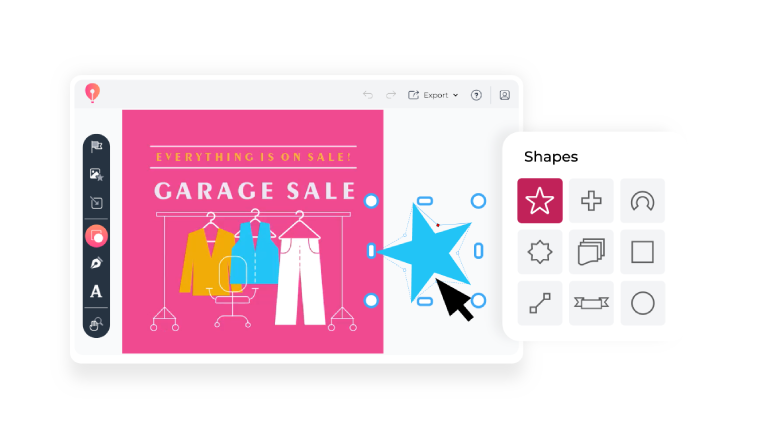Watch our step-by-step tutorial on transforming shapes in CorelDRAW Go on YouTube, or follow the written instructions in this article.
1. Open the Shapes panel
In CorelDRAW Go, click the Shapes icon in your toolbox. This will open the Shapes panel so you can find the shape you’d like to transform.
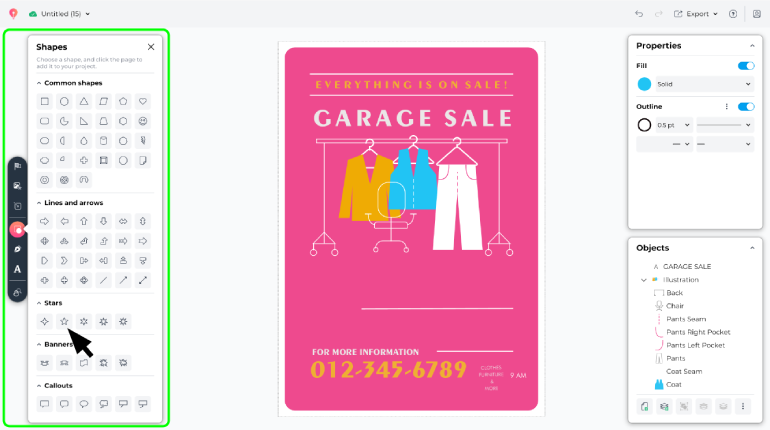
2. Add your shape to the canvas
Click the shape of your choice, then click and drag on your canvas to determine your shape’s placement and size.
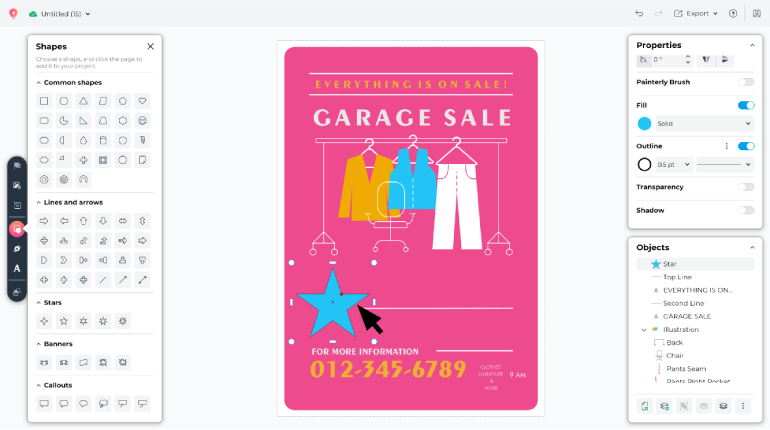
3. Customize your shape
Select your shape, then drag the red anchor points to adjust your shape.
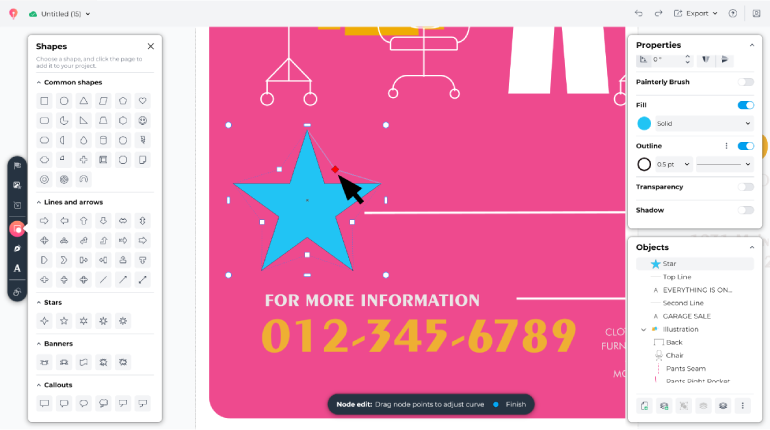
4. Make advanced edits with nodes
You can make advanced edits by double-clicking on your shape, then using its nodes and handles to customize individual features.
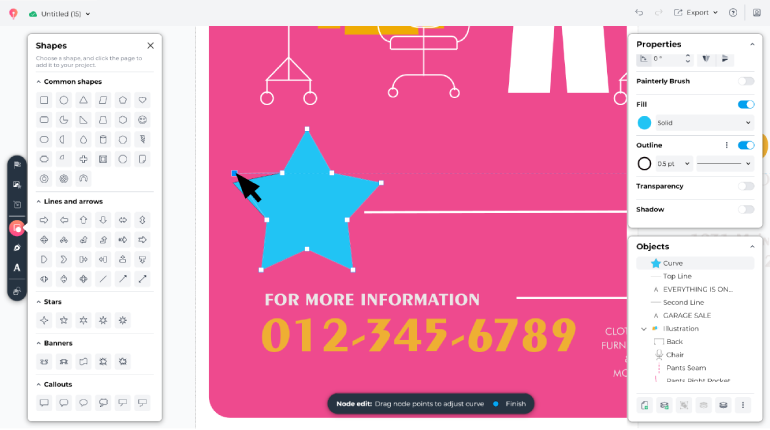
5. Exit node editing mode
To exit node editing mode, click on the Finish Drawing prompt at the bottom of the screen or anywhere on your canvas.
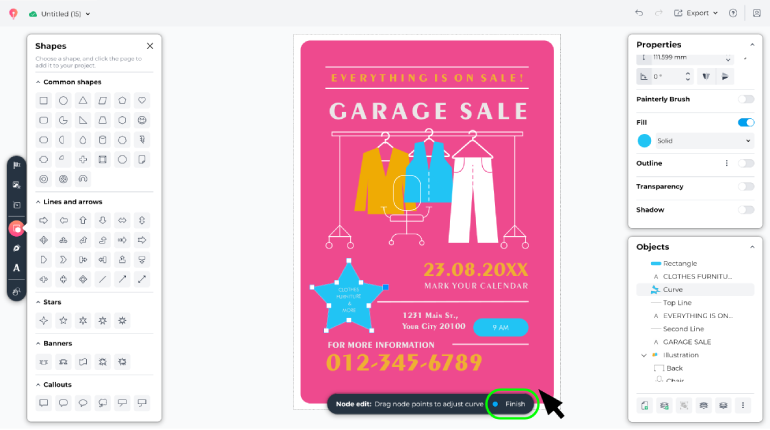
FAQs
Can I customize the size and proportions of a shape?
You can! You can adjust your shape’s size by dragging corners and edges as you normally would, and you can customize proportions and dimensions by dragging its red anchor points or nodes.
What is node editing mode, and how do I use it?
Node editing mode is a unique function in CorelDRAW Go that lets you customize individual features of your shapes.
When you double-click on a shape, you’ll enter node editing mode. In this mode, you can drag nodes and handles to customize points, proportions, angles, and more.
You can switch out of node editing mode at any time by clicking Finish Drawing, or anywhere else on your canvas.
Can I tweak shapes after placing them on the canvas?
Absolutely! You can tweak and refine shapes at any time by clicking and dragging its anchor points, nodes, and handles.
Where can I learn more about getting started with CorelDRAW Go?
We’re here to help! Our handy guide will help you master the basics of CorelDRAW Go, including design creation and customization. You can also explore the CorelDRAW Go community for useful tips and conversations with fellow users.
Learn how to transform shapes in CorelDRAW Go
Ready for a closer look at how you can transform a shape with unique points, angles, and more in CorelDRAW Go? Try it out for free and create shapes that match your vision.
Try CorelDRAW Go now