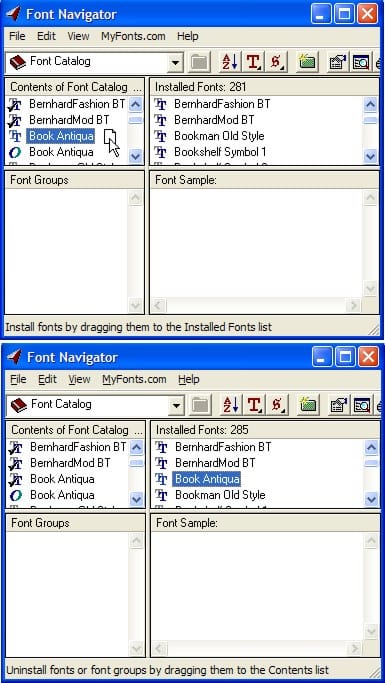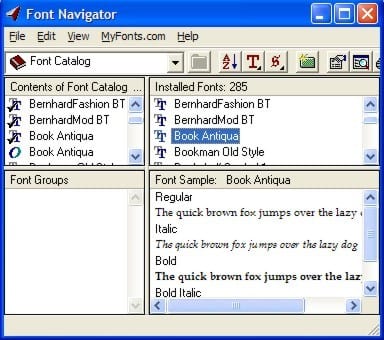Using Bitstream Font Navigator
This tip has been written for CorelDRAW® Graphics Suite X3. While similar features might be available in previous releases the tip will be fully applicable to CorelDRAW Graphics Suite X3 and newer versions only.
CorelDRAW® Graphics Suite includes Bitstream® Font Navigator®, an award-winning font manager. Font Navigator allows you to quickly and easily
- find fonts on local and network drives and add them to the Font Catalog so you can access all the available fonts on your system from one list
- install and uninstall fonts by dragging and dropping
- organize fonts into manageable groups that you can install by clicking a shortcut
- view and print font samples
- search for and buy fonts on MyFonts.com, giving you instant access to the largest collection of fonts ever assembled for online delivery
To start Bitstream® Font Navigator®
- Click Start > All programs > CorelDRAW Graphics Suite > Bitstream Font Navigator.
To install fonts
- In the Go to a different folder box, select the Font Catalog, or select the drive or folder with the fonts that you want to install.
- Select the font that you want to install.
To select more than one font, hold down Ctrl as you make your selections.
To select a range of fonts, hold down Shift as you click the first and last fonts in the range.
- Drag the selected fonts to the Installed Fonts list.
(Top) You can install fonts by simply dragging them.
(Bottom)A check mark appears next to the font name in the Font Catalog to indicate that it is installed.
To organize fonts into groups
- Click the Create New Font Group button.
 A folder appears in the Font Groups list.
A folder appears in the Font Groups list.
- In the Font Groups list, type a name for the font group, and press Enter. You can add fonts to the group by dragging fonts from the Font Catalog. You can install the font group by dragging it to the Installed Fonts list.
To view fonts by format or style
- Do one of the following:
- To view the fonts by format, click the View Fonts by Format button,
 and choose OpenType, PostScript Type 1, or TrueType.
and choose OpenType, PostScript Type 1, or TrueType.
- To view fonts by style, click the View Fonts by Style button,
 and choose a font style option.
and choose a font style option.
To preview a font
- In either the Font Catalog or Installed Fonts list, click the font you want to preview. The font preview appears in the Font Sample list.