How To Batch Resize Images
From time to time you may need to batch process some images. This can be anything from automatically adjusting, applying an effect or resizing. Being able to batch process is a great way to save time.
For this guide we’ll be using Corel PHOTO-PAINT, included in CorelDRAW Graphics Suite.
1. Launch the Batch processor
From File > Batch Process, this will open the batch process dialog box. Click Add File... and browse to where this images are that you want to resize. Here you can add files that are in multiple locations, just click Add Files… and browse to a different location to add a different group of files.
To the right of List of Scripts: click Add Script… Now I should point out that Corel PHOTO_PAINT does not ship with any scripts and so you will need to create the script first. The script that I am using here will Adjust > Auto Adjust, then Image > Convert to Grayscale and finally Effects > Creative > Frame. To learn how to create a script, check out this How-to.
Once you have added the script, select the Save to folder: and select the Save as type: Once this is done, simply click Play
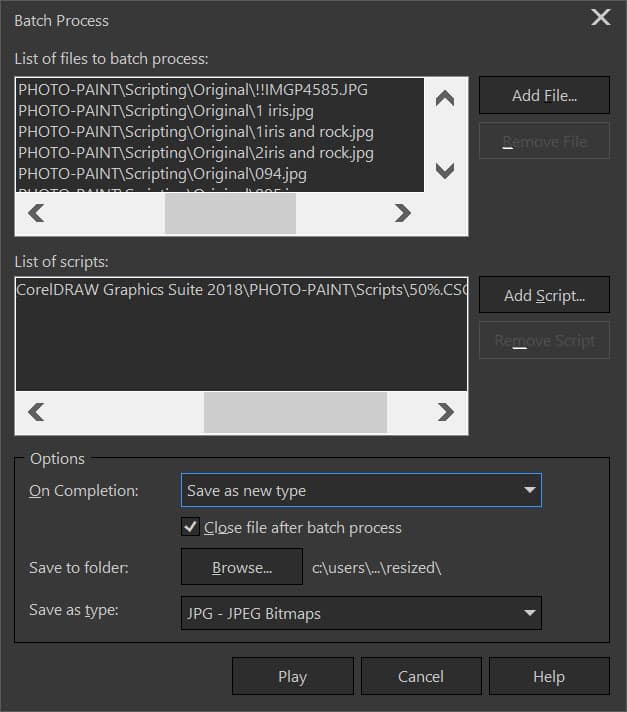
2. Creating Objects
The easiest way to bring the images in is to open the folder where they are and drag and drop them into PHOTO-PAINT. Once you have them in there you can resize them and reposition them using the Objects Pick tool (O). If you wish to add text, you simply need to select the text tool and enter what you want. For changing what images are on top or behind other images, it is simply a matter of changing the order in the Object Manager.
3. Next Steps
Now that you have resized your images, you can upload them to Facebook or other social media sites. The smaller file size will decrease the upload times.
CorelDRAW Graphics Suite does more than just batch resize photos
Check out some of the other graphic design features in CorelDRAW Graphics Suite, like How To Make A Meme, How To Make A Quote Picture, How To Blur Background, and more! Create high quality designs in a fun and easy to use graphic design software and make your work stand out more than ever.




