How To Flip a Photo
There are a couple of reasons why you may want to flip a photo. It could be that visually, the image would look better, you may want to flip vertically if you had, say a lake scene and wanted to make it look as the clouds are reflected, It could be a shot taken of a mirror or sometimes if you are bringing an image from an iPhone to a Windows system, the image may be flipped. CorelPHOTO-PAINT makes it very easy to flip that shot.
1. Open the Image
There are a couple of ways to open the image. From the Welcome Screen, select Get Started and then click on the button to Open Document, alternatively, from File > Open.

2. Flipping the image
You have the ability to flip the image horizontally or Vertically. For this image we are going to flip it Horizontally. From the Image > Flip > Horizontal. That is all there is to it.
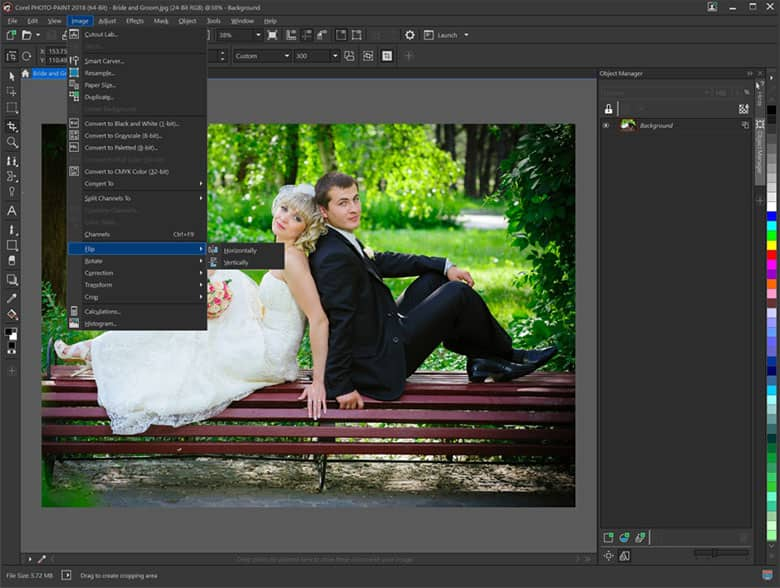
3. Next Steps
Now that the image has been flipped, you can save the file out or continuing to edit your image.
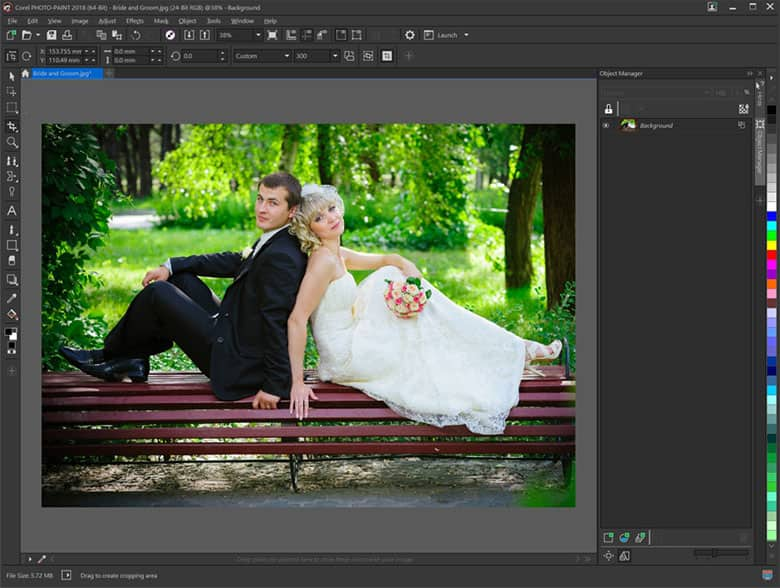
CorelDRAW Graphics Suite does more than just flip images
Check out some of the other graphic design features in CorelDRAW Graphics Suite, like How To Add Photo Effects, How To Resize An Image, How To Straighten A Photo, and more! Create high quality designs in a fun and easy to use graphic design software and make your work stand out more than ever.




