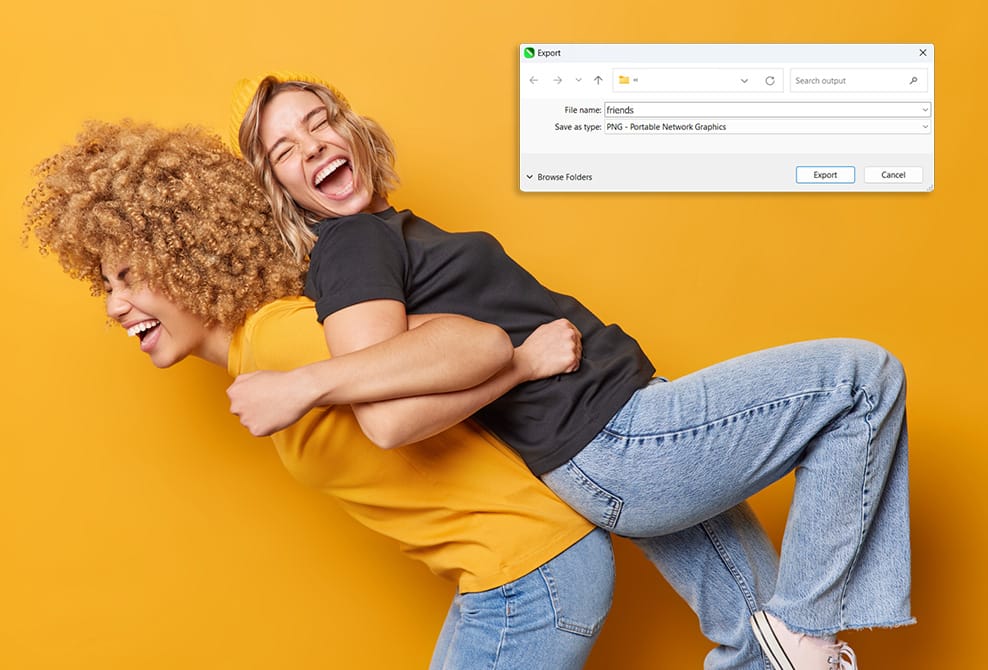1. Open CorelDRAW
If you aren’t a current CorelDRAW user, you can always try it for free.
Need a sharper, high-quality image for your brochure, website, or social media? Your best choice is a PNG file format to retain the color and clarity of your image. Converting your JPG to PNG only takes a few quick clicks with CorelDRAW® Graphics Suite.

Join millions of users across thousands of global organizations who use CorelDRAW.
Benefit from more flexibility, higher quality, and better compression results with a PNG file.
Here’s how CorelDRAW can help you get there.
Within CorelDRAW, you have a built-in photo editor, Corel PHOTO-PAINT™, which can be used for this step.
Choose “File” from the toolbar and “Export.” (Note: don’t select “Export to.”) Choose PNG as your file format.
In this step, you can choose color mode and transparency options for your PNG.
Choose “Okay” to save in your new file format.
Converting your JPG to a PNG allows faster download, more file options, and more precise results.
Using PNGs offers you higher quality during file compression, unlimited transparency options, and even faded edges on your image.
Once your file has been converted, you can experiment with various aspects of it, such as adding effects, changing the size, or incorporating filters.
How about getting visually rich results with stunning clarity? PNGs provide the necessary resolution for website graphics, mobile applications, and professional presentation materials.
No. Although they are both raster file formats, PNG and JPG have unique strengths and also vary in their compression capabilities.
PNG preserves every detail, resulting in a higher quality.
A JPG allows for a tradeoff between quality and size.
Each file type serves a different purpose depending on your graphics needs.
PNG files are used to keep high-quality pixels during compression, sharing, and uploading to websites.
JPGs are ideal for file compression when storage space is crucial.
JPGs let you choose the amount of compression and data loss tradeoff.
You can’t create a transparent background in a PNG but you can with a JPG.
It depends on your project needs.
Best use cases for a PNG file:
Best use cases for a JPG file:
Unfortunately, no. A PNG file, like JPG, is considered a static image type and doesn't support animation.
However, if you want to create an animation your best file type is a GIF.
Yes! With CorelDRAW you can do a variety of different file conversions.
Need a JPG converted into a PNG, with or without background? Look no further than CorelDRAW Graphics Suite to complete the job done quickly and efficiently.