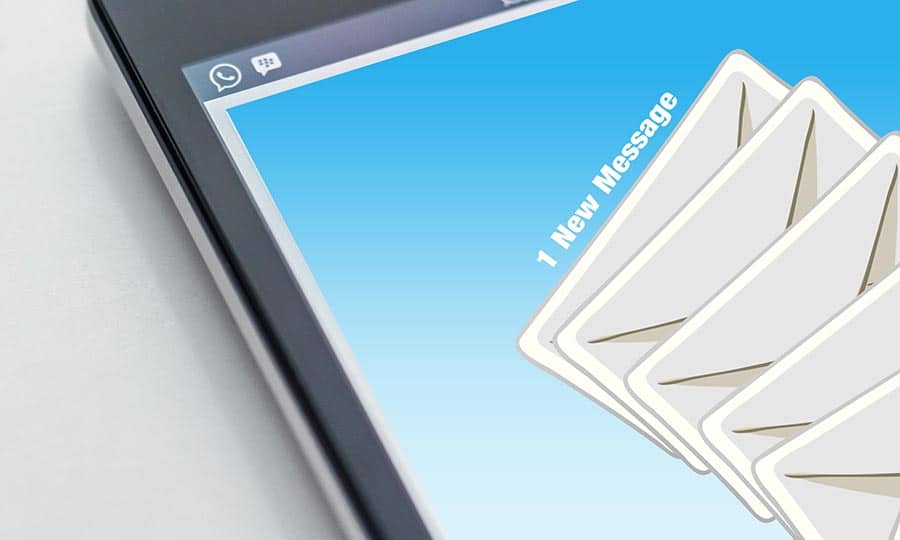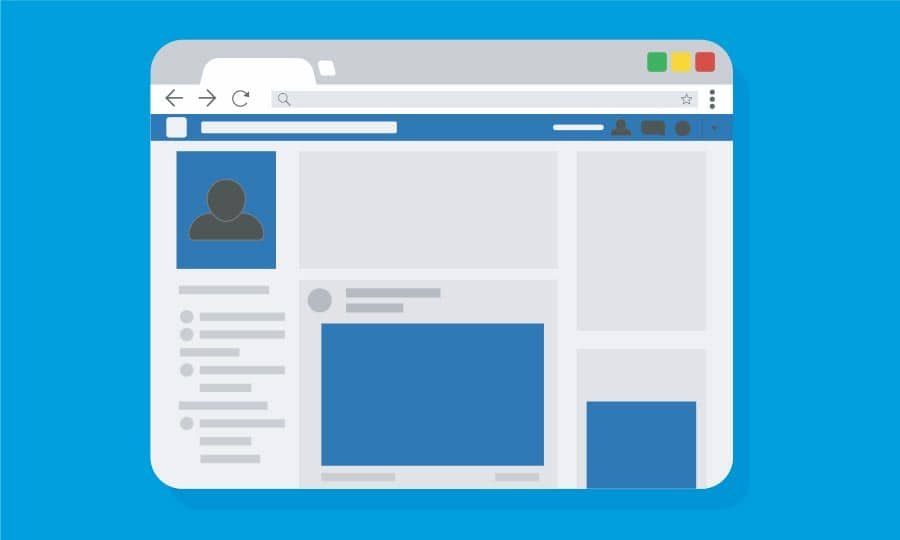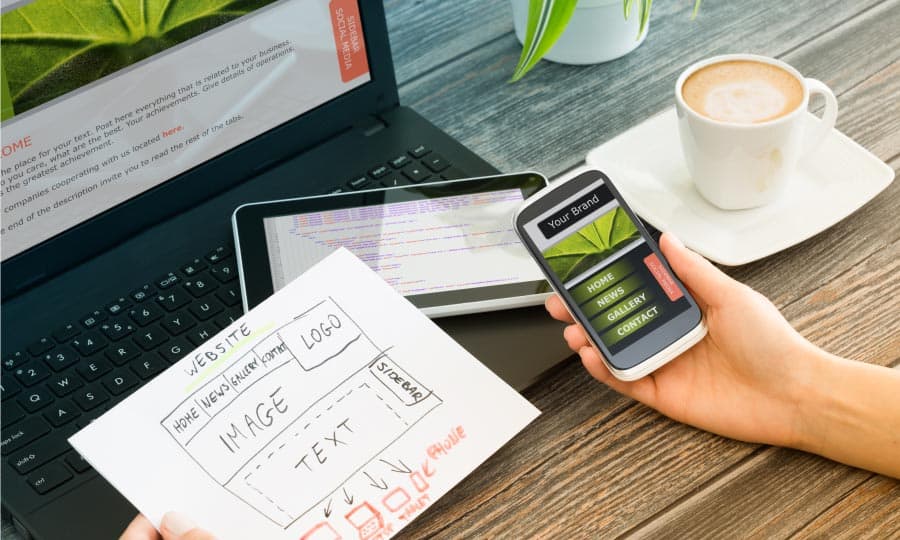How To Make an eCard
If you are looking to make your own ecard (electronic card) it is relatively simple and it is a great way to allow you to highlight your creativity. Follow along as we show you how to make an ecard in CorelDRAW.
1. Set the page size
When creating an ecard, the size is in pixels as it is displayed on a monitor. In CorelDRAW we will set the page size using the Preset destination of Web. Set the Width to 500 and the Height to 700. You will notice that the unit of measure is pixels and the Rendering resolution is 96 dpi. Click OK and place a vertical guideline by dragging from the ruler on the left. Bring the guideline to the mid-point in the document.
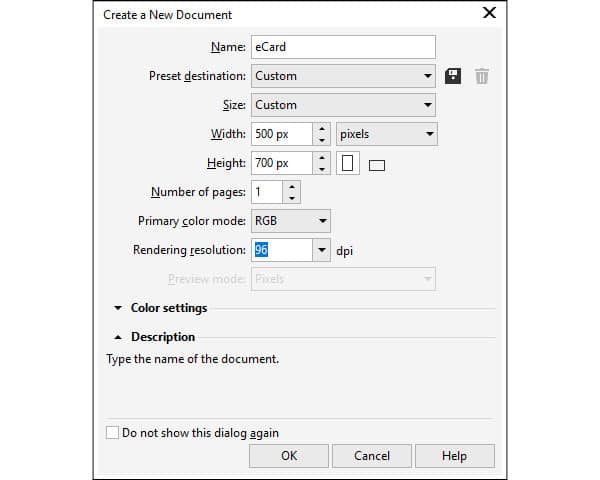
2. Create the background for the card
We will start with a solid color background, so double click on the rectangle tool in the tool box. This will add a page frame. Now, left click on a pink color in the color palette on the right. Now we are going to click on the Transparency tool in the toolbox on the left and then in the Interactive Property bar, select Vector Pattern Transparency. Now from the Transparency picker select a pattern that you like. We also need to create a rectangle on the bottom half of our ecard that will have a white fill and rounded corners. You can use the Shape tool for this. Once you have done that, convert it to a transparent object with a transparency of 40%.
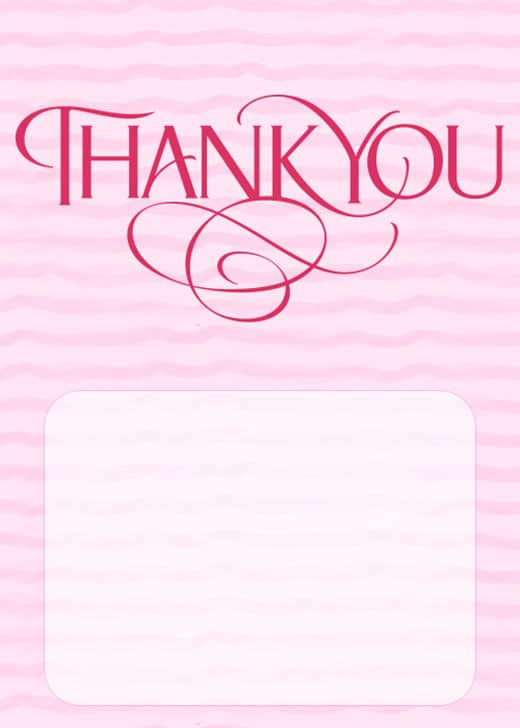
3. Import other elements
Now that our ecard is finished, there are a couple of options. You can share the file with friends or you can sent the file with a personal message to that someone special. If you want to send it with a message, it is simply a matter of selecting the text tool from the toolbox. Left click in the white rectangle that you created and draw a text frame. Type your message into this text frame.
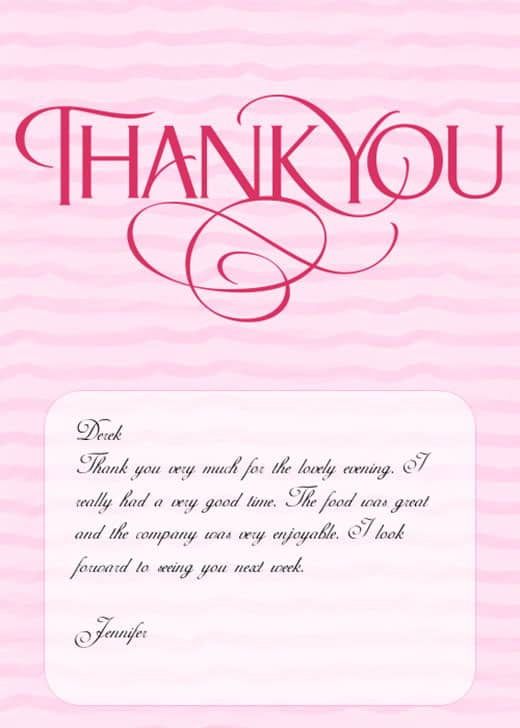
4. Sharing your ecard
Once the card is complete it is as simple as exporting the file out as a png and then attaching it to an email. When you export as a PNG, make sure to select the design and in the Export dialog box select, Selected only. On the next screen, simply click OK.

CorelDRAW does more than just make eCards
Check out some of the other graphic design features in CorelDRAW Graphics Suite, like How To Make A Web Banner, How To Create A Newsletter, How To Make A Twitter Header, and more! Create high quality designs in a fun and easy to use graphic design software and make your work stand out more than ever.