How To Make a Newsletter
We are going to take a look at creating a newsletter design and see just how easy it is. Now depending on the type of newsletter, as it could be a community newsletter, a church bulletin or a newsletter for Real estate, the look and feel may be quite a bit different.
In this How-to we are going to use one of the professionally designed templates that is included with CorelDRAW.
1. Selecting the template
From the Welcome screen select New From Template and filter by type. Select Newsletter. I will be using the template called Real Estate UK - Newsletter 1.cdt.
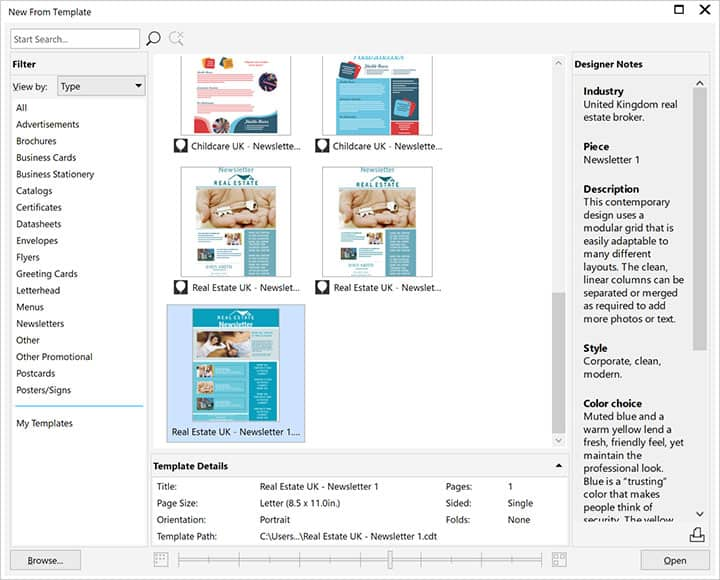
2. Working with the template
We will start by changing the color. This template was created using color styles and so changing the colors is very easy. Open the Color styles docker, Windows > Dockers > Color Styles and click on one of the color styles. This will open the Color Harmony Editor. In here you will be able to change the color feel of the template. I have replaced the logo with our company logo and changed the color of the text to match the template. Now it is just a matter of changing the text.
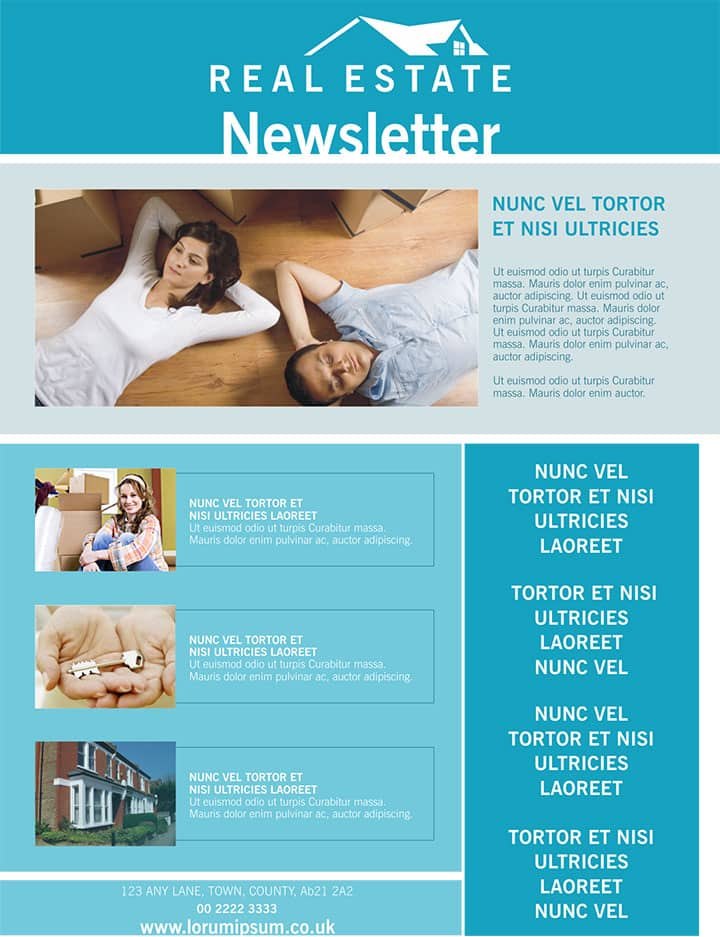
3. Outputting the file
There are a couple of options to output this. You can Publish to PDF and then use it in a mass e-mailing or you can print and use as a handout.
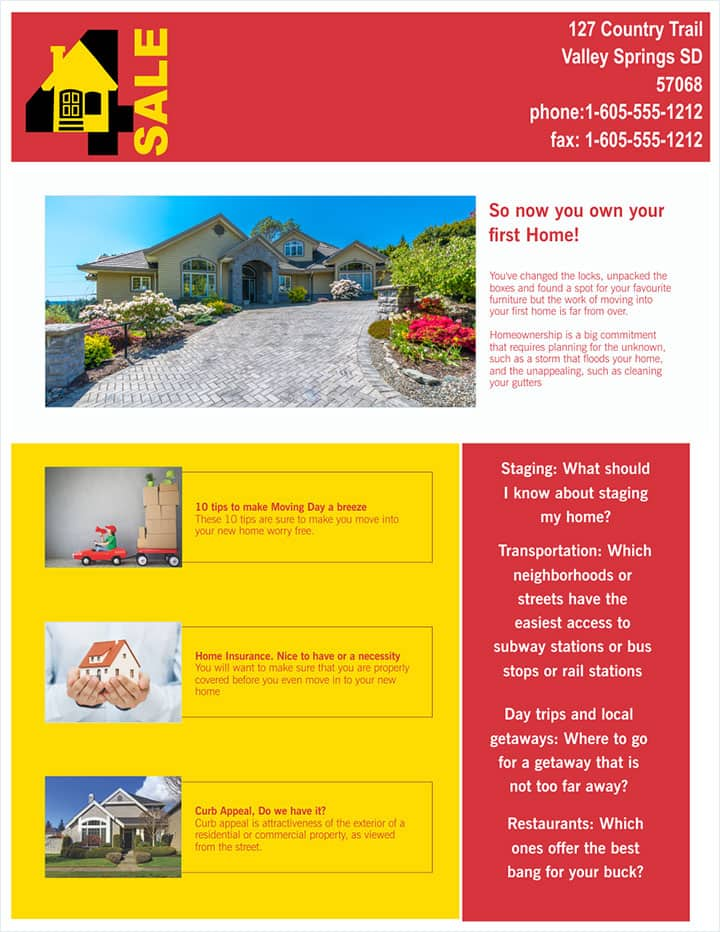
CorelDRAW does more than just make newsletters
Check out some of the other graphic design features in CorelDRAW Graphics Suite, like How To Make A Twitter Header, How To Make A Facebook Cover, How To Create Web Graphics, and more! Create high quality designs in a fun and easy to use graphic design software and make your work stand out more than ever.



