How To Make a Label
Creating a label can sometimes be a difficult task, however, in CorelDRAW the process is so easy it is almost fun. We have the ability to create labels from scratch or create them based on a template. Templates for the pre-cut labels that can be purchased at many stationary stores.
1. Set the page size
There are literally hundreds of sizes of labels available in CorelDRAW. Before we pick the label size, we need to set up the page size for our labels. From the New Document dialog (File>New…), start with a Letter size, Portrait page. Click OK.
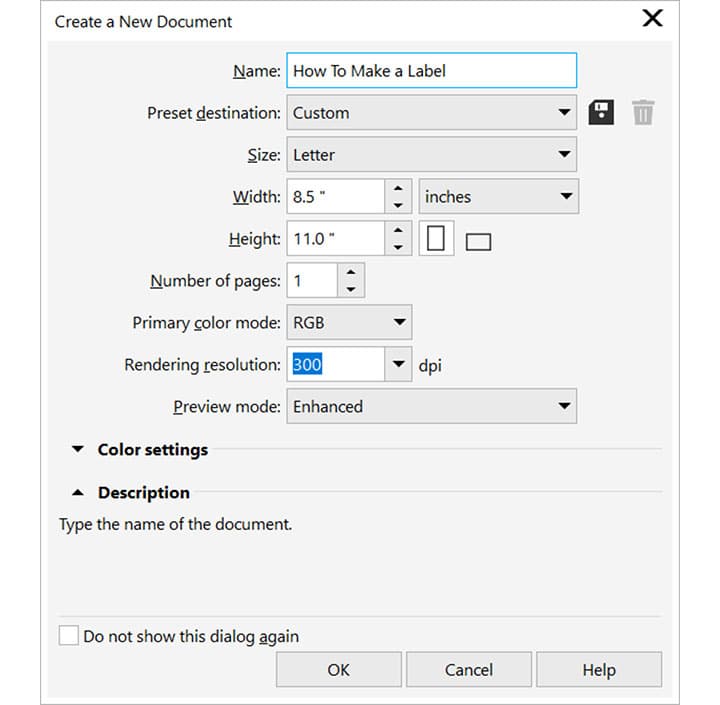
2. Select the correct Template
Now we are going to select the Label template. CorelDRAW has a number of templates already created for the more common labels. From the layout menu (Layout>Page Setup). In the Options panel on the left side, select Label. Now on the right half of the dialog, select the Labels radio button and scroll through the list to find the label number that you have (this is usually printed on the precut labels). NOTE: If you can not locate the label type that you have then simply refer to the measurements noted and use one that matches the label that you have. Once you have the template that you want to use, click OK.
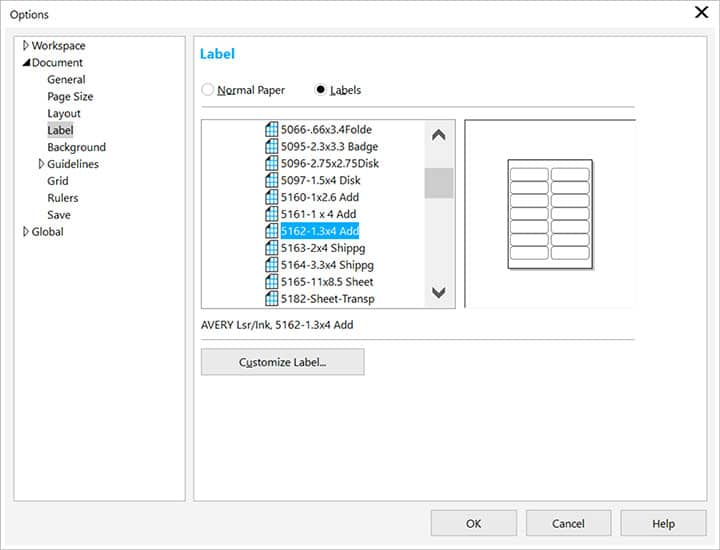
3. Add your content
Whether you simply add text or graphic elements, the information that you put on the label will be automatically duplicated when you go to print it.

2. Print your labels
Once you have completed your label, it is time to print them out. Put the blank sheets of labels into your printer following the printer specifications and from CorelDRAW, simply go File>Print (Ctrl+P). CorelDRAW will take the single label and automatically duplicate the required number of labels with the proper gutter spacing, for the label template that you have chosen.
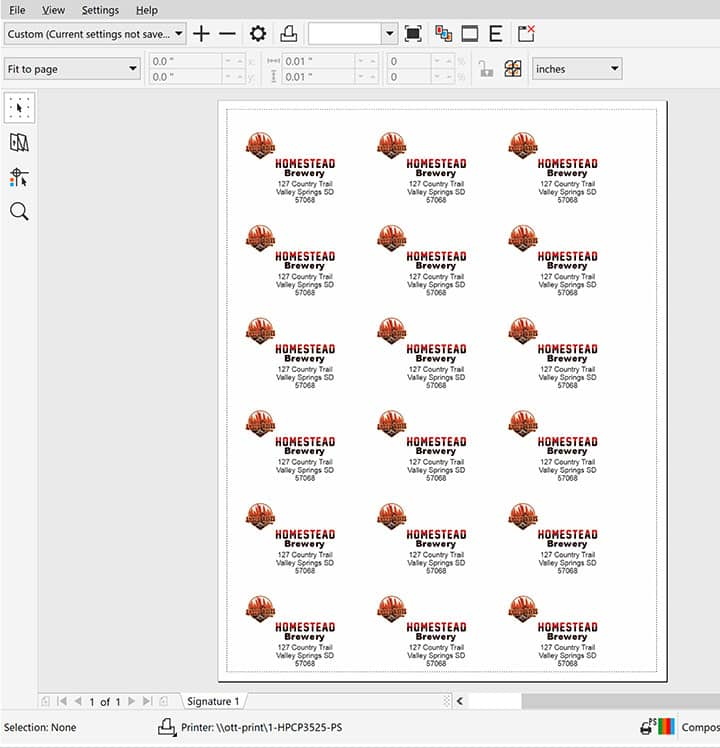
CorelDRAW does more than just create labels
Check out some of the other graphic design features in CorelDRAW Graphics Suite, like How To Make A Flyer, How To Design A Poster, How To Make A Brochure, and more! Create high quality designs in a fun and easy to use graphic design software and make your work stand out more than ever.




