How To Correct Image Perspective
From time to time we may take a photo and discover that we may need to Correct Image Perspective. Thankfully CorelPHOTO-PAINT makes fixing image perspective easy.
1. Open the Image
There are a couple of ways to open the image. From the Welcome Screen, select Get Started and then click on the button to Open Document, alternatively, from File > Open.
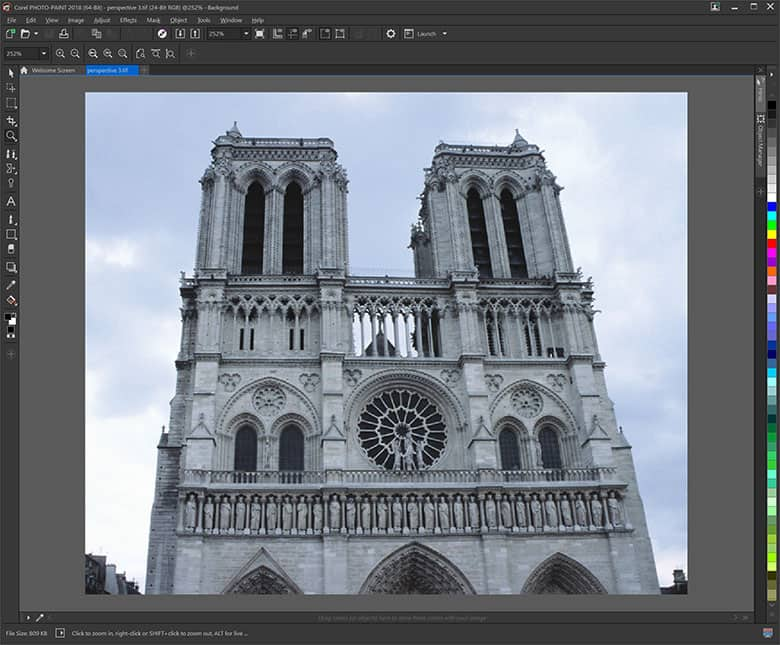
2. Correcting Perspective
With the image opened in PHOTO-PAINT, from the Toolbox, click and hold the 4th icon down , the crop tool. This will open a fly-out. Select the Perspective Correction tool, Position the four handles so that the lines connecting them run along elements that should be parallel to each other. Once this has been done, click Apply in the Interactive Property bar.
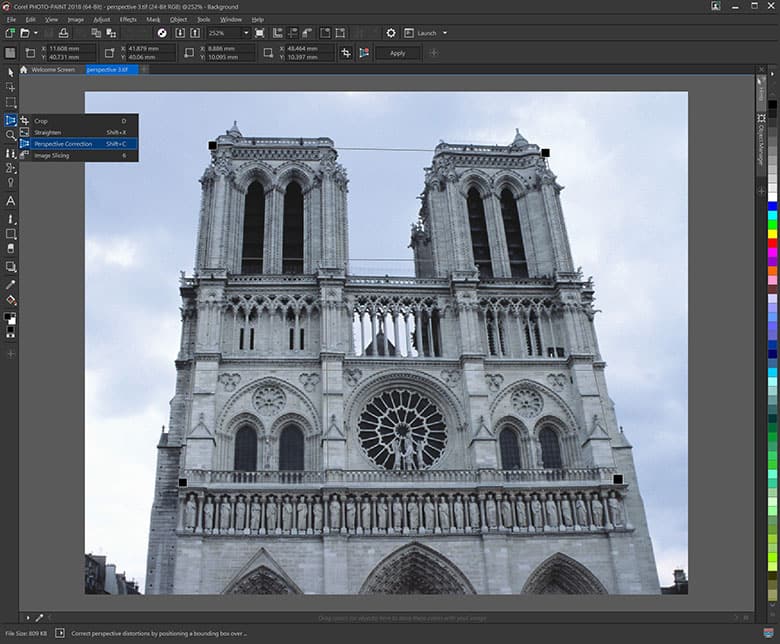
3. Next Steps
Now that the the image perspective has been corrected, you can save the file out or continuing to edit your image.

CorelDRAW Graphics Suite does more than just correct Image Perspective
Check out some of the other graphic design features in CorelDRAW Graphics Suite, like How To Correct Perspective Distortion, How To Use Layers, How To Clone Image, and more! Create high quality designs in a fun and easy to use graphic design software and make your work stand out more than ever.




