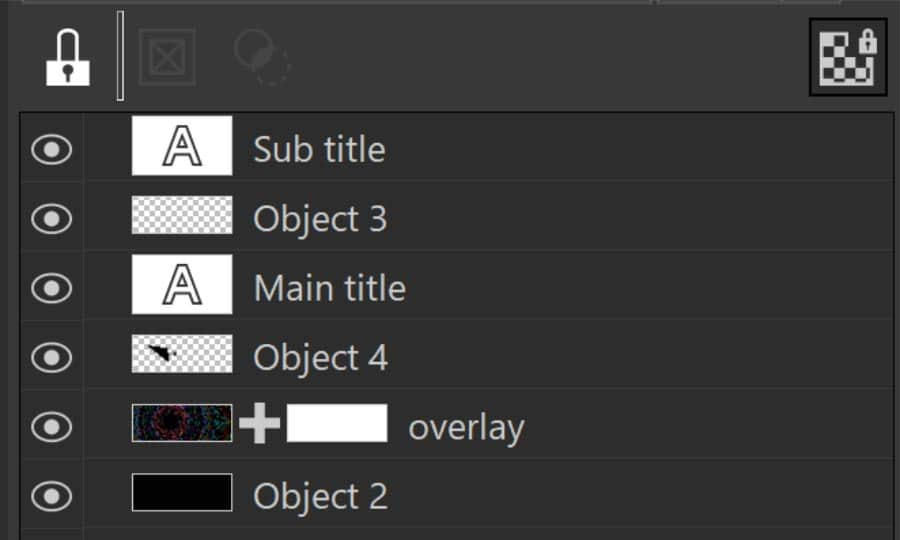How To Add Color Splash
If you are looking to take one of your images and make it pop, you can do so, by adding a splash of color. This is a great effect that is fairly easy to do. It involves masking an area and then dropping the saturation down. Let’s take a look at and see how it is done.
For this guide we’ll be using CorelPHOTO-PAINT, included in CorelDRAW Graphics Suite
1. Open the Image
There are a couple of ways to open the image. From the Welcome Screen, select Get Started and then click on the button to Open Document, alternatively, from File > Open.

2. Masking the Subject
The first step is to mask the area of the image that you want to preserve. Masking is a way that we can protect certain areas of a photograph from changing when we apply an effect to the image. Think of it like using masking tape when painting around a window.
Here, we will use the Magic Wand mask. The magic wand, the color of the first pixel that you click establishes the “seed color” all adjacent pixels with colors within the specified color tolerance range are included in the editable area. To access it, click and hold on the masking tools in the toolbox (3rd icon down) or (B) as a shortcut key. The Magic wand is the 3rd tool in the flyout (W). On the Interactive property Bar, ensure that Additive Mode is selected and set the Tolerance to about 25.
This will allow me to click around the image and “grab” the objects that I want. Once I have selected all the elements, we need to invert the mask by going to Mask > Invert (Ctrl + SHIFT + I).
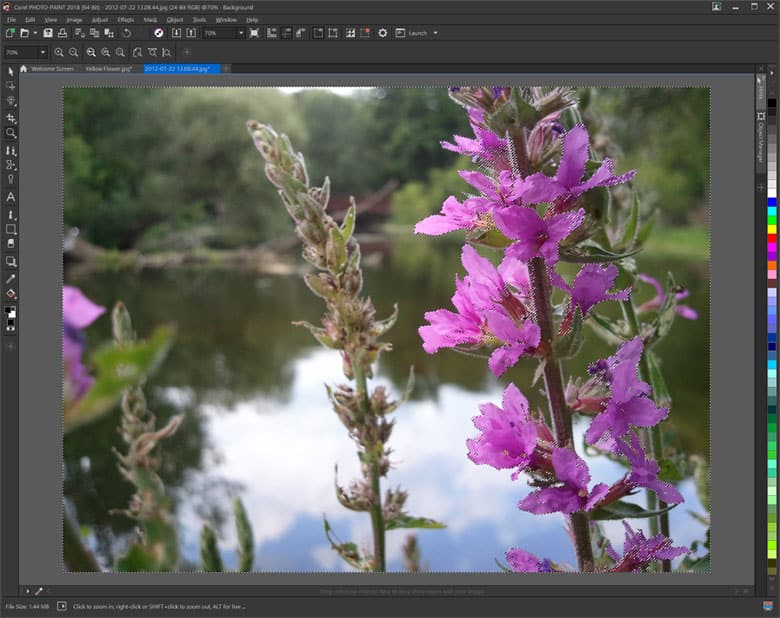
3. Reducing Colors
Once you have the subject masked, from the Effects > Blur > Gaussian Blur. For this image we have set to Radius to 30 Pixels. Feel free to experiment with the setting, Once you are satisfied, click OK. Finally from Mask > Remove (Ctrl+R).
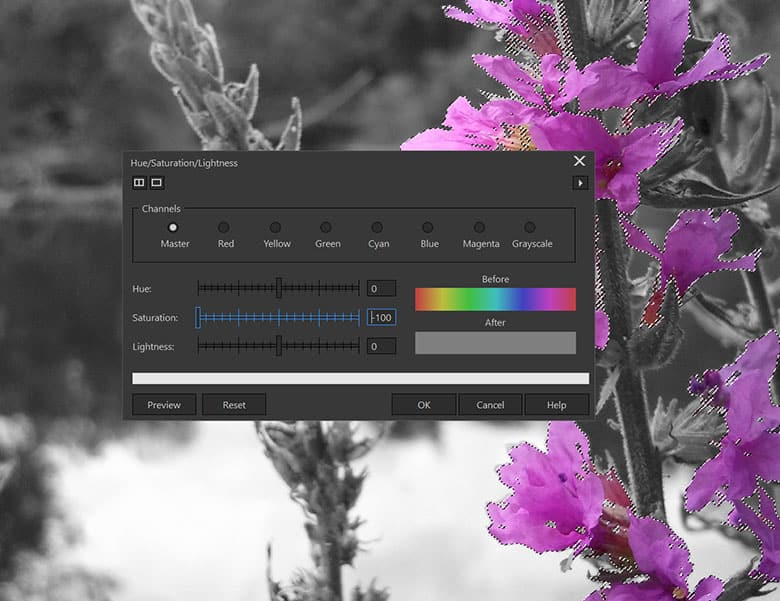
3. Next Steps
Now that you have applied the effect, you can save the file out or continuing to edit your image in other ways.

CorelDRAW Graphics Suite does more than just allow you to add a splash of color to your photos
Check out some of the other graphic design features in CorelDRAW Graphics Suite, like How To Add Vignette Effect, How To Make Vintage Photos, How To Correct Image Perspective, and more! Create high quality designs in a fun and easy to use graphic design software and make your work stand out more than ever.