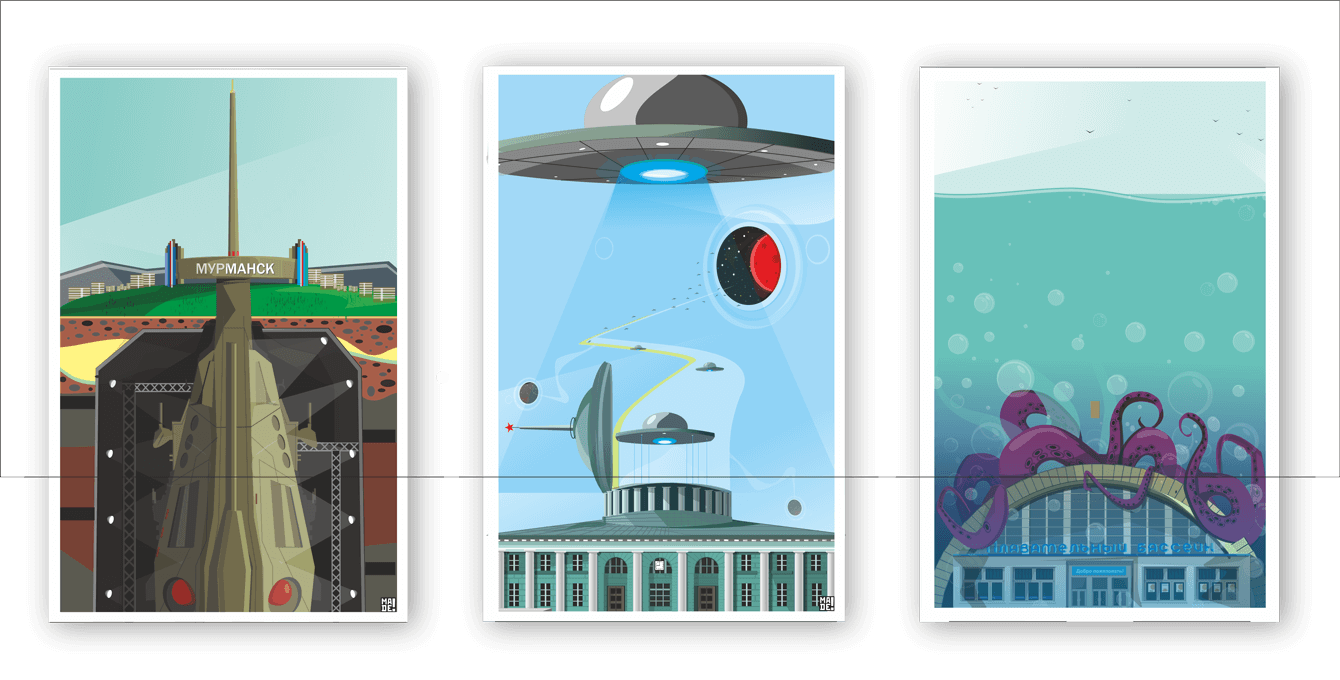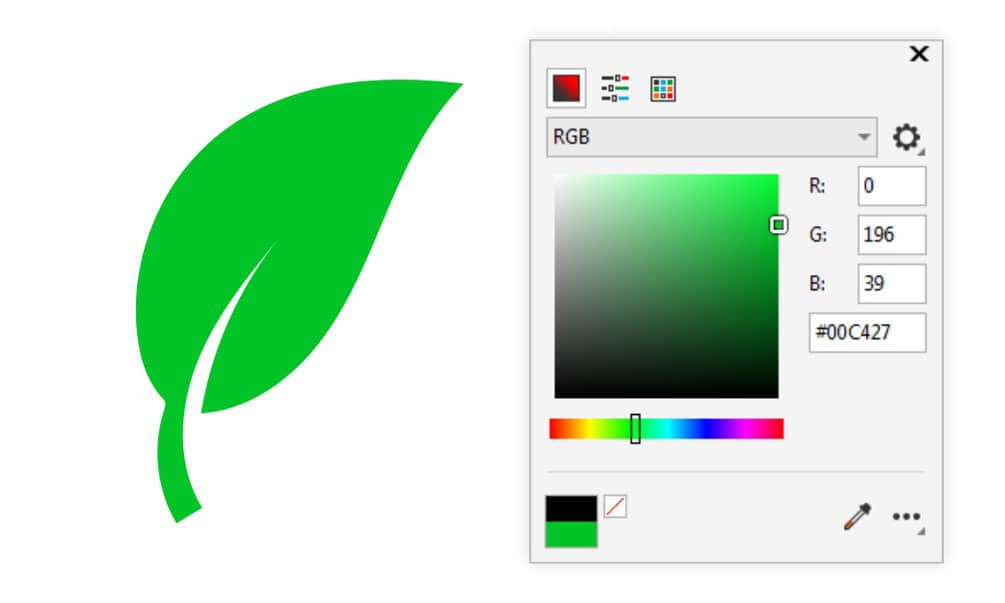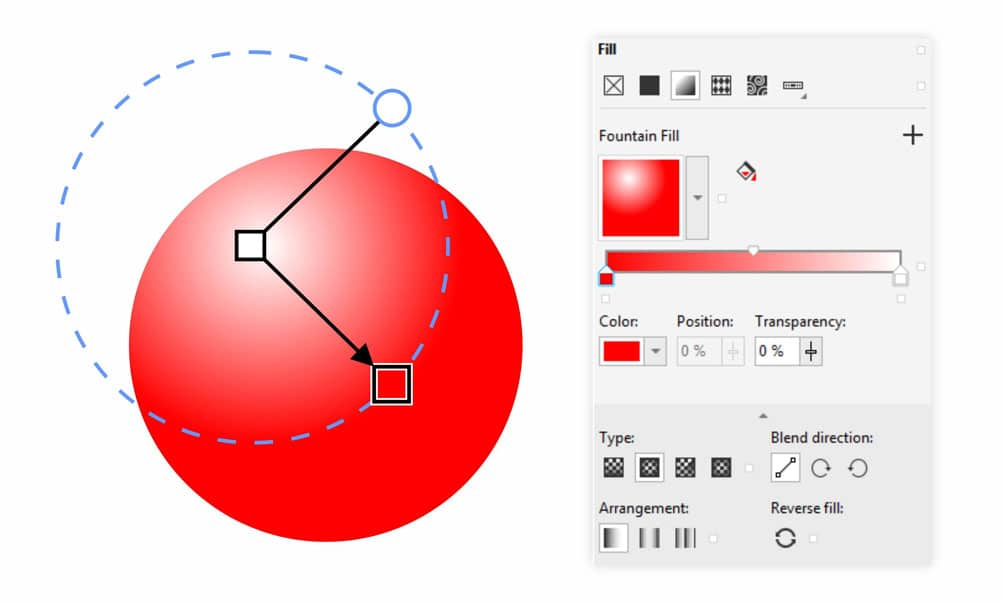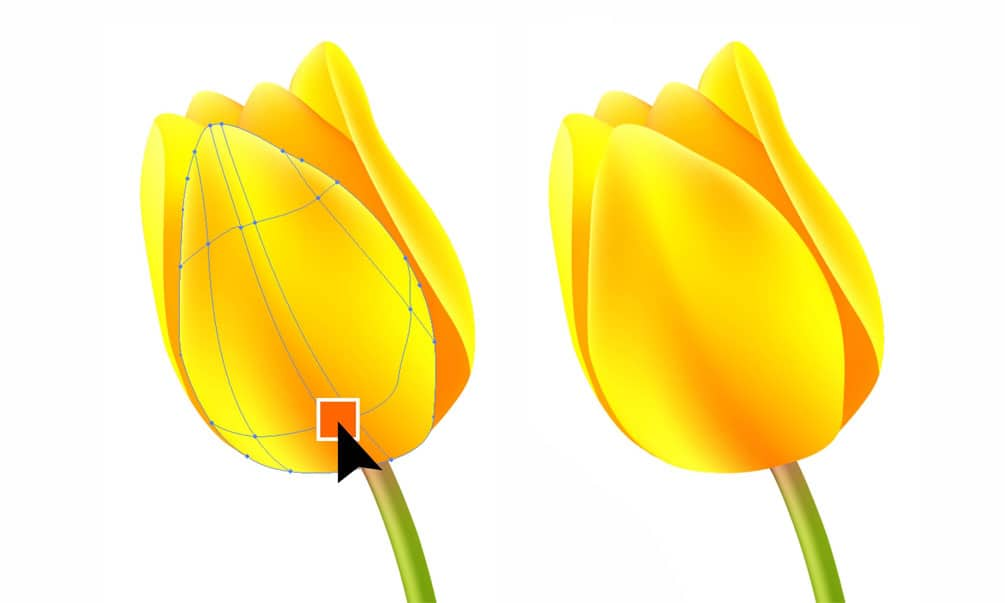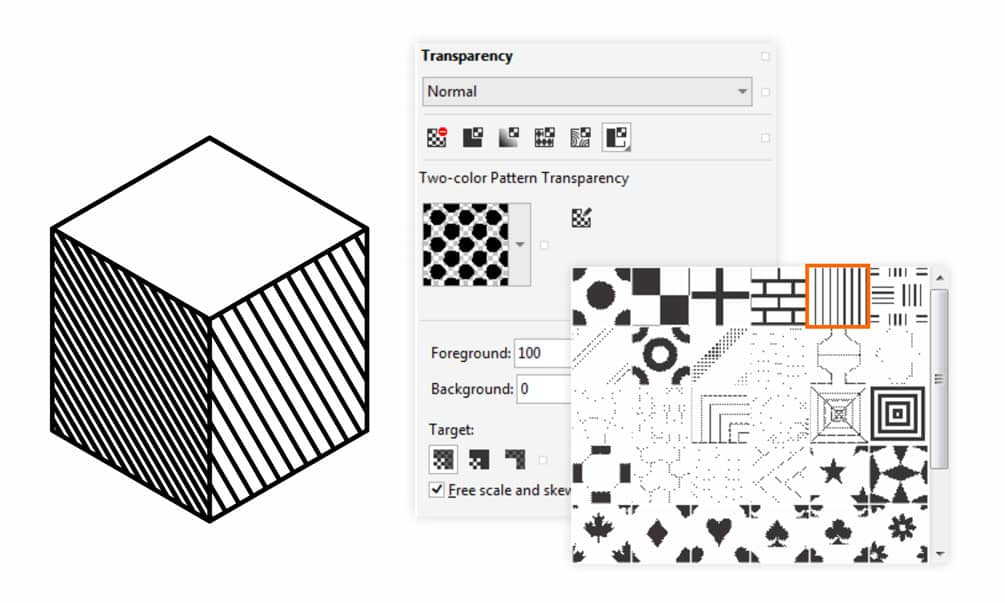CorelDRAW
Develop your edge as an artist and designer with CorelDRAW’s Guide to Vector Design. Learn the basics of vector graphics and design, and feel empowered to tackle any challenge that comes your way.
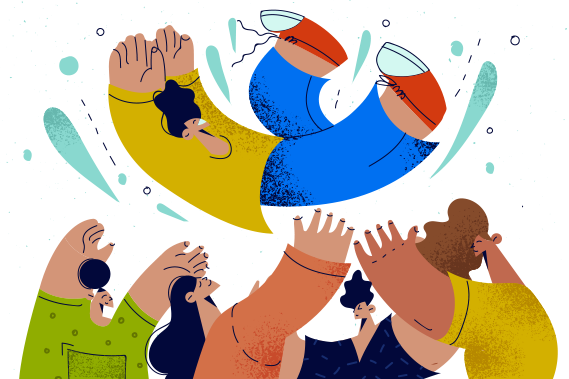
Vector graphics are essential in digital design, where clients can easily reuse the same files for small and large-scale projects. We’ve already established the value of this versatile format in the previous chapters. But for a beginning designer, this file type may appear limited–at first glance–to simply drawing lines and shapes and then applying basic colors.
In taking a closer look–you’ll find that there is much more depth available within design programs that can bring your vector art to life. And that’s accessible to you through shape fill tools. In this article, we will cover four of the main fill tools used by graphic designers and end with a bonus technique that will make your vector artwork pop.
Color is the first and most basic shape fill technology available in graphic design programs. Even the casual user quickly recognizes the color fill tool. It’s commonly represented by the paint bucket symbol. Uniform fill is the term used to apply a single color to a vector object. Colors are selected from a swatch or by utilizing the eyedropper tool. The eyedropper can pick exact colors from anywhere on your screen without needing color codes.
In our previous article, we covered color theory in depth. We showed how simply using a carefully selected color scheme can significantly affect your design–even provoking certain emotions. The science behind color theory helps designers select complementary and contrasting color schemes to achieve different goals. Whether using RGB, Hex, CMYK, or Pantone color codes, there is a science behind picking the right palette from the millions of color shades available. But there is an entire realm beyond basic color matching within your vector designs–which brings us to our more advanced shape fill options.
Color gradients are a more advanced shape fill effect that can begin to provide a 3D appearance. A gradient fill changes gradually from one color to another. Often, the colors are in the same color family or fade to white. This can bring the appearance of the sun shining on an object or can be used to create convincing shadow effects. But it doesn’t have to be limited to two colors. Quality graphic design software can allow the user to incorporate countless colors into gradient fills.
Once you’ve selected your colors, there are many simple options for modifying the gradient fill effects on objects, including switching between linear and radial color gradients. You can further tweak your gradient with perfect precision by adjusting its angle, distribution, and placement. The benefits of using gradients with a vector file include the small file size and simplicity of changing the color and other properties.
For designers looking to amp up their vector artwork, meshes provide the perfect medium. Mesh fill effects can take your vector designs to the next level, allowing you to create realistic-looking images from scratch. It works like this–first, apply a grid to your object. Next, refine your grid and select colors for each node or intersection of grid points. The mesh will automatically smooth and blend your chosen colors in an object, giving it a sense of realism.
Mesh fill is often used to create a visual effect that appears as contours, transforming your vector graphics into photo-realistic works of art. It’s an excellent method for converting a raster image into a fully-customizable vector file. The best part about mesh vector art is that it comes with the benefits of the vector format, remaining fully scalable without risking any inherent quality loss to raster images. Mesh vectors also give you the flexibility of instantaneous color-changing capabilities. Make your own mesh vector by watching our step-by-step tutorial.
Pattern fill is the final, true fill tool that can bring complexity to your vector designs. Also called a vector pattern, this can be thought of as the wallpaper in a room. Patterns take singular elements and repeat them. You can apply a pattern to objects within your vector file for a fun, highly stylized design. Designers often use patterns to apply branding to merchandise or add texture to static objects, making them appear more realistic. The possibilities with this fill effect are endless. You can keep it simple with lines and shapes or create an intensely intricate pattern.
Many graphic design programs come with several pre-loaded pattern fills to choose from, but you can also create your own as well. Creating your own patterns can be handy when using the tool to produce branded artwork. This fill tool often comes with adjustable properties to change the size and angle to produce the desired effect. Vector pattern fills allow quick adjustments to color and scale that don’t compromise your image quality.
A final technique used to enhance vector designs is image transparency. While it’s not technically a type of shape fill in its own right, transparency is an important concept in any design project. Transparency reduces the opacity of an object so that you can see through it, revealing whatever objects are behind it. This gives the illusion of layered objects and adds dimension to your design. An object with full opacity has zero transparency and therefore obscures any objects behind it from view.
Graphics software allows designers to adjust transparency settings on each vector object. The simplest setting gives you a scale from zero to 100 percent to set the image transparency. Often, there are additional, more complex settings within the transparency tool that can be used to create complex effects. Standard options include:
Shape fills are an important tool in a designer’s arsenal that can bring more detail and depth to vector art. Artists may be reluctant to attempt creating intricate designs with vector art, sometimes settling for raster, which has its own disadvantages. But shape-fill tools allow designers to take advantage of vector formats once again for these complex designs. Designing with vector formats brings a host of strengths, including portable file size and the ability to mix and match color schemes. With the right tools, your vector art can be just as detailed as raster, if not better.
Try CorelDRAW today for free, and take advantage of powerful tools for vector illustration, page layout, and more. Start creating today!
Learn more