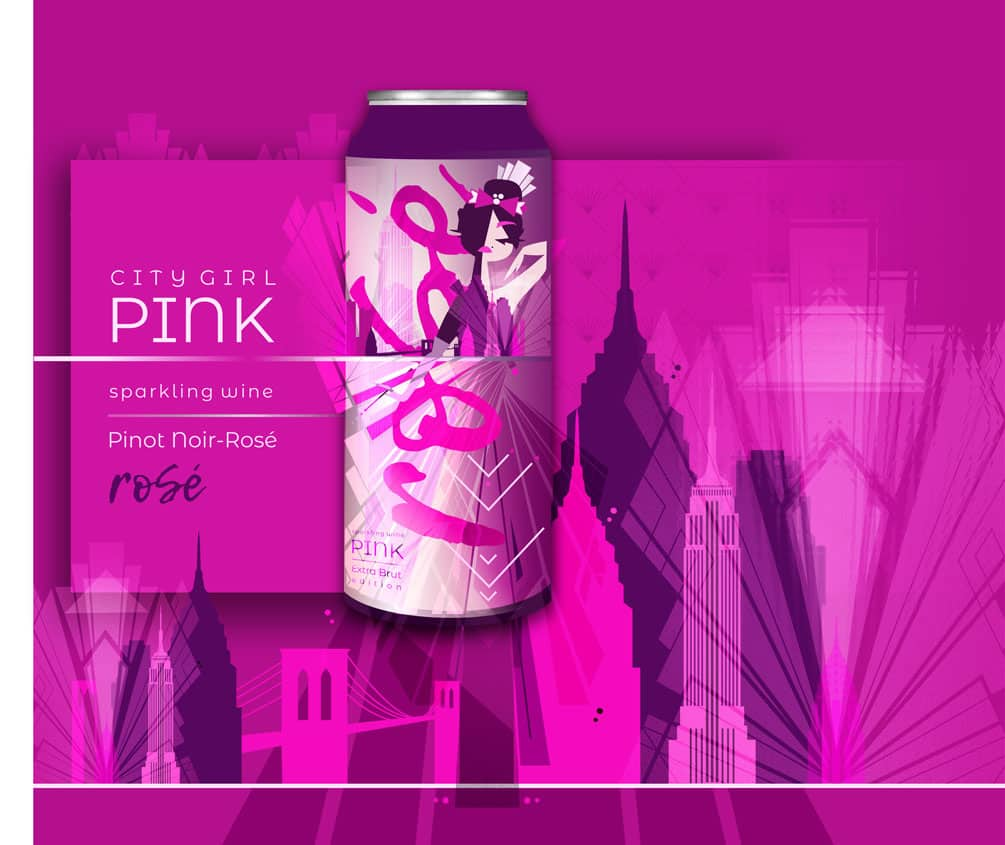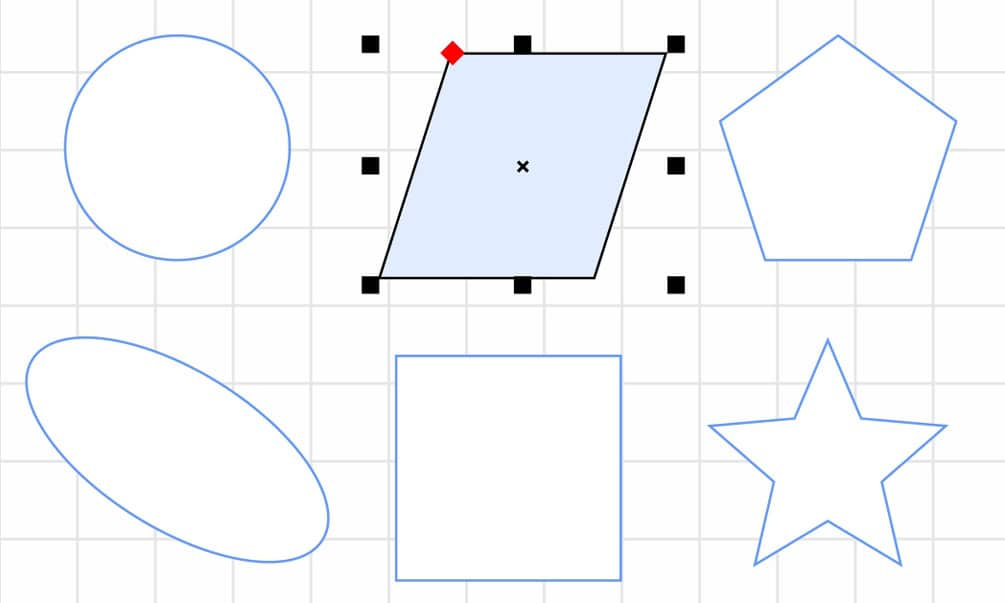CorelDRAW
Develop your edge as an artist and designer with CorelDRAW’s Guide to Vector Design. Learn the basics of vector graphics and design, and feel empowered to tackle any challenge that comes your way.
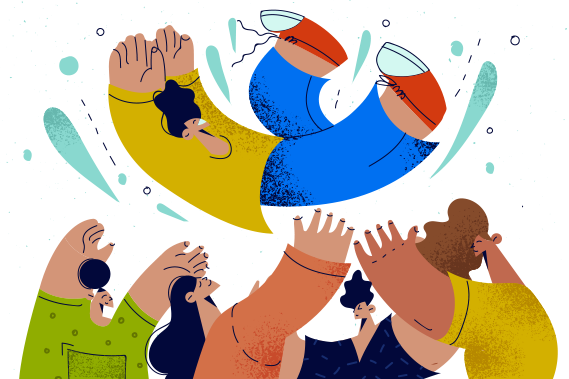
We know that vector art and illustrations are made of many points, lines, and shapes layered together to create different types of designs — from simple art to intricate, detailed drawings. Vector shapes are versatile and can be combined in infinite ways to create any design you can think of.
We’ve walked through the basics of the points and lines that make up vector shapes, and now we’ll go through some finer details of how to create and edit shapes to add interest and dimension to your vector design projects.
Creating shapes in vector graphics software is easy, and there are a few different techniques to try. First, you can build shapes manually using points and lines. When you connect multiple points and lines, you can form shapes. Alternatively, most vector graphics software programs have special shape tools that allow you to form simple shapes quickly. We’ll discuss shape tools in more detail below.
Because shapes are made of nodes and lines, you can manipulate them just like you can edit and adjust vector lines. Simply click and drag any point or vector curve control handle on your object to adjust its size and shape. Simple shapes are often referred to as geometric primitives. These basic shapes are the building blocks for more complex shapes and other graphic elements.
Vector art is made of mathematical data and points plotted on a plane — this is what makes vector graphics infinitely scalable while keeping file sizes small and manageable. Although this technology sounds complex, all the complicated coordinate plotting occurs behind the scenes within the software. Placing and editing shapes and objects is actually very simple for users making art in vector graphics software.
Shapes give a piece of art its basic form. A single shape by itself makes a very simple image, and a few shapes combined can often still look quite basic. Once you understand how to layer many shape objects together, you can start to create more intricate designs.
In a vector design, each shape is an individual vector object. This means you can adjust and scale each shape separately to play with proportions within your design, or you can scale all of the shapes at the same time to resize the whole image.
Raster graphics files do not give you the same flexibility. Raster image editors are understandably popular for some types of digital art. Still, it’s important to remember the differences between vector and raster capabilities when choosing a format for your design projects.
While the behind-the-scenes technology is quite advanced, creating shapes in CorelDRAW is easy. The various shape tools available within the program are intuitive and user-friendly. You’ll find similar tools within most other vector graphics software. Below, we’re highlighting how these tools work and how to use them to create shapes in your vector designs.
The rectangle tool allows you to create squares and rectangles. After you select the rectangle tool, you can simply click on your canvas and drag your cursor to create a rectangle. Once your rectangle is drawn, you can adjust the size and dimensions and use other tools to change the fill color, outline color, and line thickness. Most vector editors also have a tool that lets you quickly round the rectangle’s corners.
The ellipse tool can create circles, ellipses, and ovals. Typically, there’s a keyboard shortcut you can use to help you make a perfect circle as you click and drag the ellipse tool. With vector software, you can easily scale curved shapes like ellipses without sacrificing image quality. And, just as with rectangles, you can make fill color and border customizations with any ellipses you create.
For more complicated, many-sided shapes, you can use the polygon tool. Typically, polygonal shape presets are nested under the polygon tool in vector software. For example, CorelDRAW has easy presets for stars, spirals, arrows, hearts, and other common shapes.
The polygon tool allows you to choose how many sides your shape will have and whether to keep all sides to scale or not. Just like with the other shape tools, you can manually adjust your polygons after you draw them, changing the precise size, shape, color, and outline to fit your vision for your design.
Detailed vector art is created with a combination of points, lines, curves, and shapes. The more you understand how to create and edit vector shapes, the easier it will be to layer various elements to create intricate designs. Vector graphics formats make it easy to layer, combine, and modify shapes to make your designs.
With powerful vector software like CorelDRAW and some practice with vector shapes, you’ll be able to make bold, colorful artwork that can be scaled for use anywhere. View the next post in this series for more information about the basics of color as it relates to vector art.
Try CorelDRAW today for free, and take advantage of powerful tools for vector illustration, page layout, and more. Start creating today!
Learn more