CorelDRAW
Develop your edge as an artist and designer with CorelDRAW’s Guide to Vector Design. Learn the basics of vector graphics and design, and feel empowered to tackle any challenge that comes your way.
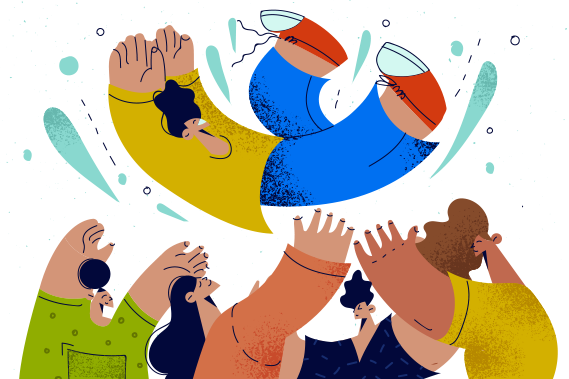

In graphic design, consistency across design elements helps the artist create symmetry and balance. These are the attributes that make a visual design aesthetically pleasing. However, as you can imagine, redefining every attribute of an object can quickly become tedious when your design uses dozens of lines, shapes, and letters.
Using styles and style sets within a design project streamlines the design process, enabling the artist to achieve visual consistency without the burden of repetitive work. Styles can be used to save object attributes, and style sets can be used to save groups of attributes. Let's check out how they're used in graphic design.
A style is a set of design attributes for an object. For example, when working with lines, a style might represent the weight or color of a line. And when working with a font, a style might represent the size or text color.
Common examples of style attributes include:
You've probably encountered styles if you're familiar with word processing software like Google Docs or Microsoft Word. The pre-formatted header-style text settings are one example of a style applied to a font to ensure consistent formatting throughout the document. Styles work essentially the same across any graphic design asset.
Editing existing styles or creating your own can be accomplished for a customizable look. In CorelDRAW, editing a style is achieved by going into the Object Styles docker (on Windows) or Object Styles inspector (on Mac) and saving your crafted set of attributes. Once your style is saved, you can access these attributes and apply them throughout your project as needed.
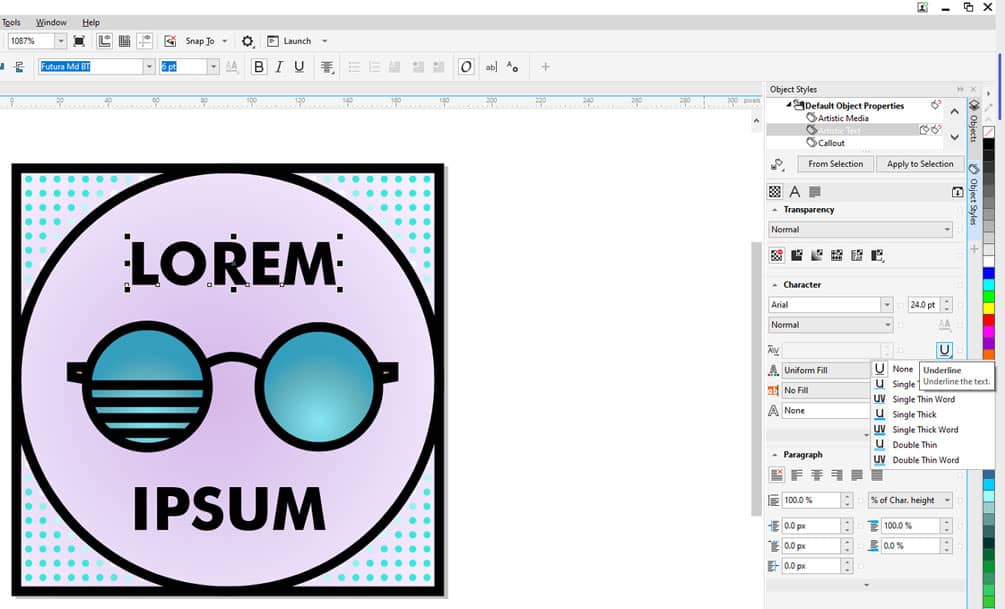
While style specifies that one object has a defined attribute, a style set is a group of styles that are saved together. Collectively, a style set represents what an object looks like. Style sets can be applied to shapes, fonts, and even entire documents to control how each of these things are styled within a specific project. For example, a style set might define specific aspects like fill, color, transparency, and line width.
Style sets are common across many different types of media applications. As a designer, you might use a style set to ensure consistent branding across design assets for a specific client. Or, you might use style sets to ensure consistent formatting throughout a document like an e-book or marketing flyer. These style set shortcuts are commonly found in graphic design programs, word processing applications, spreadsheet programs, and more.
Designers can use a style set to ensure consistency across a single project or between different projects, providing the designer with a simple and effective way to replicate consistent design elements.
If you are designing a promotional flyer, a style set can ensure that every time you add text, it matches a consistent font and size. A style set can also ensure that your flyer utilizes the same fonts as other marketing materials used by the same brand for a cohesive, professional look.
Using style sets is an efficient way to create visual media. You can use pre-established style sets or create your own and save them to apply to future projects. Style sets are a great time-saving feature for designers.
Use these features to:
Consider how much time style sets can save when you need to create an entire branding kit for a new client that includes digital and print assets like business cards, letterhead, logos, and building signage.
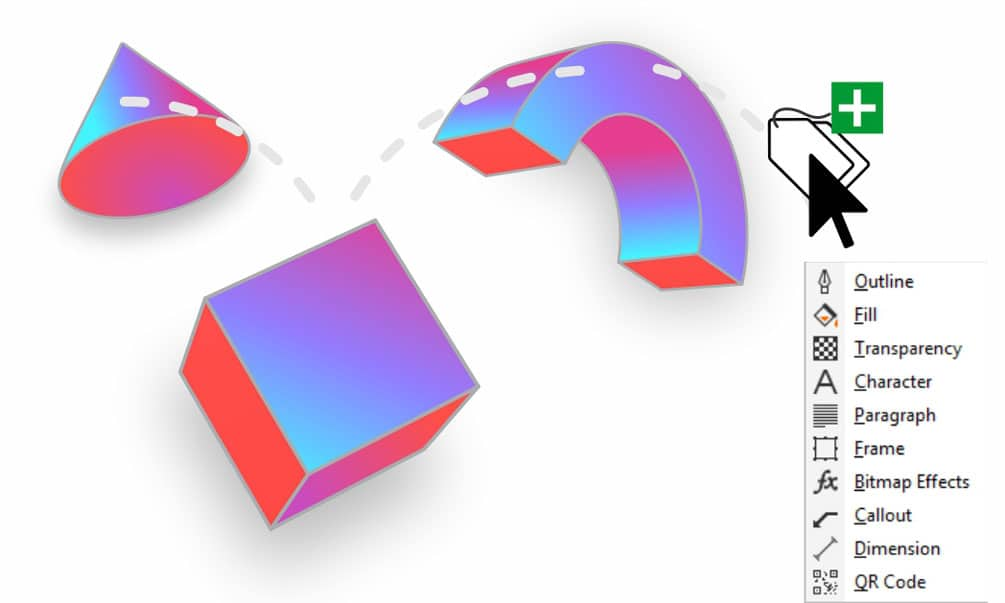
Style sets within CorelDRAW are easy to access and use. Beginning with a blank project, navigate to the Object Styles docker/inspector Select the preset style from there and apply it to your presentation (you can also create your own and save it for future work).
CorelDRAW styles and style sets that are available (or created by you) apply to any type of object. Using them will help you with current and future projects and save you a lot of time in the design and editing phase.
To edit a style:
To edit a style set:
If you navigate the editing process and find that you need additional help, resources are available. CorelDRAW provides comprehensive guides to help you create the visual media you desire. Access additional resources here.
Whether you're just starting in graphic design or tasked with creating a new promotional piece, styles and style sets can make your design work easier. Use these features to achieve a consistent look throughout your design projects, aligning visual elements with brand guidelines. This consistency in your design work will elevate your clients' branding efforts, helping them build a recognizable brand identity. Spend some time getting familiar with style sets to bring your design skills to the next level.
Try CorelDRAW today for free, and take advantage of powerful tools for vector illustration, page layout, and more. Start creating today!
Try free Learn more